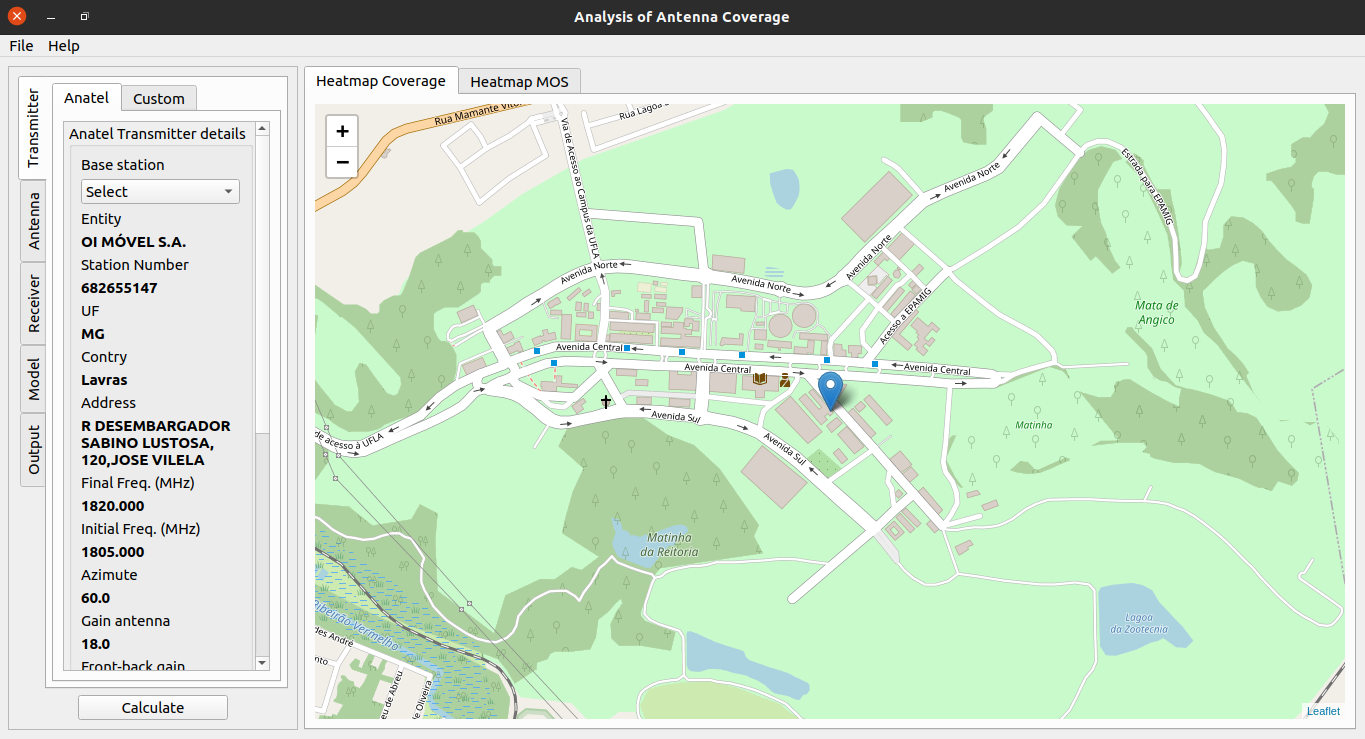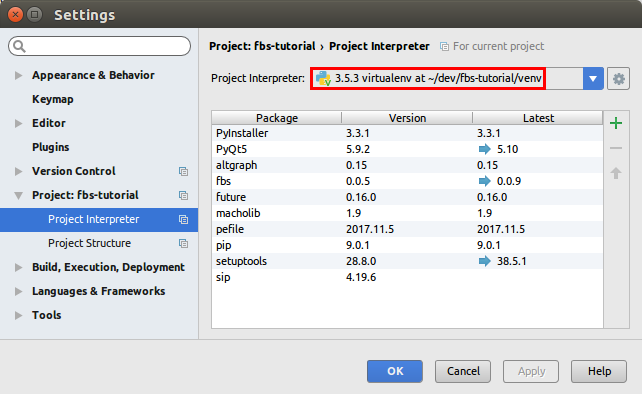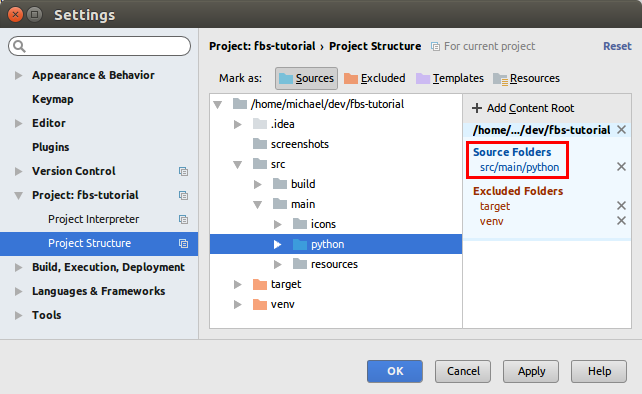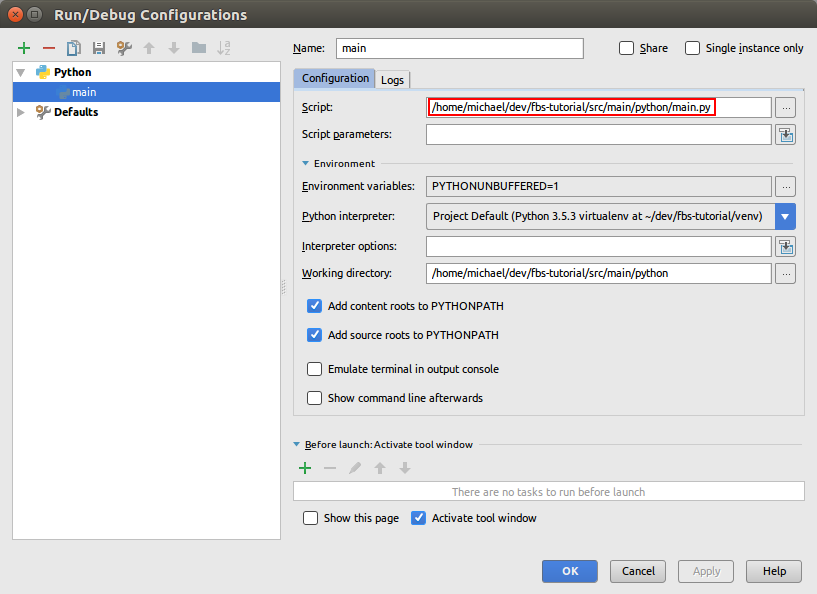- Linux dependencies
$ sudo apt update
$ sudo apt install -y \
software-properties-common \
libpcre3 libpcre3-dev \
libpython3-all-dev \
python3-distutils \
build-essential \
libpython3-dev \
python3-pip \
python3-pyqt5.qtwebengine \
qttools5-dev-tools \
qttools5-dev \
g++ - Create environment and install python dependencies
$ pip3 install virtualenv
$ virtualenv venv
$ source venv/bin/activate
$ pip install -r requirements.txt- Configure the environment variables file
$ cp .env.example .env- USING IN IDE
The command fbs run is great to quickly run your app. Many people however prefer working in an IDE such as PyCharm. It especially simplifies debugging.
To run a fbs app from other environments (such as an IDE, or the command line), you simply
- need the virtual environment to be active,
- have src/main/python on your PYTHONPATH and
- run src/main/python/main.py.
So for example on Mac and Linux, you can also run your app from the command line via
PYTHONPATH=src/main/python python src/main/python/main.pyHere are screenshots of how PyCharm can be configured for this:
See more in: https://build-system.fman.io/manual/
$ fbs freeze
$ fbs installer
$ sudo dpkg -i target/analysis-of-antenna-coverage.deb
$ sudo dpkg --purge analysis-of-antenna-coverage$ designer- After successfully setting up the environment, delete the existing databse.
- Run the application and update database.
- After successful update, close the application and re-run so that the database can syn with the application
- Set the parameters for each of the modules as per specification and execute the simulation
- Open SQlite and access the gnerated results in excel sheets.