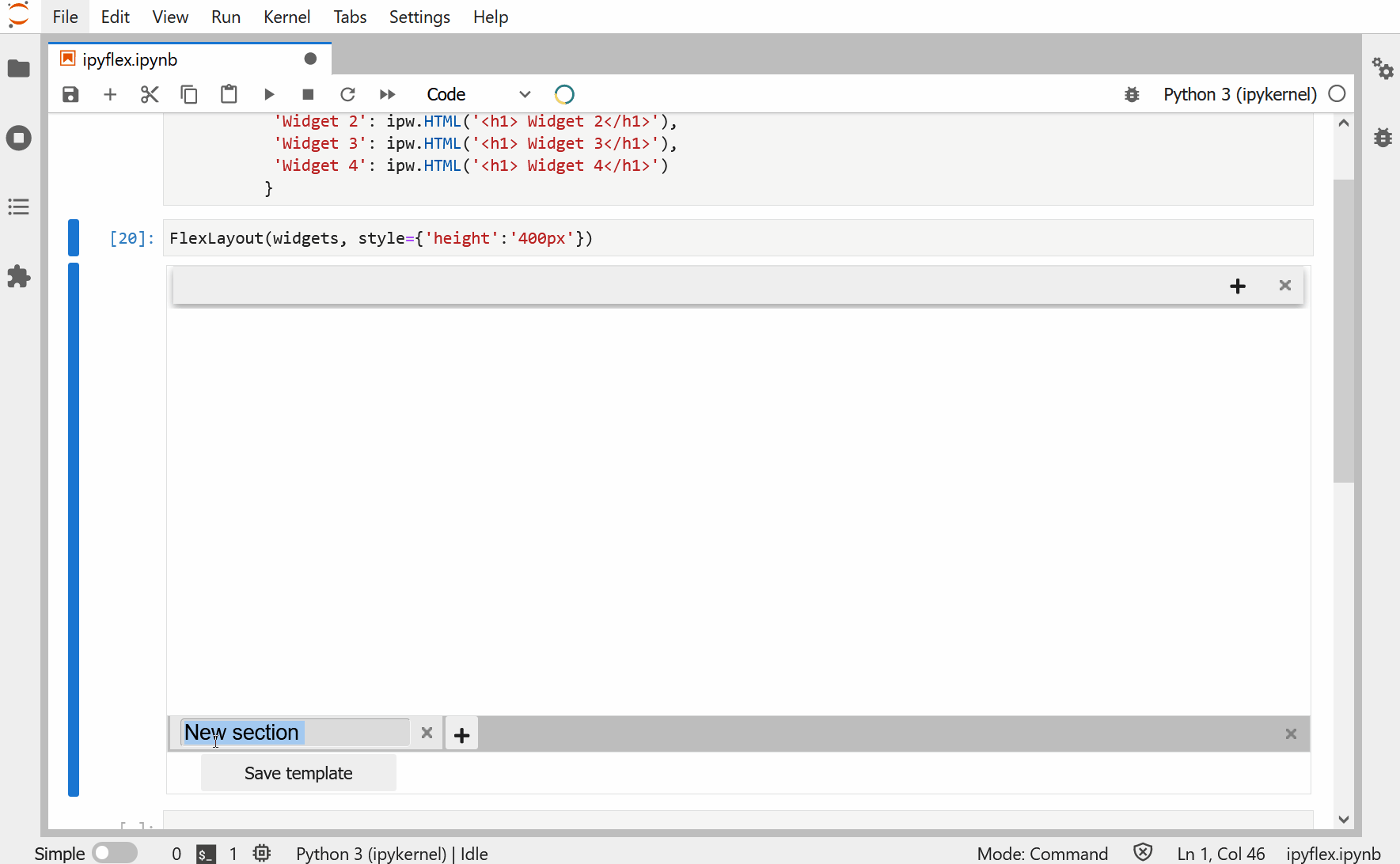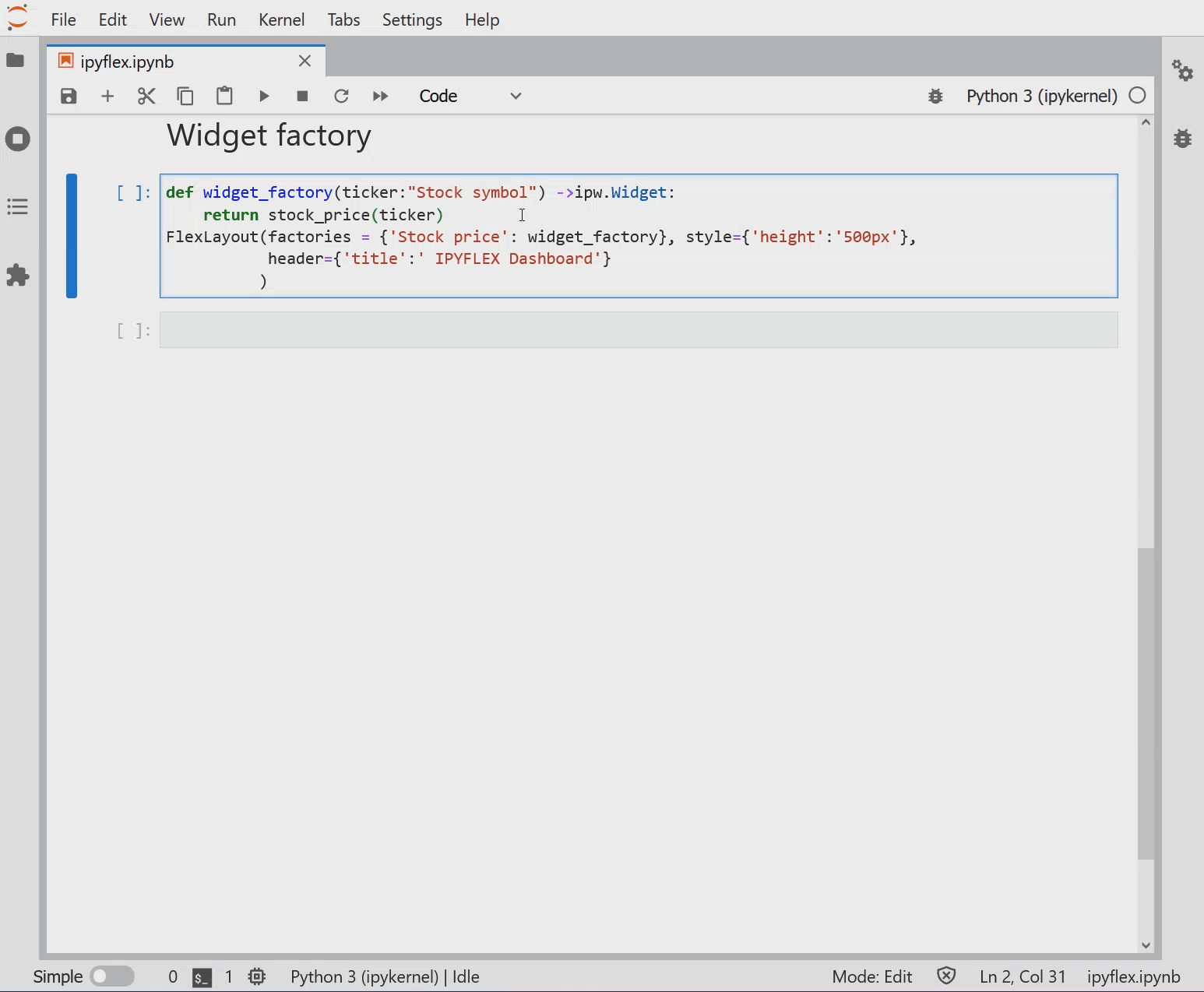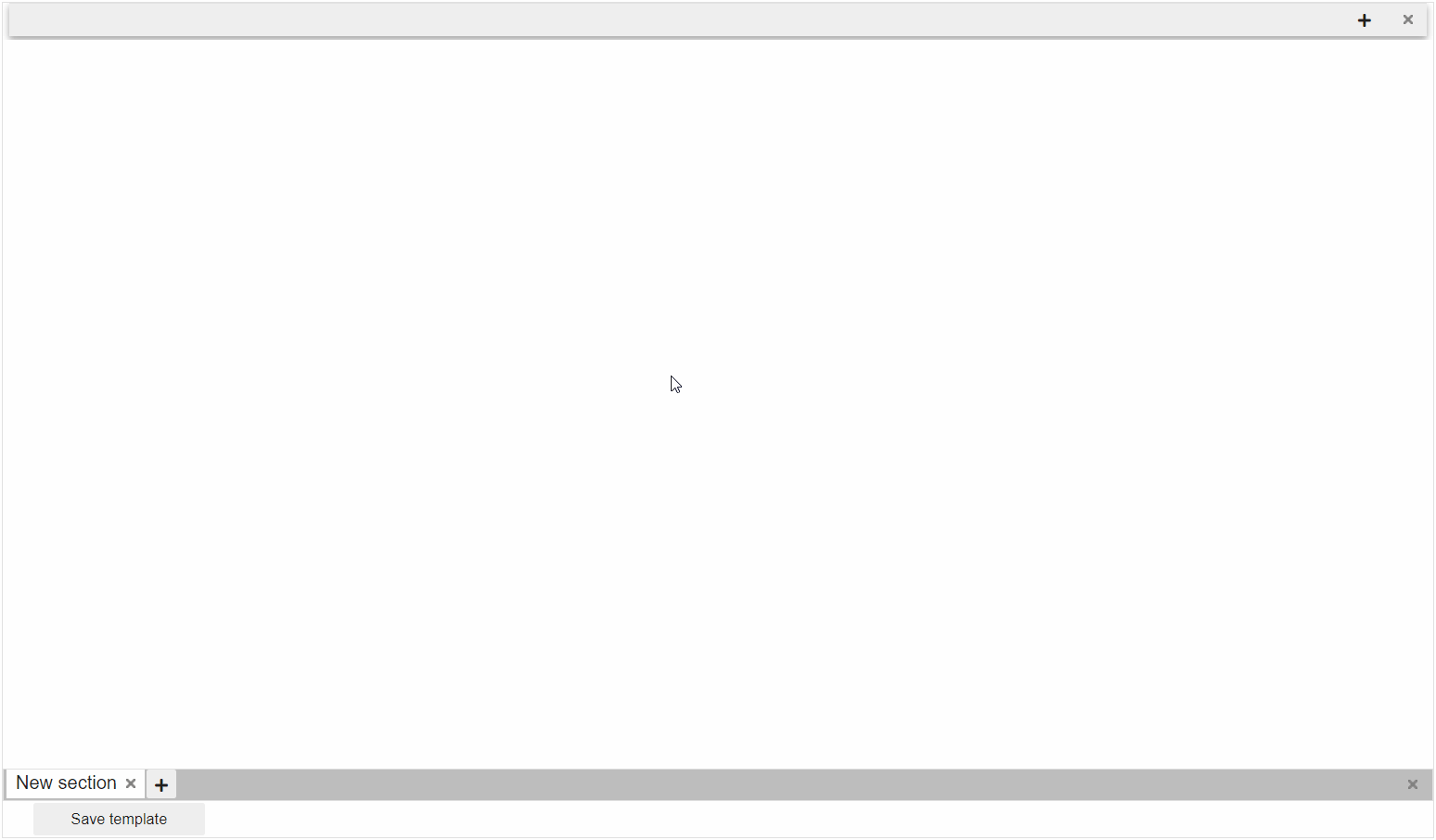Based on the React library FlexLayout, ipyflex allows you to compose the sophisticated dashboard layouts from existing Jupyter widgets without coding. It supports multiple tabs, resizable cards, drag-and-drop layout, save dashboard template to disk, and many more.
ipyflex-0.2.0-1.1.mp4
You can read the documentation following this link: https://ipyflex.readthedocs.io
You can install using pip:
pip install ipyflexOr using conda:
conda install -c conda-forge ipyflexAnd if you use jupyterlab <= 2:
mamba install -c conda-forge yarn
jupyter labextension install @jupyter-widgets/jupyterlab-manager ipyflexCreate a dev environment:
conda create -n ipyflex-dev -c conda-forge nodejs yarn python jupyterlab
conda activate ipyflex-devInstall the python. This will also build the TS package.
pip install -e ".[test, examples]"When developing your extensions, you need to manually enable your extensions with the notebook / lab frontend. For lab, this is done by the command:
jupyter labextension develop --overwrite .
yarn run build
For classic notebook, you need to run:
jupyter nbextension install --sys-prefix --symlink --overwrite --py ipyflex
jupyter nbextension enable --sys-prefix --py ipyflex
Note that the --symlink flag doesn't work on Windows, so you will here have to run
the install command every time that you rebuild your extension. For certain installations
you might also need another flag instead of --sys-prefix, but we won't cover the meaning
of those flags here.
If you use JupyterLab to develop then you can watch the source directory and run JupyterLab at the same time in different terminals to watch for changes in the extension's source and automatically rebuild the widget.
# Watch the source directory in one terminal, automatically rebuilding when needed
yarn run watch
# Run JupyterLab in another terminal
jupyter labAfter a change wait for the build to finish and then refresh your browser and the changes should take effect.
If you make a change to the python code then you will need to restart the notebook kernel to have it take effect.
The following libraries / open-source projects were used or inspired in the development of ipyflex: