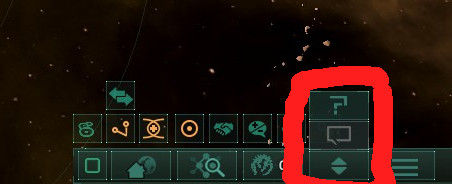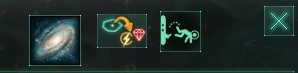Stellaris Dashboard
The Stellaris Dashboard reads your Stellaris save files while you play the game and shows detailed information and statistics about your playthrough.
Some screenshots are available on the Steam workshop page: https://steamcommunity.com/sharedfiles/filedetails/?id=1466534202
Features
There are two components: A graph-based timeline dashboard which shows up to 60 graphs of game statistics and a historical map of the galaxy, and a text-based event ledger listing the events that define your game's history.
Subscribing to the mod on the Steam workshop makes the dashboard directly available in-game through the integrated browser, which can be accessed by the help icon in the bottom right of the Stellaris UI, or with the keyboard shortcut ALT-B.
For game balance and immersion, only some information about other empires is shown by default. If you want, you can also configure the program to show everything in the settings menu.
Support for Multiplayer mode is experimental. The dashboard will avoid showing information about other player controlled empires, even if the "Show all empires checkbox" is ticked in the settings. To use the dashboard in multiplayer, you must first configure your multiplayer username in the dashboard settings menu.
Installation
If you experience any problems, please start a new discussion topic in the steam workshop.
Before following the instructions below, subscribe to the mod in the Steam Workshop. Remember to activate the mod in the Stellaris Launcher. To access the dashboard, you can open the in-game internet browser by clicking on the help icon in the lower right, or pressing shortcut ALT-B. If the help button is not accessible, click the "More" button to reveal it:
The dashboard can then be accessed with the buttons in the top right corner of the browser window:
Alternatively, you can access the dashboard by opening http://localhost:28053 in any web browser (e.g. if you want to use it one a second monitor).
Windows
- Download the latest build of the dashboard from the releases page.
- Extract the zip archive to a location of your choice.
- (Optional) To read any existing save files, run
parse_saves.exe. This will attempt to load them into the dashboard's database. - Run
stellarisdashboard.exe.
Linux
- Get Python 3.6 or later.
- Download the latest release from github ("Download Source Code") and extract to a location of your choice.
- Open a terminal in the extracted folder and run
python -m venv envto create a virtual environment. Depending on what Python versions are installed in your system, you may need to replacepythonin this step with the more explicitpython3.7or similar. Once you activate the virtualenvironment in the next step, this should not matter anymore. - Run
source env/bin/activateto activate the virtual environment. - Run
python -m pip install -r requirements.txtto install all dependencies. - (Optional) To read any existing save files, run
stellarisdashboardcli parse-saves. This will attempt to load them into the dashboard's database. - To start the program, run
python -m stellarisdashboardfrom the main directory (remember to first activate your virtual environment!).
These instructions should also work on Mac OS X, although I cannot test this. Mac users should also follow the Cython instructions in the next section to improve the performance of the program.
Cython
This section is only important if you see an error message mentioning Cython.
The dashboard uses a Cython extension to accelerate the processing of save files. Binaries are included for some common platforms, but you can also build it yourself:
- Install a C compiler and install cython following the instructions at http://docs.cython.org/en/latest/src/quickstart/install.html
- Install the dashboard using the instructions above.
The program should still run even with the Cython error, but it will be much slower.
Other information
Hardware Requirements
The Hardware requirements depend on several factors including galaxy size, your preferred game speed and autosave frequency.
If you have a quad-core CPU or better, I suggest allowing 1 or 2 threads in the settings menu. You can also change the "Only read every n-th save" setting in the settings menu. For example, if you set it to 3, the dashboard will only read every third save, allowing you to keep monthly autosaves, while the dashboard will only read one of them per quarter.
For disk space, the database itself should require a few megabytes per in-game decade. The data for each game is stored in a separate database in your output folder (for example output/db/unitednationsofearth6_1643184243.db), which is named by the game ID, so you can delete them individually. To reduce the database size, you can again change the "Only read every n-th save" setting described above.
Update notifications
If a new version of the dashboard program is released I also release an update in the Steam workshop, and you will then see a notification in the dashboard UI:
This notification is shown because the workshop mod has a version ID, allowing the dashboard to compare its own version to this ID. The dashboard program itself does not send any data. It only runs locally on your computer.
Why a separate program?
The dashboard is quite complex and to my knowledge, making a mod with these features by editing the game files would be impossible, or at least much more difficult. This is why you have to run the external program to use the dashboard.
Mod compatibility
The dashboard may or may not work with other mods, it is developed with the vanilla game in mind. If you experience a problem with a modded game, you can still let me know: If the mod is quite popular and the problem is easily fixed, I will take a look.
Known Limitations
- Loading save files out of order (with respect to in-game time) is not supported, and will probably screw up the database.
- Renaming things in-game after they have been added to the database may or may not work as expected.
- The dashboard has so far only been tested for the early- and mid-game (first 100 years or so).
If an error occurs, please try restarting the dashboard program. If you run into problems that don't go away after restarting, please start a new discussion topic in the Steam workshop page or open an issue on github.
Acknowledgements
First of all, thanks to everyone who directly or indirectly contributed to this project!
Thanks to reddit and Steam user 8igualdos0s for initially maintaining a copy of the browser mod in the Steam Workshop.
The approach of modding the in-game browser was inspired by this project by reddit user Ariestinak.
Development of this project is supported by JetBrains with an open source license:
The Python code is released under the MIT license:
MIT License
Copyright (c) 2018 Elias Doehne
Permission is hereby granted, free of charge, to any person obtaining a copy of this software and associated documentation files (the "Software"), to deal in the Software without restriction, including without limitation the rights to use, copy, modify, merge, publish, distribute, sublicense, and/or sell copies of the Software, and to permit persons to whom the Software is furnished to do so, subject to the following conditions:
The above copyright notice and this permission notice shall be included in all copies or substantial portions of the Software.
THE SOFTWARE IS PROVIDED "AS IS", WITHOUT WARRANTY OF ANY KIND, EXPRESS OR IMPLIED, INCLUDING BUT NOT LIMITED TO THE WARRANTIES OF MERCHANTABILITY, FITNESS FOR A PARTICULAR PURPOSE AND NONINFRINGEMENT. IN NO EVENT SHALL THE AUTHORS OR COPYRIGHT HOLDERS BE LIABLE FOR ANY CLAIM, DAMAGES OR OTHER LIABILITY, WHETHER IN AN ACTION OF CONTRACT, TORT OR OTHERWISE, ARISING FROM, OUT OF OR IN CONNECTION WITH THE SOFTWARE OR THE USE OR OTHER DEALINGS IN THE SOFTWARE.
Stellaris Copyright © 2018 Paradox Interactive AB. www.paradoxplaza.com