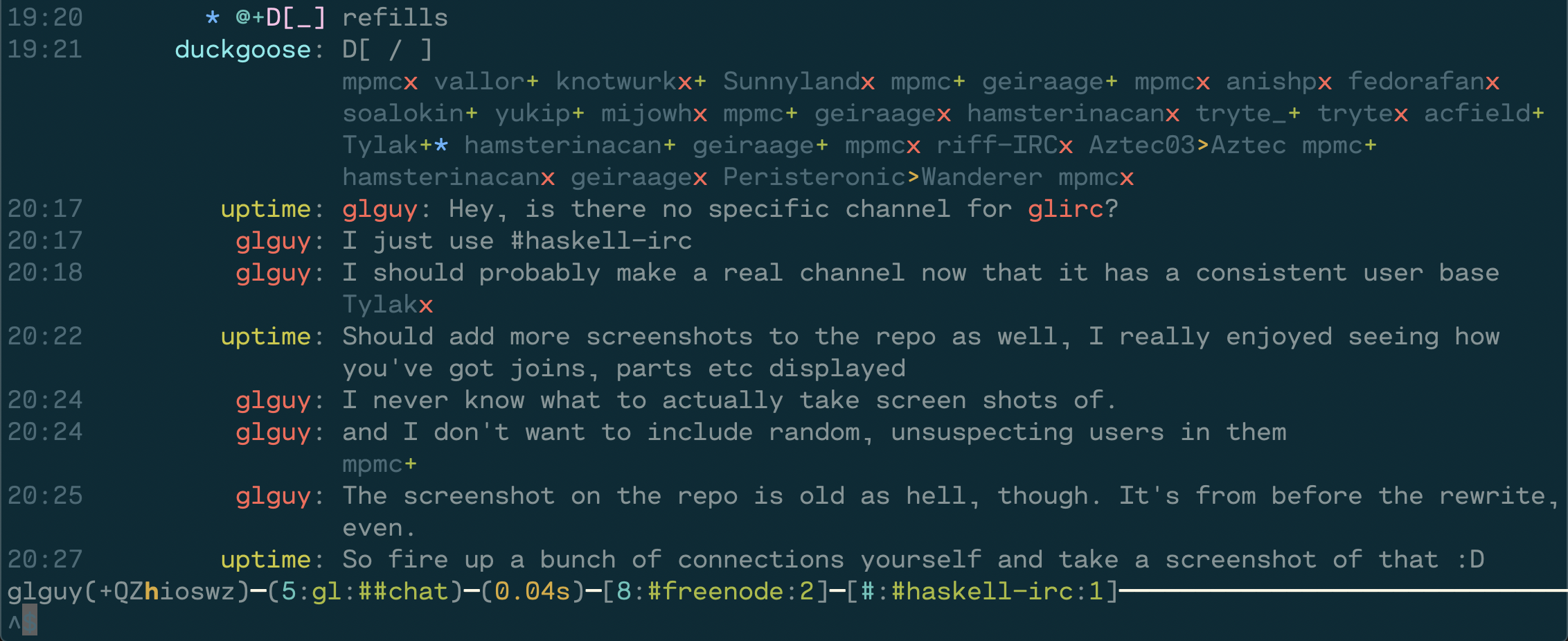glirc uses recent versions of packages, make sure you package databases are up-to-date:
$ cabal update
To install the latest version from Hackage using cabal-install:
$ cabal install glirc
Building with cabal-install from source checkout
$ cabal install --dep
$ cabal build
- All views and transformation are dynamic and don't change the underlying model.
- Subsequent joins and parts fold into one line and do not scroll chat messages off the screen
- Ignore support that folds ignored messages into the joins and parts. Toggle it off to see previously hidden messages
- Detailed view to see all the messages in a channel in full detail with hostmask and timestamp (F2)
- Context sensitive tab completion
- Searchable ban, quiet, invex, and exception view separate from chat messages
- Searchable user list, detailed view shows full hostmasks
- WYSIWYG mIRC formatting input
- Multi-line editing
- Dynamic, in-place message searching
- Chanserv integration
- Nicknames in chat messages are colored to match messages from that nickname
- Support for /STATUSMSG/ messages (messages only voice or op users can see)
- Run commands upon connection
- Command macros
- CERTFP and SASL authentication
- Split-screen view
- Configurable color palette
glirc [FLAGS] INITIAL_NETWORKS...
-c PATH --config=PATH Configuration file path
-! --noconnect Disable autoconnecting
-h --help Show help
-v --version Show version
Environment variables
USER=<default nickname and username>
IRCPASSWORD=<your irc password>
A configuration file can currently be used to provide some default values instead of using command line arguments. If any value is missing the default will be used.
The default configuration file path is ~/.config/glirc/config
Relative paths are relative to the home directory.
Learn more about this file format at config-value
-- vim: filetype=config-value
-- Grab the Vim syntax highlighting file from the config-value package
-- Learn more about these settings with `glirc2 --config-format`
-- Defaults used when not specified on command line
defaults:
nick: "yournick"
username: "yourusername"
realname: "Your real name"
password: "IRC server password"
tls: yes -- or: yes-insecure or no
-- enabling tls automatically uses port 6697
tls-client-cert: "/path/to/cert.pem"
tls-client-key: "/path/to/cert.key"
-- Override the defaults when connecting to specific servers
servers:
* name: "fn"
hostname: "chat.freenode.net"
sasl-username: "someuser"
sasl-password: "somepass"
socks-host: "socks5.example.com"
socks-port: 8080 -- defaults to 1080
log-dir: "/home/myuser/ircLogs"
* name: "example"
hostname: "example.com"
port: 7000 -- override the default port
connect-cmds:
* "join #favoritechannel,#otherchannel"
* "msg mybot another command"
-- Specify additional certificates beyond the system CAs
-- relative to home directory
tls-server-cert: "extra/certificate.pem"
macros:
* name: "wipe"
commands:
* "clear"
* "znc *status clearbuffer $channel"
* name: "mysplits"
commands:
* "splits fn:#haskell fn:#haskell-offtopic"
-- Example use of macro in combination with an extension
* name: "extra"
commands:
* "extension Lua some-parameter $network $channel"
extra-highlights: ["glirc", "lens"]
nick-padding:
side: left -- try right if you don't like left padding
width: 13
url-opener: "open" -- This works on macOS, "gnome-open" for GNOME
key-bindings:
* bind: "C-M-b"
command: "masks b"
palette:
line-marker: yellow
time:
fg: [10,10,10] -- RGB values for color for timestamps
bg: blue
nick-colors:
[ cyan, magenta, green, yellow, blue
, bright-cyan, bright-magenta, bright-green, bright-blue
, 218, 88, 89, 124, 160, 205, 212, 224 -- reds
, 94, 130, 166, 172, 208, 214, 216, 180 -- oranges
, 58, 226, 229, 184, 187, 100, 142, 220 -- yellows
, 22, 34, 40, 82, 70, 64, 48, 85 -- greens
, 25, 27, 33, 39, 51, 80, 81, 75 -- blues
, 69, 61, 56, 54, 129, 93, 99, 147 -- purples
]
| setting | type | description |
|---|---|---|
defaults |
server | These settings are used for all connections |
servers |
list of servers | These settings are used to override defaults when the hostname matches |
palette |
palette | Client color overrides |
window-names |
text | Names of windows (typically overridden on non QWERTY layouts) |
nick-padding |
nonnegative integer | Nicks are padded until they have the specified length |
indent-wrapped-lines |
nonnegative integer | How far to indent lines when they are wrapped |
extra-highlights |
list of text | Extra words/nicks to highlight |
extensions |
list of text | Filenames of extension to load |
url-opener |
text | Command to execute with URL parameter for /url e.g. gnome-open on GNOME or open on macOS |
ignores |
list of text | Initial list of nicknames to ignore |
activity-bar |
yes or no | Initial setting for visibility of activity bar (default no) |
bell-on-mention |
yes or no | Sound terminal bell on transition from not mentioned to mentioned (default no) |
macros |
list of macros | User-configurable client commands |
| setting | type | description |
|---|---|---|
name |
text | name of server entry, defaults to hostname |
hostname |
text | hostname used to connect and to specify the server |
port |
number | port number, defaults to 6667 without TLS and 6697 with TLS |
nick |
text or list of text | nicknames to try in order |
username |
text | server username |
realname |
text | real name / GECOS |
password |
text | server password |
sasl-username |
text | SASL username |
sasl-password |
text | SASL password (PLAIN mode) |
sasl-ecdsa-key |
text | Path ecdsa private key file (ECDSA-NIST256P-CHALLENGE mode) |
tls |
yes/yes-insecure/no | use TLS to connect (insecure mode disables certificate checks) |
tls-client-cert |
text | path to TLS client certificate |
tls-client-key |
text | path to TLS client key |
tls-server-cert |
text | CA certificate to use when validating certificates |
tls-ciphers |
text | OpenSSL cipher suite description string |
connect-cmds |
list of text | client commands to send upon connection |
socks-host |
text | hostname of SOCKS proxy to connect through |
socks-port |
number | port number of SOCKS proxy to connect through |
chanserv-channels |
list of text | list of channels with chanserv op permission |
flood-penalty |
number | cost in seconds per message |
flood-threshold |
number | threshold in seconds for burst |
message-hooks |
list of text | names of hooks to enable |
reconnect-attempts |
int | number of reconnections to attempt on error |
autoconnect |
yes or no | automatically connect at client startup |
nick-completion |
default or slack | set this to slack to use @ sigils when completing nicks |
| entry | type | description |
|---|---|---|
nick-colors |
list of attr | Use for nick highlights |
self |
attr | our own nickname(s) outside of mentions |
self-highlight |
attr | our own nickname(s) in mentions |
time |
attr | timestamp on messages |
meta |
attr | metadata (joins/parts/etc.) |
sigil |
attr | sigils (+@) |
label |
attr | information labels |
latency |
attr | latency time |
error |
attr | error messages |
textbox |
attr | textbox edges (^$) |
window-name |
attr | current window name |
activity |
attr | activity notification |
mention |
attr | mention notification |
command |
attr | recognized command |
command-prefix |
attr | prefix of known command |
command-ready |
attr | recognized command with arguments filled |
command-placeholder |
attr | command argument placeholder |
window-divider |
attr | the dividing line between split windows |
line-marker |
attr | the dividing line for new messages |
Text attributes can be specified either as a single foreground color or section of attributes.
<number>- Maps to a terminal color<name>- Direct selection of standard 16 terminal colors[red-number, blue-number, green-number]- List of 3 numbers in range 0-255 map to an approximation of the RGB color.
Attributes
fg- foreground colorbg- background colorstyle- single style or list of styles
Styles
blinkbolddimstandoutreverse-videounderline
Client commands
/help [command]- Show in-client help/exit- Terminate the client/quit- Gracefully terminate connection to the current server/connect <name>- Connect to the given server/disconnect- Forcefully terminate connection to the current server/reconnect- Reconnect to the current server/reload [path]- Load a new configuration file (optional path)/palette- Show the client palette/digraphs- Show the table of digraphs/mentions- Show all the highlighted lines across all windows/extension <extension name> <params...>- Send the given params to the named extension/exec [-n network] [-c channel] <command> <arguments...>- Execute a command, If no network or channel are provided send output to client window, if network and channel are provided send output as messages, if network is provided send output as raw IRC messages./url [n]- Execute url-opener on the nth URL in the current window (defaults to first)
Connection commands
/nick <nick>- Change nickname/away <message>- Set away status
Window management
/windows [filter]- List all open windows (filters: networks, channels, users)/focus <server>- Change focus to server window/focus <server> <channel>- Change focus to channel window/clear [network] [channel]- Clear contents of current or specified window/ignore <nick>- Toggle ignore of a user/channel <channel>- Change focus to channel on current network (alias:/c)/splits [focuses...]- Enable split-screen view. Focuses should be space delimited list of NETWORK:CHANNEL/splits+ [focuses...]- Incremental addition to splits/splits- [focuses...]- Incremental removal from splits
Channel membership
/join <channel>- Join a channel (alias:/j)/part- Part from current channel
Chat commands
/msg <target> <msg>- Send a message on the current server to target/notice <target> <msg>- Send a notice message on the current server to target/ctcp <target> <command> <args>- Send a ctcp command on the current server to target/me <msg>- Send action message to channel/say <msg>- Send normal message to channel
Channel management
/mode <mode> <params>- Change modes on the current channel (advanced tab completion)/kick <nick>- Kick a user/kickban <nick>- Kick and ban a user/remove- Gracefully kick a user/topic <topic>- Change the topic (tab completion for topic)/invite <nick>- Invite a user to the current channel
Queries
/who <query>- Perform WHO query (use detailed view to see output)/whois <nick>- Perform WHOIS query/whowas <nick>- Perform WHOWAS query/ison <nick>- Perform ISON query/userhost <nick>- Perform USERHOST query/links <server>- Perform LINKS query/time- Perform TIME query/stats <query>- Perform STATS query
Channel information
/users- Show channel user list/masks <mode>- Show channel bans(b), quiets(q), exempts(e), or invex(I)/channelinfo- Show channel topic, creation, url
Window filters
/grep- Filter chat messages using a regular expression/grepi- Filter chat messages using a case-insensitive regular expression on the message
ZNC-specific
/znc <module> <parameters>- send command to ZNC module without echoing to all clients/znc-playback- ZNC playback module - play everything/znc-playback <time>- ZNC playback module - play everything start at the given time today/znc-playback <date> <time>- ZNC playback module - play everything start at the given time
Low-level
/quote <raw command>- Send a raw IRC command to the server
Note that these keybindings are using Emacs syntax. C-a means "hold
control and press A". M-a means "hold meta key and press A". On most
modern keyboards the Meta key is labeled Alt or Option.
Window navigation
C-nnext windowC-pprevious windowC-xnext networkM-#jump to window -1234567890qwertyuiop!@#$%^&*()QWERTYUIOPM-ajump to activityM-sjump to previous windowESCreturn to messages view (from userlist, masklist, help, etc)
Editing
-
C-abeginning of line -
C-eend of line -
C-kdelete to end -
C-udelete to beginning -
C-ddelete at cursor -
C-wdelete word backwards -
C-ypaste from yank buffer -
C-tswap characters at cursor -
M-fforward word -
M-bbackward word -
M-Rightforward word -
M-Leftbackward word -
M-Backspacedelete word backwards -
M-ddelete word forwards -
M-Enterinsert newline -
M-kinsert digraph (2-characters before cursor) -
Tabnickname completion
Client settings
F2toggle detailed viewF3toggle detailed activity barF4toggle metadata visibility
Scrolling
Page Upscroll upPage Downscroll down
Formatting
C-bboldC-ccolorC-vreverse videoC-_underlineC-]italicC-oreset formatting
The macros configuration section allows you to define
sequences of commands. These commands can contain expansions.
name- text - name of macroarguments- text - space separated list of argument names (suffix name with?when optional)commands- list of text - commands to send after expansion
Variable names and integer indexes can be used when defining commands.
Variables are specified with a leading $. For disambiguation a variable
name can be surrounded by {}. $channel and ${channel} are
equivalent. Default values can be provided following a pipe: ${var|default}.
channel- current channelnetwork- current network namenick- current nickname
The arguments to a command will be mapped to integer indexes. The command itself is at index zero.
0- command1- first argument2- second argument (etc.)
Enable this hook when using ZNC and the buffextra module in order to reinterpret
this module's messages natively in the client.