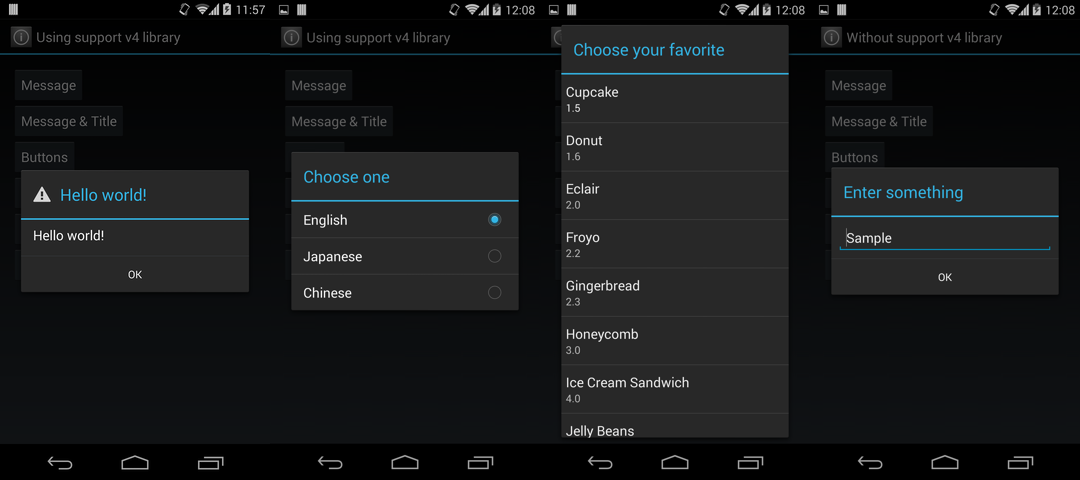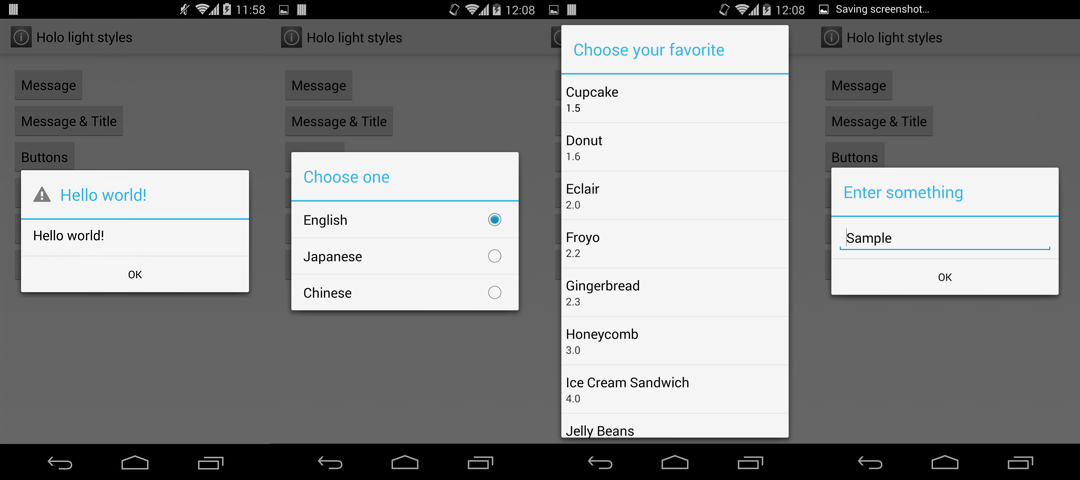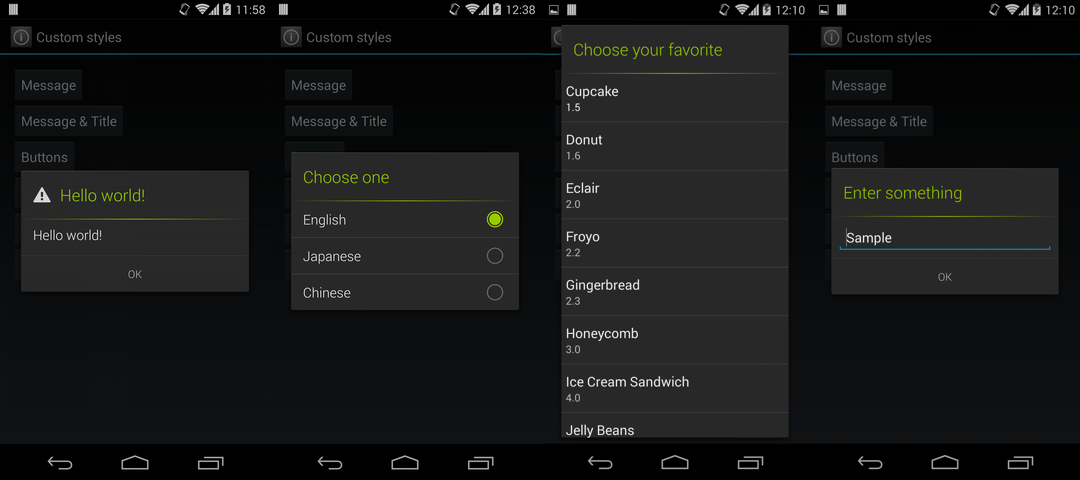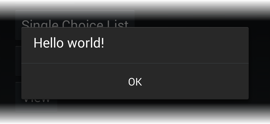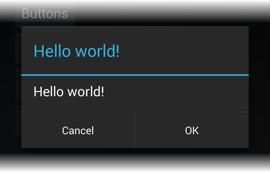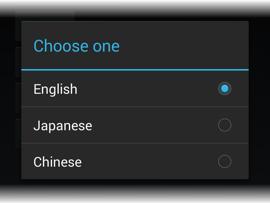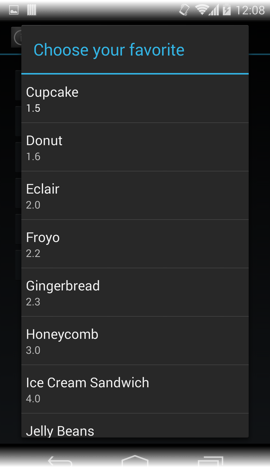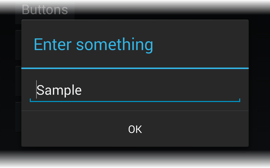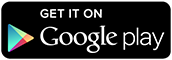SimpleAlertDialog for Android
SimpleAlertDialog is a library for using DialogFragment like AlertDialog in the Android application.
Features
- Available from API level 4 (Android 1.6 Donut) to 19 (Android 4.4 KitKat).
- Holo style for all versions.
- Simple interface like
AlertDialog.Builder. - Convenient callbacks are provided to handle basic events.
- Dialog's lifecycle is synchronized with parent activity or fragment, which will suppress
IllegalStateException. - Supports both the
Activityon API level 11+ and theFragmentActivityin the android-support-v4 library.
Installation
Gradle
dependencies {
compile 'com.github.ksoichiro:simplealertdialog:1.1.1@aar'
}
Eclipse ADT (Import as a library project)
The 'simplealertdialog' folder is the main library. Please import it into the Eclipse, Android Studio or other IDEs.
Usage
Message and a button
If you want to show just a message and OK button:
new SimpleAlertDialogFragment.Builder()
.setMessage("Hello world!")
.setPositiveButton(android.R.string.ok)
.create().show(getFragmentManager(), "dialog");Handling button click
If you want to handle button click event, build dialog like this:
new SimpleAlertDialogFragment.Builder()
.setMessage("Hello world!")
.setPositiveButton(android.R.string.ok)
.setNegativeButton(android.R.string.cancel)
.setRequestCode(1)
.create().show(getFragmentManager(), "dialog");Make the activity to implement SimpleAlertDialog.OnClickListener:
public class NormalActivity extends Activity
implements SimpleAlertDialog.OnClickListenerThen write handlers:
@Override
public void onDialogPositiveButtonClicked(SimpleAlertDialog dialog,
int requestCode, View view) {
if (requestCode == 1) {
Toast.makeText(this, "OK button clicked", Toast.LENGTH_SHORT).show();
}
}
@Override
public void onDialogNegativeButtonClicked(SimpleAlertDialog dialog,
int requestCode, View view) {
if (requestCode == 1) {
Toast.makeText(this, "Cancel button clicked", Toast.LENGTH_SHORT).show();
}
}Don't forget to set the request code.
If you handle multiple dialogs in an Actvity or Fragment, those dialogs call the same event handlers, so the request code is necessery to distinguish them.
Single choice list
You can use the single choice list style dialog.
Create dialog:
new SimpleAlertDialogFragment.Builder()
.setTitle("Choose one")
.setSingleChoiceCheckedItem(0) // This enables a single choice list
.setRequestCode(REQUEST_CODE_SINGLE_CHOICE_LIST)
.create().show(getFragmentManager(), "dialog");Implement the interface:
implements SimpleAlertDialog.SingleChoiceArrayItemProviderImplement callbacks:
@Override
public CharSequence[] onCreateSingleChoiceArray(final SimpleAlertDialog dialog, int requestCode) {
if (requestCode == REQUEST_CODE_SINGLE_CHOICE_LIST) {
return getResources().getTextArray(R.array.single_choice);
}
return null;
}
@Override
public void onSingleChoiceArrayItemClick(final SimpleAlertDialog dialog, int requestCode,
int position) {
if (requestCode == REQUEST_CODE_SINGLE_CHOICE_LIST) {
// Do something
}
}Custom adapter
You can use your custom ListAdapter in the dialog.
Create dialog:
new SimpleAlertDialogFragment.Builder()
.setTitle("Choose your favorite")
.setUseAdapter(true) // This enables a custom adapter
.setRequestCode(REQUEST_CODE_ADAPTER)
.create().show(getFragmentManager(), "dialog");Implement the interface:
implements SimpleAlertDialog.ListProviderImplement callbacks:
@Override
public ListAdapter onCreateList(SimpleAlertDialog dialog, int requestCode) {
if (requestCode == REQUEST_CODE_ADAPTER) {
// Create your custom adapter
return new SweetsAdapter(this, SWEETS_LIST);
}
return null;
}
@Override
public void onListItemClick(SimpleAlertDialog dialog, int requestCode, int position) {
if (requestCode == REQUEST_CODE_ADAPTER) {
// Do something
}
}Custom view
You can use your custom view in the dialog.
Create dialog:
new SimpleAlertDialogFragment.Builder()
.setTitle("Enter something")
.setUseView(true) // This enables a custom view
.setRequestCode(REQUEST_CODE_VIEW)
.create().show(getFragmentManager(), "dialog");Implement the interface:
implements SimpleAlertDialog.ViewProviderImplement callbacks:
@Override
public View onCreateView(SimpleAlertDialog dialog, int requestCode) {
if (requestCode == REQUEST_CODE_VIEW) {
final View view = LayoutInflater.from(this).inflate(R.layout.view_editor, null);
((EditText) view.findViewById(R.id.text)).setText("Sample");
return view;
}
return null;
}Customizing styles
You can customize each part of the dialog.
Define simpleAlertDialogStyle in your theme:
<style name="CustomTheme" parent="CustomBaseTheme">
<item name="simpleAlertDialogStyle">@style/SimpleAlertDialogStyle</item>
</style>This style can be constructed like this:
<style name="SimpleAlertDialogStyle" parent="@style/Theme.SimpleAlertDialog">
<!-- Title separator styles -->
<item name="sadTitleSeparatorBackground">@drawable/title_separator</item>
<item name="sadTitleSeparatorHeight">1dp</item>
<!-- TextView style of the title -->
<item name="sadTitleTextStyle">@style/SimpleAlertDialogTitleTextStyle</item>
<!-- TextView style of the message -->
<item name="sadMessageTextStyle">@style/SimpleAlertDialogMessageTextStyle</item>
<!-- TextView style of the OK / Cancel buttons -->
<item name="sadButtonTextStyle">@style/SimpleAlertDialogButtonTextStyle</item>
<!-- TextView in the Single choise list item -->
<item name="sadListItemTextStyle">@style/SimpleAlertDialogListItemTextStyle</item>
<!-- Drawable for radio button of the single choice list item -->
<item name="sadListChoiceIndicatorSingle">@drawable/simpleblue_btn_radio</item>
</style>Styles in the xxxTextStyle will be used as TextAppearance.
So you can customize their styles as if they were just a TextView.
<style name="SimpleAlertDialogTitleTextStyle">
<item name="android:textColor">#FF99CC00</item>
<item name="android:fontFamily">sans-serif-light</item>
</style>If you want to use styles based on Holo Light, set replace the parent attribute to @style/Theme.SimpleAlertDialog.Light:
<style name="SimpleAlertDialogStyle" parent="@style/Theme.SimpleAlertDialog.Light">Samples
-
Sample applications using this library are included in the simplealertdialog-samples folder.
-
You can also try it on Google Play.
Developed By
- Soichiro Kashima - soichiro.kashima@gmail.com
License
Copyright 2014 Soichiro Kashima
Licensed under the Apache License, Version 2.0 (the "License");
you may not use this file except in compliance with the License.
You may obtain a copy of the License at
http://www.apache.org/licenses/LICENSE-2.0
Unless required by applicable law or agreed to in writing, software
distributed under the License is distributed on an "AS IS" BASIS,
WITHOUT WARRANTIES OR CONDITIONS OF ANY KIND, either express or implied.
See the License for the specific language governing permissions and
limitations under the License.