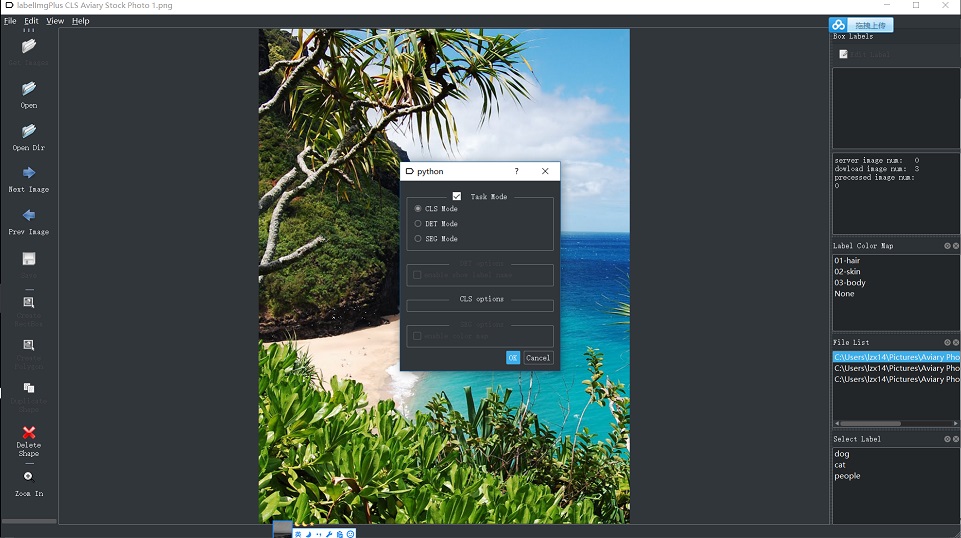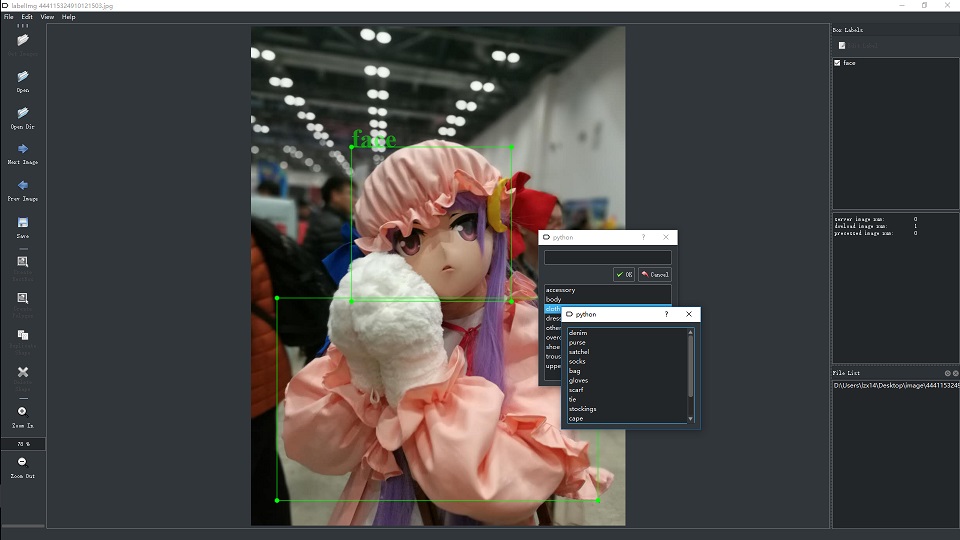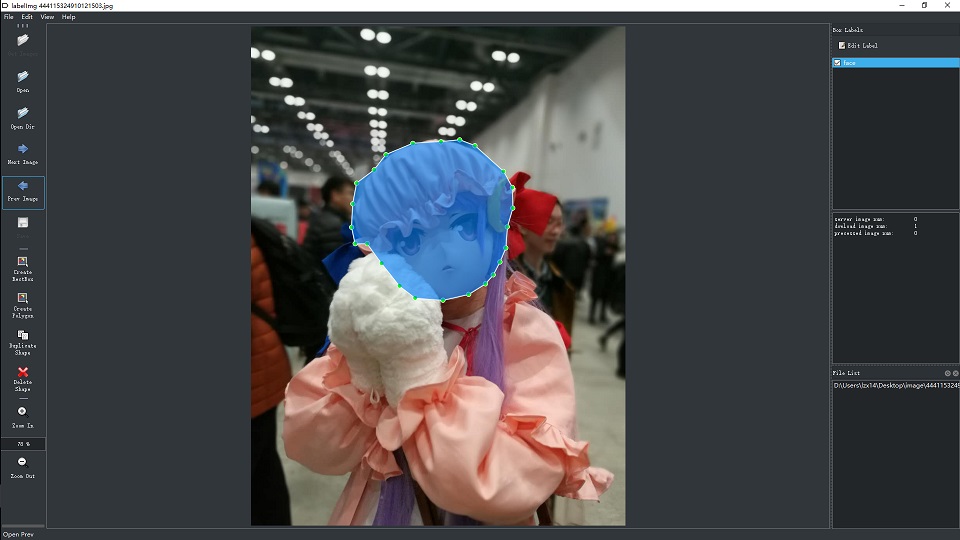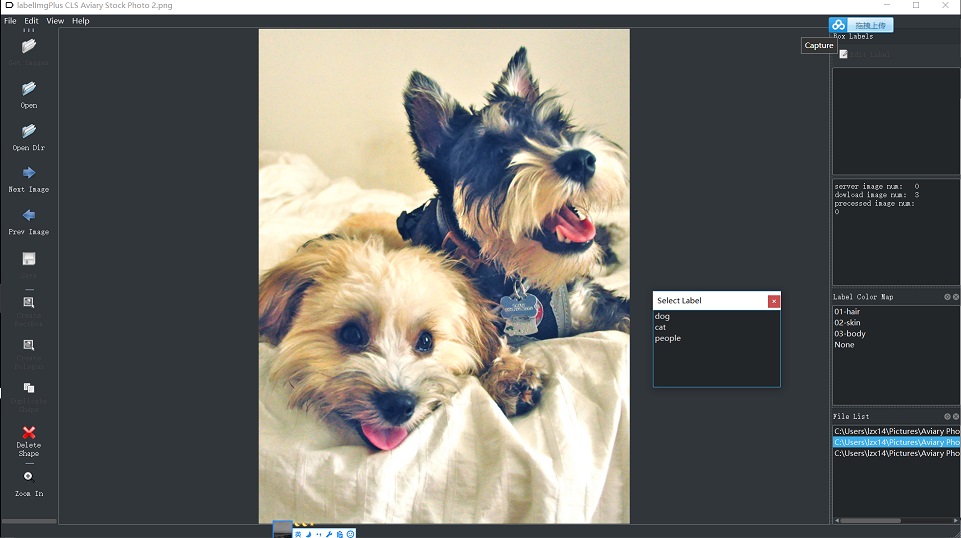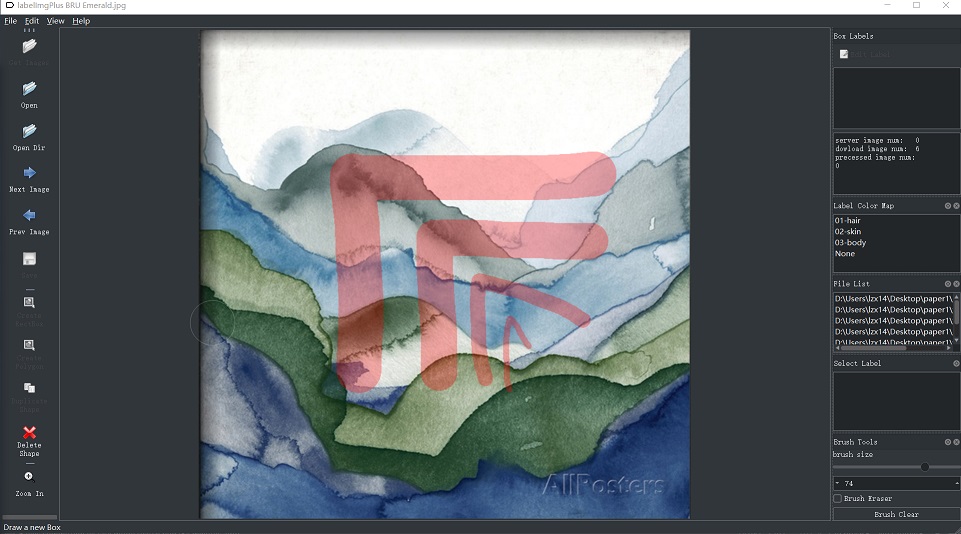LabelImg is a graphical image annotation tool.
It is written in Python and uses Qt for its graphical interface.
The annotation file will be saved as an XML file. The annotation format is PASCAL VOC format, and the format is the same as ImageNet
task mode change
DET mode
SEG mode
CLS mode
Brush SEG mode(in development: brush branch)
Requires at least Python 2.6 and has been tested with PyQt4.8.
In order to build the resource and assets, you need to install pyqt4-dev-tools:
- Ubuntu
sudo apt-get install pyqt4-dev-tools
- Mac install pyqt4 with instructions
sudo apt-get install python-opencv
pip install lxml
pip install qdarkstyle
./labelImg.py
- Windows
Need to download and setup Python 2.6 or later and PyQt4,lxml,qdarkstyle. You can also try to download the whole neccessary executable files from my drive and install them.
Open cmd and go to $labelImg,
$ pyrcc4 -o resources.py resources.qrc
$ python labelImg.py
|---Images
|---images_1
|---images_2
|---Annotation
|---images_1
|---images_2
the file containing annotations will be created by default.
After cloning the code, you should run $ make all to generate the resource file.
You can then start annotating by running $ ./labelImg.py. For usage
instructions you can see Here
At the moment annotations are saved as an XML file. The format is PASCAL VOC format, and the format is the same as ImageNet
You can also see ImageNet Utils to download image, create a label text for machine learning, etc
support rectangle label and parsing labels
You can edit the data/predefined_classes.txt to load pre-defined classes
You also can create labels with two levels in data/predefined_sub_classes.txt
And the labels will be ranked by the frequency you use it.
-
Build and launch:
$ make all; python labelImg.py -
Click 'Change default saved annotation folder' in Menu/File
-
Click 'Open Dir'
-
Click 'Create RectBox'
The annotation will be saved to the folder you specifiy
-
Ctrl + r : Change the defult target dir which saving annotation files
-
Ctrl + n : Create a bounding box
-
Ctrl + s : Save
-
Right : Next image
-
Left : Previous image
the server have to make the images in a folder that clint can get from http/https with get function
- settings
open File -->RemoteDBSettings(ctrl+m) like that
the remote image list is a file contenting the name of the images (a line is a image) .
the image will be cached in a folder created in the software file named database/pics/XXXX and this will take a lot of memory if there are a lot of images,and this will be modified in the future.
open File -->ChangedDefaultSavedAnnotationDir(ctrl+r) to set the folder to save the results
- if your settings are right,you will find the Get Images button becomes enabled and click it ,then you can annotate the images as before
-
18-08-19 py3 pyqt5 supported in the branch py3
-
17-08-14 add class label function
- support pyqt5 and python 3
- add more functions while adding parsing labels
- refine the setting functions
Send a pull request