Ergogen is a great tool for building and designing your own keyboard. The best introductory videos to know my knowledge are this video by Ben Vallack and this talk by the creator himself.
Sadly, they are for version 3, and that's where this document comes in.
Oh and be sure to check out the Discord, lots of helpful people there.
Ergogen recently went from v3 to v4, but sadly the creator didn't find the time to update the docs yet. To ease the transition, I started collecting the necessary steps to transform your v3 configuration into a working v4 one!
However, this will not tell you about what v4 improved and can do now. Sadly I don't have neither the time nor the insight (or the time to gain that insight) about v4 to produce a real guide, you will have to wait until the updated docs for that.
- points:
- nest
staggerandorigininkeyfield - nest
rotateinkeyfield and rename tosplay(unless you really wantrotate, see Difference between Splay and Rotate for difference, spoiler: you don't want rotate anymore) footprintsneed to be moved topcbs. Also addwhere: trueto apply them to all pointsrow_overrideshas been superseded by$unset:columns.col_x.row_overrides.row_y:turns intocolumns.col_x.rows.row_y: $unset(a lot of people use$skip: trueinstead of$unsetwhich works similarily)anchors with multiple refs, e.g.anchor: [ref1, ref2]need to be transformed intoanchor.aggregate.parts: [ref1, ref2]. In the future, the aggregation method can be modified usinganchor.aggregate.method, but default and old (and only) behavior isaverage
- nest
- outlines:
gluehas been removed! I never worked with glue, so I'm not the best to tell you how to replace it, my guess would be to use a polygon. If you find a good and reliable solution, you know where to find me- remove
exportsnesting - rename
typetowhat - rename
anchortoadjust - switch
type: keystowhat: rectangleand addwhere: true rectanglesnow have their origin centered instead of in the bottom left corner, so for the old behaviour you need to shift them by[width/2, height/2]
- pcbs:
- rename
classtodesignator - rename
typetowhat - rename
anchortoadjust - move parameters from
netstoparams - change
from: =colrow(and similar) tofrom: "{{colrow}}"
- rename
Still to figure out:
- everything I didn't need for my own board, if you know anything missing, hit me up/PR/issue/msg me on discord @Anarc :thumbsup:
Here we have a little example that forms a 2-key board, complete with case and pcb.
If you're looking for something I didn't cover in "Necessary Steps", your best bet will be to check out the other examples in Other Examples & Thanks, this will just be most of the steps I discovered so far in action.
Nothing to change here as far as I know.
# v3 & v4
units:
center_shift_x: 170
center_shift_y: -165# v3
points:
zones:
matrix:
anchor: # this will still be anchor!
shift: [ center_shift_x, center_shift_y ]
columns:
outer:
key:
col_net: c0
pinky:
stagger: .5cy # move this into key
key:
col_net: c1
rows:
extra:
row_net: r0
key:
padding: cy
footprints: # move this into pcbs
choc_hotswap:
type: choc # change to "what: choc"
nets: # move content to params
from: =colrow # turn this into "{{colrow}}"
to: =col_net # turn this into "{{col_net}}"
params:
keycaps: true
reverse: true
hotswap: true
diode:
type: diode # change to "what: diode"
params:
through_hole: false # no through_hole option is gone now? :sad_face:
nets: # move content to params
from: =colrow # turn this into "{{colrow}}"
to: =row_net # turn this into "{{col_net}}"
anchor: # rename to adjust
shift: [ 0, -5 ]# v4
points:
zones:
matrix:
anchor:
shift: [ center_shift_x, center_shift_y ]
columns:
outer:
rows.extra.skip: false
key.col_net: c0
pinky:
rows:
extra:
skip: false
key:
stagger: .5cy
col_net: c1
rows:
extra:
skip: true
row_net: r0
key:
padding: cy# v3
outlines:
exports:
switches:
- type: keys
side: left # this will be gone, I think replaced with where logic, but split ones didn't need it anyway (at least I didn't)
size: 14
switches_lips:
- type: rectangle
size: [ 15, 14 ]
board:
- type: rectangle
anchor: # rename this to adjust
ref: matrix_pinky_extra
shift: [ -.5cx, -.25cy ]
size: [ 30, 30 ]
corner: 5
- -switches...digivolves to...
# v4
outlines:
_switches:
- what: rectangle
where: true
size: 14
bound: false
_switches_lips:
- what: rectangle
where: true
size: [ 15, 14 ]
bound: false
_pcb:
- what: rectangle
adjust:
ref: matrix_pinky_extra
shift: [ -.5cx, -.25cy ]
size: [ 50, 50 ]
corner: 5
plate:
- _pcb
- -_switches
_plate_with_lips:
- _pcb
- -_switches_lipsSo I didn't want to blow this example up, but obviously you could have footprints in here already, and they would need
to same modifications as the ones in points. You only need to add where if you want to have your footprint per point
tho!
To make the comparison easier, here's also the footprints from earlier again:
# v3 points.key
footprints: # move this into pcbs
choc_hotswap:
type: choc # change to "what: choc", and since there's no anchor, add "where: true" to apply to all points
class: S # change to "designator: S"
nets: # move content to params
from: =colrow # turn this into "{{colrow}}"
to: =col_net # turn this into "{{col_net}}"
params:
keycaps: true
reverse: true
hotswap: true
diode:
type: diode # change to "what: diode"
params:
through_hole: false # no through_hole option is gone now? :sad_face:
nets: # move content to params
from: =colrow # turn this into "{{colrow}}"
to: =row_net # turn this into "{{col_net}}"
anchor: # rename to adjust
shift: [ 0, -5 ]...and the actual pcbs field from before:
# v3
pcbs: # see points.key.footprint
my_pcb:
outlines:
main:
outline: board# v4
pcbs:
my_pcb:
outlines:
main:
outline: _pcb
footprints:
choc_hotswap:
what: choc
where: true
designator: S
params:
keycaps: true
reverse: true
hotswap: true
from: "{{colrow}}"
to: "{{col_net}}"
diode:
what: diode
where: true
params:
from: "{{colrow}}"
to: "{{row_net}}"
adjust:
shift: [ 0, -5 ]Again, nothing to change here! (I think)
# v3 & v4
cases:
my_plate:
- name: board
extrude: 1.2
shift: [ -center_shift_x, -center_shift_y, 0 ]
- name: _plate_main_lips
extrude: 1
shift: [ -center_shift_x, -center_shift_y, 1.2 ]Other v4 examples (both with more things than mine here):
- https://gitlab.com/Audijo/keyboard/-/blob/master/claw.yaml by
@LogicJB - https://github.com/MrCarney/mrkeyboard/blob/main/mrkeyboard.yaml by
@PedroTheIntern
They are also what I used to figure out what to do, so kudos to their efforts of scouring through v4 without help!
As promised, here's a comparison of the two (courtesy of @Cache):
Here's what rotate and splay do in v4:
| rotate | splay |
|---|---|
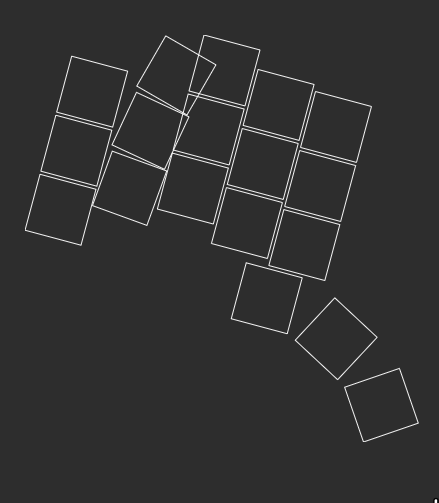 |
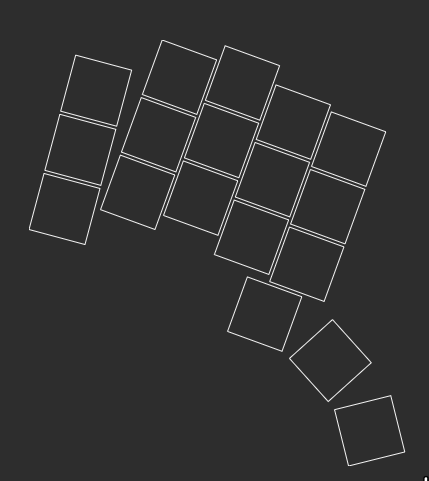 |
In conclusion: you'll probably want splay, but rotate might now be interesting for your curved thumb cluster.