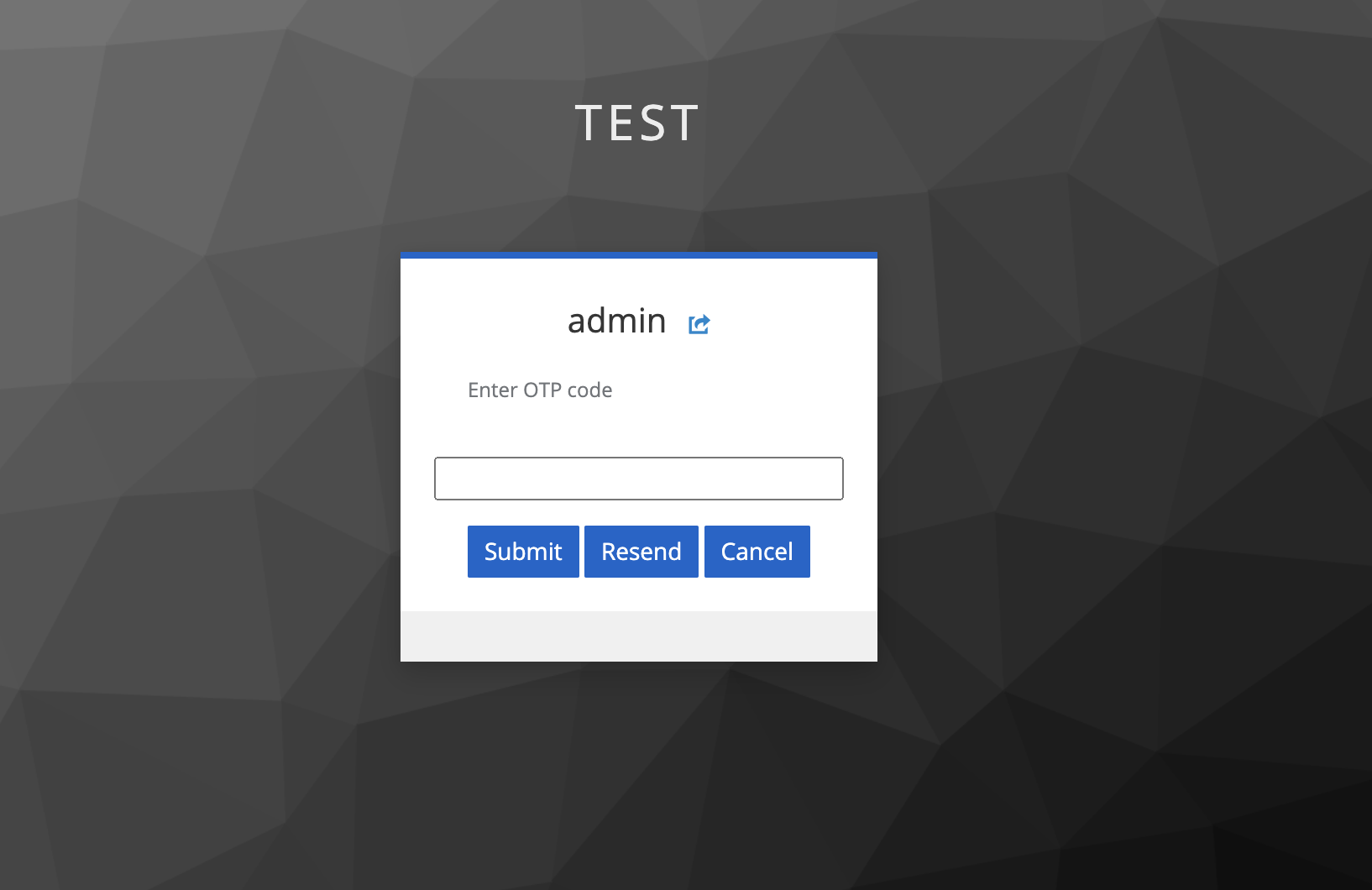Keycloak Authentication Provider implementation to get a two factor authentication with an OTP (One-time-password) send via Email (through SMTP).
When logging in with this provider, you can send a verification code (OTP) to the user's e-mail address. Tested with Keycloak version 22.0.1. If you are using a different Keycloak version, don't forget to change the version in pom.xml file.
The Server Development part of the Keycloak reference documentation contains additional resources and examples for developing custom Keycloak extensions.
If you are using Eclipse, you need to install the Lombok plugin, otherwise Eclipse cannot resolve log which is declared at runtim through @JBossLog annotation.
Find further information at https://projectlombok.org/setup/eclipse
You can download the necessary artifacts for Keycloak 2FA Email Authenticator from the release on GitHub. Please choose the appropriate version based on your Keycloak installation.
mvn package will create a jar file.
copy keycloak-2fa-email-authenticator.jar to keycloak/providers/ directory.
If you are Dockerized keycloak then copy to /opt/jboss/keycloak/standalone/deployments/ directory.
-
html/code-email.ftl is a html email template. Copy to
themes/base/email/html/ -
copy text/code-email.ftl to
themes/base/email/text/ -
append messages/*.properties to
themes/base/email/messages/messages_en.properties
Don't forget to start kc.sh with build parameter to make KeyCloak recognize the new povider:
bin/kc.sh build
Don't forget to configure your realm's SMTP settings, otherwise no email will be send:
- Login as admin on your KeyCloak installation.
- Switch to your realm
- Click
Realm settingsfrom the menu on the left. - Click on the
Email-tab and enter your smpt data.
Create new browser login authentication flow and add Email OTP flow after Username Password Form.