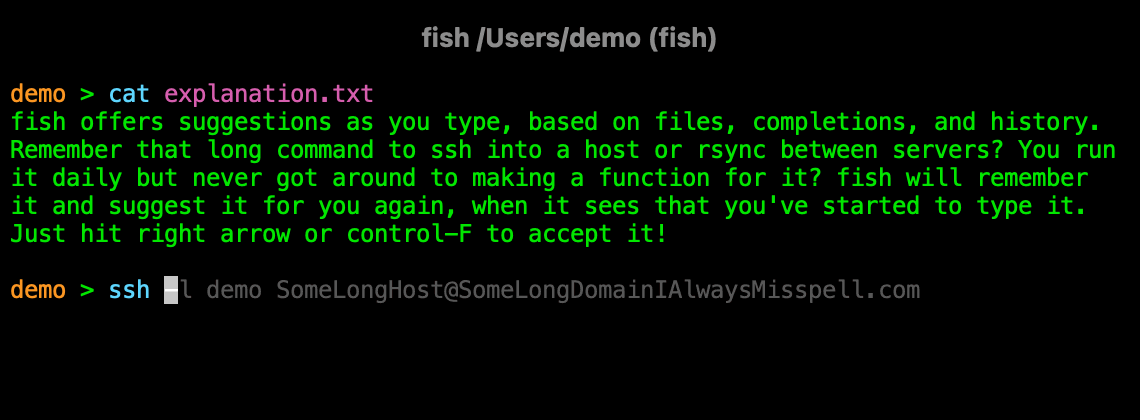/usr/bin/ruby -e "$(curl -fsSL https://raw.githubusercontent.com/Homebrew/install/master/install)"brew install fishLinks explicativos para customização do iterm2 do mac os x
1 - iTerm e Oh My Zsh
Iterm2: https://www.iterm2.com/
Comandos úteis: Cmd + D para split vertical Cmd + Shift + D para split horizontal Cmd + F para pesquisar
Instalar:
sh -c "$(curl -fsSL https://raw.githubusercontent.com/robbyrussell/oh-my-zsh/master/tools/install.sh)"github do projeto: https://github.com/robbyrussell/oh-my-zsh
Instalar:
curl -o ~/Downloads/solarized.itermcolors https://raw.githubusercontent.com/altercation/solarized/master/iterm2-colors-solarized/Solarized%20Dark.itermcolorsPara utilizar o tema, entrar no Iterm e Cmd + i para abrir as preferências, vá na aba Colors e na caixa de seleção Color Presets, selecione import e localize o arquivo baixado.
git clone https://github.com/powerline/fonts.git && cd fonts && ./install.shCmd + i novamente, vá na aba Text e altere Font e Non-ASCII Font para Meslo LG L for Powerline.
Abra o arquivo ~/.zshrc com um editor de texto e mude o parâmetro ZSH_THEME para agnoster.
code ~/.zshrcDentro do arquivo trocar a linha: ZSH_THEME="agnoster"
https://gist.github.com/kevin-smets/8568070
https://github.com/oh-my-fish/oh-my-fish
https://code.visualstudio.com/
git remote add upstream "diretorio master oficial"
git fetch upstream
git merge upstream/master master
git push -f origin master