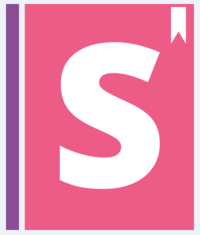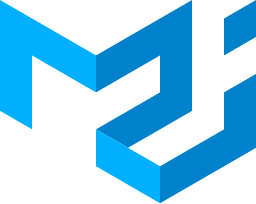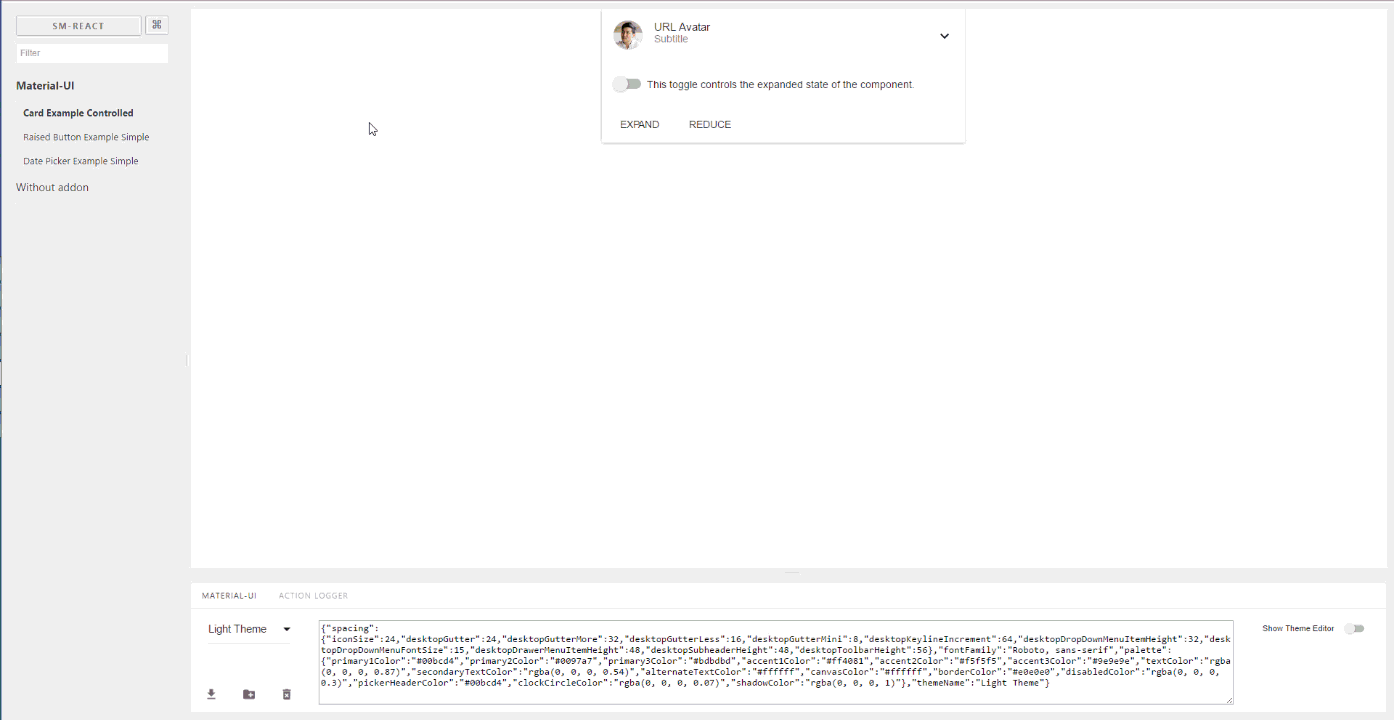Provides development environment which helps creating Material-UI Components. This is addon for React Storybook which wraps your components into MuiThemeProvider. This accelerates and simplifies the development process for Material-UI based applications.
You can use this project's demo page to discover Material-UI Theme Settings for any component and create your own new themes right online. But to take full advantage of this project run it locally in your work environment.
- Wrapped in the theme provider. Just start to develop with base light theme.
- Injected TapEvent Plugin. Test on mobile devices.
- Switching themes. See how it looks in one click.
- Creating your custom theme. By code or in visual editor.
- Dynamic visual themes editing. Discover the all avalibale theme properties.
- Google material color palette picker
- Save made changes and download in JSON file
- Part of React Theming. Create themable React Components.
- Works with Storybook 3.0
In order to quick start with the latest storybook-addon-material-ui you can check out create-material-ui-app
It contains the working setup with:
- create-react-app
- Storybook
- Material-UI
- storybook-addon-material-ui
First, install the addon
npm i storybook-addon-material-ui --save-devAdd storybook-addon-material-ui to the storybook addons:
//.storybook/main.js
module.exports = {
stories: ['../stories/**/*.stories.(js|mdx)'],
addons: [
'storybook-addon-material-ui'
],
};Add the decorator to storybook preview:
//.storybook/preview.js
import { muiTheme } from 'storybook-addon-material-ui'
export const decorators = [
muiTheme()
];Note : You can switch between the loaded themes. Out of the box, you have two base themes, but you can simply add your custom themes like this:
//.storybook/preview.js
import { muiTheme } from 'storybook-addon-material-ui'
// Create your own theme like this.
// Note: you can specify theme name in `themeName` field. Otherwise it will be displayed by the number.
// you can specify only required fields overriding the `Light Base Theme`
const newTheme = {
themeName: 'Grey Theme',
palette: {
primary1Color: '#00bcd4',
alternateTextColor: '#4a4a4a',
canvasColor: '#616161',
textColor: '#bdbdbd',
secondaryTextColor: 'rgba(255, 255, 255, 0.54)',
disabledColor: '#757575',
accent1Color: '#607d8b',
},
};
export const decorators = [
muiTheme([newTheme])
];or even import from elsewhere
//.storybook/preview.js
import { muiTheme } from 'storybook-addon-material-ui'
import theme1 from './src/theme/theme1'
import theme2 from './src/theme/theme2'
export const decorators = [
muiTheme([theme1, theme2])
];Now, write your stories with Material-UI Addon. By default your stories will be provided with Light Base Theme and Dark Base Theme
import React from 'react';
import { storiesOf, addDecorator } from '@storybook/react';
import {muiTheme} from 'storybook-addon-material-ui';
// Import some examples from react-theming https://github.com/react-theming/react-theme-provider/blob/master/example/
import CardExampleControlled from '../CardExampleControlled.jsx';
import RaisedButtonExampleSimple from '../RaisedButtonExampleSimple.jsx';
import DatePickerExampleSimple from '../DatePickerExampleSimple.jsx';
storiesOf('Material-UI', module)
// Add the `muiTheme` decorator to provide material-ui support to your stories.
// If you do not specify any arguments it starts with two default themes
// You can also configure `muiTheme` as a global decorator.
.addDecorator(muiTheme())
.add('Card Example Controlled', () => (
<CardExampleControlled />
))
.add('Raised Button Example Simple', () => (
<RaisedButtonExampleSimple />
))
.add('Date Picker Example Simple', () => (
<DatePickerExampleSimple />
));Note : You can switch between the loaded themes. Out of the box, you have two base themes, but you can simply add your custom themes like this:
import React from 'react';
import { storiesOf, addDecorator } from '@storybook/react';
import {muiTheme} from 'storybook-addon-material-ui';
import CardExampleControlled from '../CardExampleControlled.jsx';
import RaisedButtonExampleSimple from '../RaisedButtonExampleSimple.jsx';
import DatePickerExampleSimple from '../DatePickerExampleSimple.jsx';
// Create your own theme like this.
// Note: you can specify theme name in `themeName` field. Otherwise it will be displayed by the number.
// you can specify only required fields overriding the `Light Base Theme`
const newTheme = {
themeName: 'Grey Theme',
palette: {
primary1Color: '#00bcd4',
alternateTextColor: '#4a4a4a',
canvasColor: '#616161',
textColor: '#bdbdbd',
secondaryTextColor: 'rgba(255, 255, 255, 0.54)',
disabledColor: '#757575',
accent1Color: '#607d8b',
},
};
storiesOf('Material-UI', module)
.addDecorator(muiTheme([newTheme]))
.add('Card Example Controlled', () => (
<CardExampleControlled />
))
.add('Raised Button Example Simple', () => (
<RaisedButtonExampleSimple />
))
.add('Date Picker Example Simple', () => (
<DatePickerExampleSimple />
));
You can left your opinion about this project via anonymous survey.
As you select themes and other options it stores in adress bar line. So this state is retained when you refresh the page and you can use direct links to the desired states.
http://localhost:9001/?theme-ind=0&theme-sidebar=true&theme-full=true
Our team welcome all contributing, testing, bug fixing. If you would like to help contribute to the project feel free to make an issue, PR or get in touch with me.
We would really welcome the involvement of designers in this project. We are very interested in your opinion about working with this tool, the possibility of joint work of the designer and developer as well as its appearance and capabilities