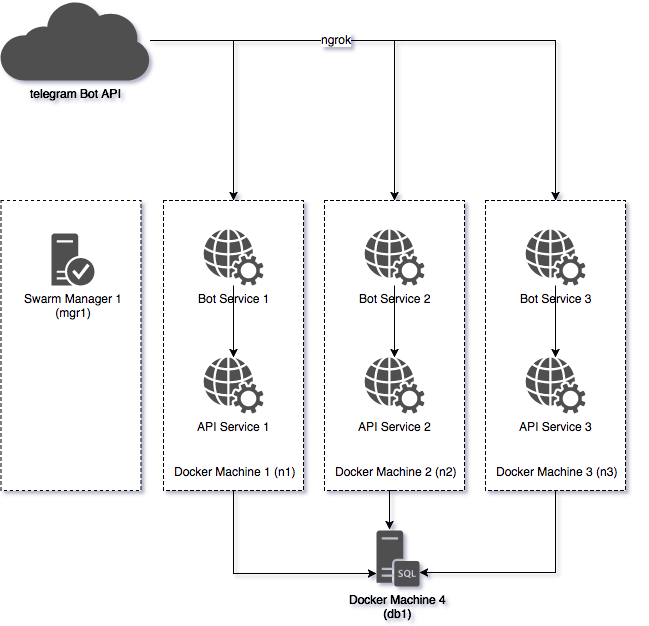This repository includes the code samples I've written for the keynote I've presented at the Docker İzmir's 2nd meetup. It basically demonstrates what Docker Compose does on a single machine and how useful it can be in Swarm mode. Samples include a database (MySQL), an API (Java 8 & Spring Boot) and a NodeJS app to act as a Telegram bot.
Before starting, I suggest you to use tmux so that you can split your terminal screen in order to have a better view of the setup process.
TODO: Screenshot of tmux in action
After running the application in Docker Compose, you may interact with the bot in following ways:
/startwill register you into the database and reply with a greeting message using the container ID (to prove it's really scaling)/hellocommand will reply back with a greeting message using the container ID.- Any message will be logged into the database with the user's details who sends the message.
- Any sticker sent to the bot will result with a surprize :)
- docker >= 17.03
- docker-compose >= 1.11.2
- docker-machine >= 0.10.0
- ngrok >= 2.2.4
- virtualbox (for swarm mode)
We create a network called izmir_demo to isolate our containers from the rest of the system. Compose will create this
network before creating anything else.
After the network creation, 4 services will be created:
- proxy
- api
- bot
- db
proxy is based on nginx-proxy which auto generates an nginx config file by
tracking the events triggered inside Docker Engine. (on the host machine) This is to load balance requests coming from
Telegram to the bot containers. nginx-proxy uses the Host header to proxy the requests to the correct backend
service. That's why we're setting the VIRTUALHOST variable inside the .env file below in configuration section.
api is a Java 8 (Spring Boot) app which creates a user account following the first message of a user and then
stores the message into the database. It uses DB_HOST environment variable to find the database inside the network
which is eventually set to db by Docker Compose. The API service uses a special bash script to wait for MySQL to
become fully available because it'd fail otherwise (due to the lack of a working database). This is also the only
reason we're overriding the image's default command.
bot is a NodeJS app which interacts with Telegram API via a webhook. During the initialization of the app, it
registers itself to Telegram API using the environment variable BOT_HOST. There is also another environment variable
called VIRTUAL_HOST which is detected by proxy service to update its own config. The service also uses
BOT_TOKEN to prove its identity to Telegram and API_HOST to connect to the API service inside the network. The bot
token is fetched from the .env file while api host is hardcoded inside compose file. (so it uses API service's name
which is registered to the network by Docker Compose)
db is a MySQL database with a custom container image. Usually we wouldn't need a custom image at all but we did for the following reasons:
- To create & initialize the database using a SQL script
- To set collation and character set of the database to UTF-8
In this scenario, you may only scale the bot service since we're not load balancing api service at all.
Assuming you already have Docker installed, no additional provisioning is needed.
First, grab a token for your bot using BotFather (if you haven't already). You'll need
it to setup webhooks for your Telegram bot so that bot service can receive messages sent to your bot. After creating
your token, create a file called .env in the root of the project and append the following line:
BOT_TOKEN=4315155553:AAEuMasdasdasdasdq34314pb1Qtrdem_asdas2414gff
Now start ngrok via the following command:
$ ngrok http --region eu 9999
This command will start ngrok's UI and show the public host for your service. Append the following line into your
.env file:
VIRTUALHOST=9970a02d.eu.ngrok.io
Make sure the hostname is same with the output of ngrok. Note: You need to change this everytime you start
ngrok.
If you've created the .env file, you can start the app with the following command:
$ docker-compose up -d
You may also pass all environment variables without needing to change or create .env file:
$ BOT_TOKEN=4315155553:AAEuMasdasdasdasdq34314pb1Qtrdem_asdas2414gff \
VIRTUAL_HOST=9970a02d.eu.ngrok.io \
docker-compose up -d
Try saying /hello to the bot or anything mentioned at the top of this file. :)
Create the following VM's using Docker Machine. We'll stick with Virtualbox for the sample app but you can easily change the parameters to create the VM's on DigitalOcean (note: referral link) or AWS.
$ docker-machine -d virtualbox mgr1
$ docker-machine -d virtualbox --engine-label role=node n1
$ docker-machine -d virtualbox --engine-label role=node n2
$ docker-machine -d virtualbox --engine-label role=node n3
$ docker-machine -d virtualbox --engine-label role=db db
Connect to the manager and create a swarm:
$ eval $(docker-machine env mgr1)
$ docker swarm init --advertise-addr $(dm ip mgr1)
First start ngrok via the following command:
$ ngrok http --region eu 192.168.99.100:3000
Since we're not using a secret management service or anything alike to share configuration, we have to pass environment
variables through CLI as docker stack cannot load .env files. You can start the app with the following command:
$ BOT_TOKEN=4315155553:AAEuMasdasdasdasdq34314pb1Qtrdem_asdas2414gff \
VIRTUAL_HOST=9970a02d.eu.ngrok.io \
docker stack deploy -c docker-compose-swarm.yml demo
Try saying /hello to the bot or anything mentioned at the top of this file. :)