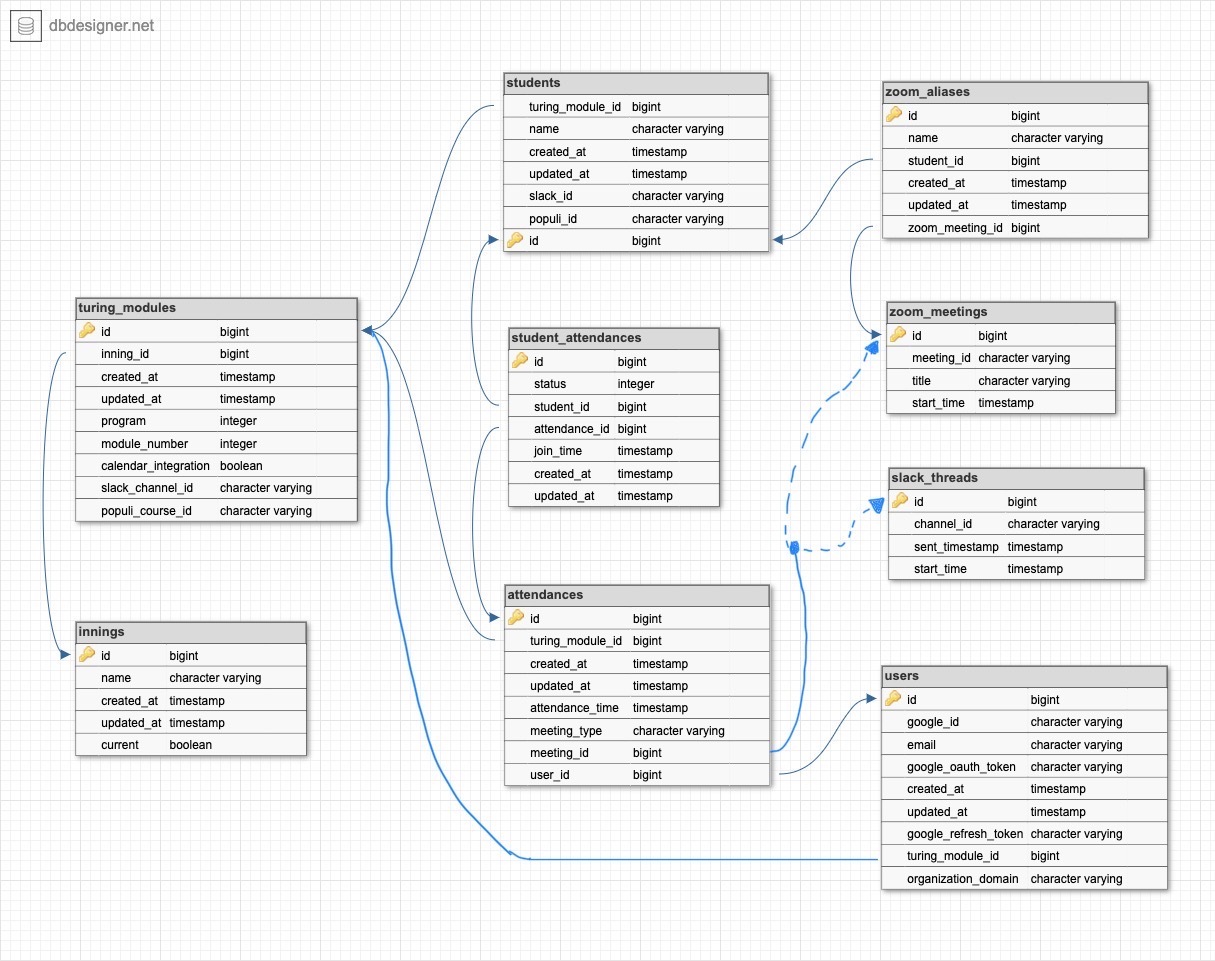Manage Turing student attendances.
- Remove legacy Populi API wrapper and make direct requests to Populi API V2.
- Automatically creates meeting in Populi which eliminates need for users to leave Present application.
- Improve Populi API error handling to accommodate for any failed API requests.
- Refactor testing suite to utilize VCR to optimize testing in scenarios where dynamic testing is needed.
- Create stub_request file to make test files DRY and update fixtures for static testing.
- Optimize string matching algorithm for name matching.
- Improve css styling for consistency across application.
- Incorporate turbo frames for updating the attendance time.
- Unassigned Zoom alias dropdown selector has unassigned zoom aliases exclusively from the current zoom meeting.
- Add feature to save an unassigned zoom alias as an instructor.
- When a zoom alias is saved(associated) to a student or instructor, it is removed from the list of unassigned zoom aliases.
- When there are no more unassigned zoom aliases, the dropdown column is removed from the table.
- Add seed data and create rake task to unseed database before running test suite.
The rest of the setup assumes you have the following installed in your local environment.
- Ruby 3.1.4. We recommend RBenv for managing your Ruby version.
- Rails 7.0.4.3
- Postgresql
- Bundler 2.3.7
- Google Chrome 116.0
- Redis 7.0.11
Other versions may work. If you wish to test other versions you will have to modify the Gemfile, remove Gemfile.lock and run bundle install.
First, clone this repo and run the following commands.
bundle install
rails db:create
rails db:migrate
bundle exec rake db:unseed (Test suite fails with seeded data because of conflicts with fixtures. Use this rake task to unseed the test db)
bundle exec rspec
You should have all passing tests. If you do not, make sure you have met the prerequisites.
To run locally you will need to set up some environment variables. This project includes Figaro in its Bundler environment and can be used to set up environment variables.
To setup up Figaro, run
bundle exec figaro install
Then, open the file config/application.yml and enter your environment variables. If you are an active developer on this project, you can find these credentials pinned in the Present Development Slack channel.
Otherwise, you can copy and paste the following template into the file:
GOOGLE_OAUTH_CLIENT_ID: <YOUR_GOOGLE_OAUTH_CLIENT_ID_HERE>
GOOGLE_OAUTH_CLIENT_SECRET: <YOUR_GOOGLE_OAUTH_CLIENT_SECRET_HERE>
POPULI_API_ACCESS_KEY: <YOUR_POPULI_API_KEY_HERE>
POPULI_API_URL: https://turing-validation.populi.co/api/
ZOOM_ACCOUNT_ID: <YOUR_ZOOM_ACCOUNT_ID>
ZOOM_CLIENT_ID: <YOUR_ZOOM_CLIENT_ID>
ZOOM_CLIENT_SECRET: <YOUR_ZOOM_CLIENT_SECRET>
slack_api_key: <YOUR_SLACK_API_KEY_HERE>
SIDEKIQ_CONCURRENCY: "15"
To obtain the Google Cloud credentials, you will need to create an application in the Google Cloud Console and create OAuth Credentials for a Web Application. Register http://localhost:3000/auth/google_oauth2/callback as an Authorized Redirect URI.
To obtain Zoom credentials, you will need to follow these instructions to create a Server to Server Oauth App with Zoom. You will need to select scopes for getting meeting details and reports. note You may need elevated permissions for your Zoom account to be able to select the required scopes.
If you do not wish to use Figaro you will need to use another method to set the above referenced environment variables.
PLEASE KEEP IN MIND THAT THESE ARE LIVE CREDENTIALS
Avoid making execessive API calls to Zoom, Google, or Populi or you could hit rate limits. If you write any new tests that trigger API calls, make sure that WebMock is intercepting these calls. WebMock should be enabled by default. DO NOT DISABLE WEBMOCK IN YOUR TESTS.
After installing prerequisites, installing dependencies, and setting environment variables, you should be able to run the app locally.
rails db:seed
rails s
Features that use Sidekiq for background workers will also require that Redis is running on the default port (6379), and that a separate Sidekiq process is running. You can run Sidekiq by creating a new terminal tab or window and running:
bundle exec sidekiq
Keep in mind that the app will make real HTTP calls to the Zoom API and Google Oauth.