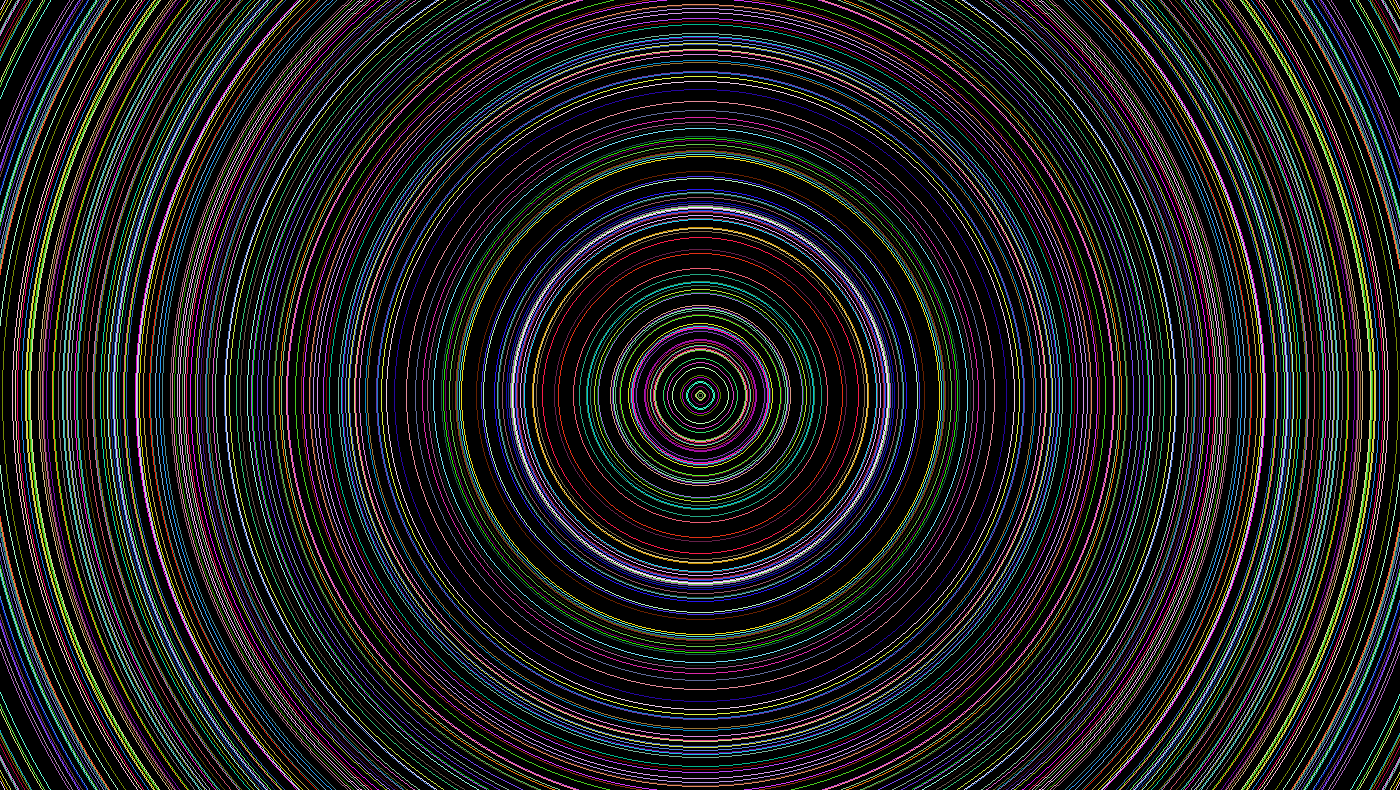Below instructions assume you do not have Raspberry Pi Pico SDK installed yet.
$ git clone --recursive https://github.com/raspberrypi/pico-sdk.git
$ git clone --recursive https://github.com/tuupola/pico_gfx.git
$ cd pico_gfx/build
$ cmake ..
$ make -j8
If the SDK is already installed you can pass the installation path manually.
$ git clone --recursive https://github.com/tuupola/pico_gfx.git
$ cd pico_gfx/build
$ cmake .. -DPICO_SDK_PATH=../pico-sdk
$ make -j8
You can then "flash" the firmware by putting the Pico into BOOTSEL mode and copying the uf2 file to the automatically mounted volume.
$ cp firmware.uf2 /run/media/<username>/RPI-RP2/
If you are using macOS the command would be the following.
$ cp firmware.uf2 /Volumes/RPI-RP2
Alternatively you can use picotool to flash the firmware.
$ picotool load firmware.uf2 -f
Below testing was done with Waveshare RP2040-LCD-0.96. Buffered refresh rate was set to 30 frames per second. Number represents operations per seconsd ie. bigger number is better.
| Single | Double | Double DMA | Triple DMA | |
|---|---|---|---|---|
| hagl_put_pixel() | 117261 | 364294 | 364294 | 365326 |
| hagl_draw_line() | 2512 | 15655 | 17723 | 17794 |
| hagl_draw_vline() | 50178 | 72712 | 82412 | 82509 |
| hagl_draw_hline() | 63583 | 72637 | 82305 | 82497 |
| hagl_draw_circle() | 1912 | 13519 | 15345 | 15371 |
| hagl_fill_circle() | 1420 | 8571 | 9701 | 9744 |
| hagl_draw_ellipse() | 1273 | 7565 | 8543 | 8563 |
| hagl_fill_ellipse() | 596 | 3666 | 4153 | 4167 |
| hagl_draw_triangle() | 852 | 5348 | 6045 | 6080 |
| hagl_fill_triangle() | 501 | 699 | 806 | 806 |
| hagl_draw_rectangle() | 12517 | 22244 | 25103 | 25244 |
| hagl_fill_rectangle() | 1319 | 9406 | 10699 | 10712 |
| hagl_draw_rounded_rectangle() | 4401 | 16984 | 19214 | 19288 |
| hagl_fill_rounded_rectangle() | 1186 | 8223 | 9307 | 9347 |
| hagl_draw_polygon() | 507 | 3235 | 3661 | 3678 |
| hagl_fill_polygon() | 302 | 421 | 476 | 486 |
| hagl_put_char() | 4658 | 25170 | 28534 | 28443 |
MIT No Attribution (MIT-0). Please see LICENSE for more information.