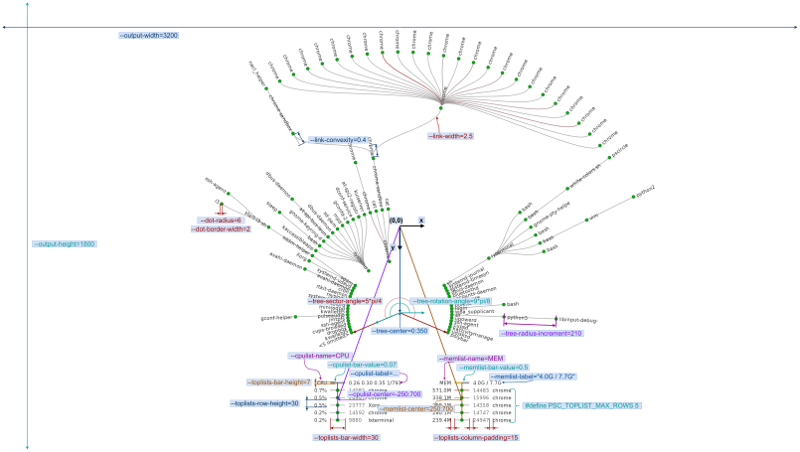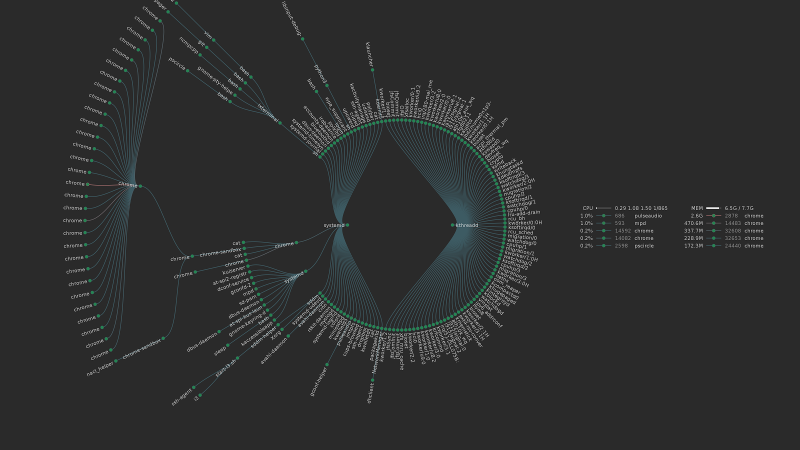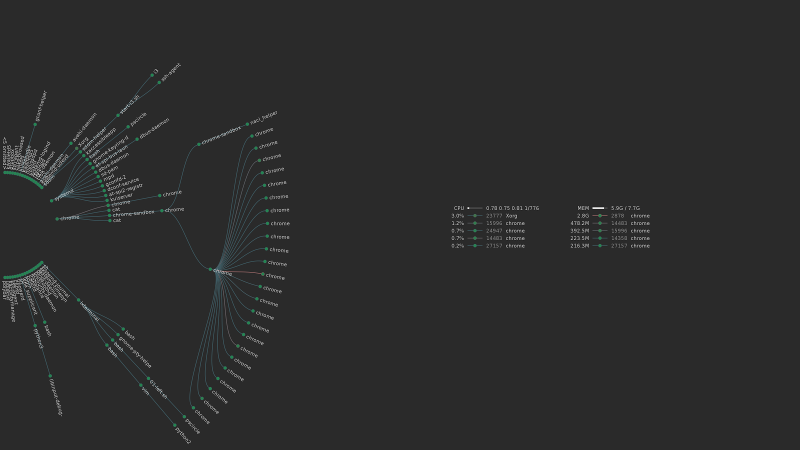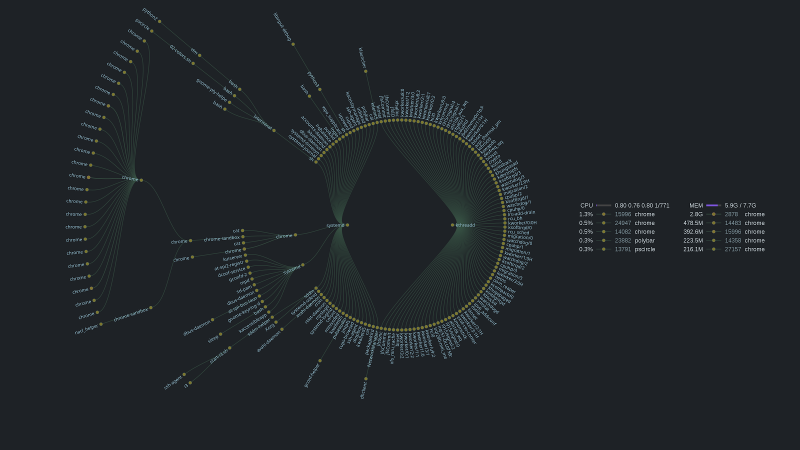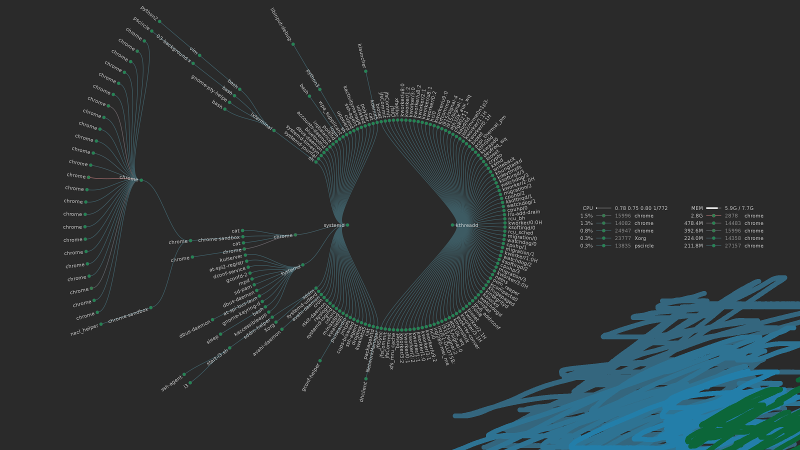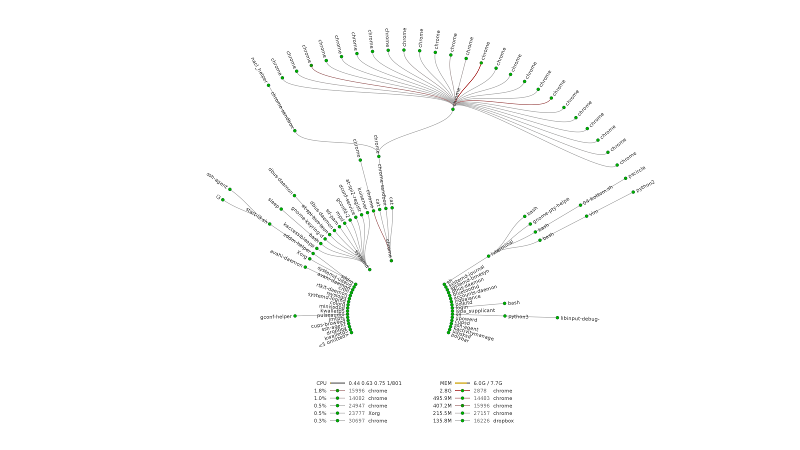pscircle visualizes Linux processes in a form of radial tree.
fork by Ruslan Kuchumov, 2018 (https://gitlab.com/mildlyparallel/pscircle)
Make sure you have meson and ninja build systems installed.
You will also need the following dependencies:
- libcairo
- libpng
- libx11 (optional; if disabled output only to PNG file will be supported)
In Debian-based distributions you can install them from the repository:
# Ninja and Meson build systems
sudo apt-get install -y ninja-build python3-pip
pip3 install meson
# Dependencies
sudo apt-get install -y libpng-dev libcairo2-dev libx11-devIn other distributions the process is similar, but the names of the packages may differ
To compile and install pscircle call:
mkdir build && cd build
meson ..
ninja
sudo ninja installIn case you want to compile without X11 support, call meson configure -Denable-x11=false before compiling.
After installation and configuration you may want to create systemd service to regularly update desktop wallpaper:
mkdir -p ~/.config/systemd/user/
cp examples/pscircle.service ~/.config/systemd/user/
systemctl --user enable pscircle
systemctl --user start pscircleA package is available on the AUR as pscircle-git.
Gentoo ebuild is available in examples/pscircle-9999.ebuild (by _ahrs).
To view complete list of command line arguments run:
pscircle --helpParameters related to visualization are described in the following diagram:
By default image will be printed directly to X11 root window of the display specified in --output-display=.... But you can print image to PNG file by specifying --output=pscircle.png argument. (Check #6 example)
When you finish configuring command line arguments you can modify corresponding constants in config.h.meson and recompile the application so that your configuration would be used by default.
GNOME, KDE, XFCE and, probably, some other DE do not display X11 root window as desktop wallpaper. But you can still save the image to the file (by using --output=path.png) and either:
- Set the path to the image in wallpaper system config. DE is likely to update the wallpaper automatically, when the image has changed.
- Create your own script for updating the wallpaper after pscircle is called. (I'd appreciate if you share it.)
Hint: you can place the image in
/tmpdirectory which is often mapped to the main memory. It omits writing to the disk and improves performance.
For more examples check examples directory.
By default pscircle creates an image for 3200x1800 resolution. If you have a different screen resolution, you should manually specify it by changing --output-width and --output-height options. You will probably need to change other options related to sizes (e.g. font size, circles radii, lists positions) as their values are specified in absolute values and do not scale automatically. Example #5 may help you with this.
Another reason the graph doesn't fit to the screen is that you have too much processes. In this case you can reduce circle radii (by changing --tree-radius-increment option), limit the number of child processes (--max-children option) or change the PID of the root procces (--root-pid option). You can also hide lists of the processes with --cpulist-show=false or --memlist-show=false to get more free space at the screen.
pscircle reads /proc Linux pseudo file system for collecting information about processes, uptime, CPU and memory utilization. It calculates processes pcpu and CPU utilization values over the time interval specified in --interval argument. This implies that pscircle execution is suspended for this time interval to collect the data. If you want these values to be calculated from the process and system start time (similar to top or htop utils), you can specify --interval=0 argument.
In case pscircle doesn't work correctly with your kernel version (please, let me know), or you want to monitor remote host you can provide this information yourself. (Check example #7)
When you compile pscircle with #define PSC_PRINT_TIME 1 cpu time and wall time for different stages will be printed:
Execution times of printing the image to X11 root window:
cpu / wall
init: 0.0292 / 1.0296 seconds
arrange: 0.0003 / 0.0003 seconds
draw tree: 0.0844 / 0.1443 seconds
draw lists: 0.0009 / 0.0031 seconds
write: 0.0000 / 0.0000 seconds
total: 0.1149 / 1.1772 seconds
Execution times of printing the image to PNG file:
cpu / wall
init: 0.0199 / 1.0200 seconds
arrange: 0.0001 / 0.0001 seconds
draw tree: 0.1062 / 0.1062 seconds
draw lists: 0.0009 / 0.0009 seconds
write: 0.3211 / 0.3211 seconds
total: 0.4481 / 1.4483 seconds
As you can see, drawing the tree to the file (on SSD disk) take almost 4 times longer that printing to X11 screen (0.11 vs 0.45 seconds of cputime).
As pscircle is not tested yet in multi-display environment to make it work correctly, I suggest trying the following options:
- specify
--output-display=...argument to print the image to the correct display, or - change
DISPLAYenvironment variable before running the program, or - output image to the file using
--output=...argument and then set it as the wallpaper using external command (e.g.feh).
You can suggest your desired features here and vote for the features suggested by other users.
Thanks Bill MIll for writing an article on tree visualization algorithm which was used in this program.