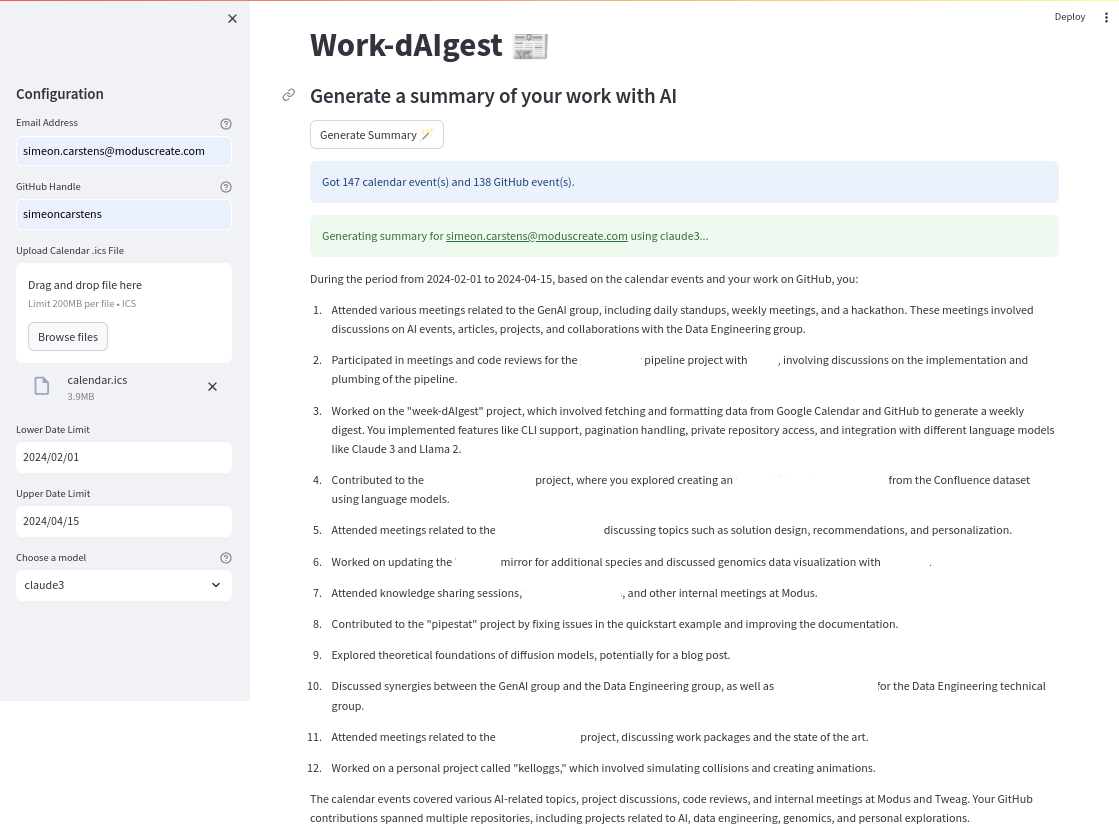This project came into existence as part of a Tweag-internal hackathon on GenAI topics. The goal is to summarize your work using data from multiple work-related sources, such as
- GitHub,
- Google Calendar,
- Slack,
- Jira,
- ...
Right now, supported data sources are GitHub and Google Calendar. With these sources, the program yields a nice summary text, for example (in the UI):
The application currently calls out to AWS Bedrock for LLM access. So you'll have to enable the relevant models (default is Claude-3 Sonnet) in Bedrock.
Once that is done, make sure that you have local AWS credentials with all necessary permissions set up, for example using aws sso configure and aws sso login.
Don't forget to set the AWS_PROFILE environment variable to your AWS profile name if it's not the default.
If you want data from private GitHub repositories be included in the summary, you need to set up a GitHub personal token.
The program expects a (classic) GitHub personal token in the environment variable GITHUB_TOKEN.
That token needs to have the full repo OAuth scopes.
To get started, install the program in a virtual environment using nix-shell if you're a Nix person.
If you're not, you'll have to have Poetry installed.
Then, you can just run poetry install to install the application and all required dependencies and you're ready to go.
GitHub data (issues, PRs, commits) is retrieved automatically using the code in work_daigest/fetchers/github.py, but follow instructions in the fetchers README if you'd like to manually fetch the data and inspect it.
Currently, Google Calendar data needs to be exported manually into an .ics file.
To do that, open Google Calendar in your browser, then go to "Settings" (the cogwheel symbol) -> "Import & export" and click the "Export" button.
This downloads a zipped .ics file, which you will have to unpack.
You can run the program from the command line using the work-daigest command, or you can use the Streamlit UI.
Run work-daigest --help to learn about the supported command line arguments:
$ work-daigest --help
usage: work-daigest [-h] --calendar-data CALENDAR_DATA --github-handle GITHUB_HANDLE --email EMAIL [--lower-date LOWER_DATE] [--upper-date UPPER_DATE]
[--model {jurassic2,llama2,claude3}]
Generate a summary of your work
options:
-h, --help show this help message and exit
--calendar-data CALENDAR_DATA
Path to the calendar .ics file
--github-handle GITHUB_HANDLE
GitHub handle to use when fetching GitHub data
--email EMAIL Email address to use when filtering calendar events
--lower-date LOWER_DATE
Lower date limit to consider data for, in the format YYYY-MM-DD. Defaults to today - 7 days.
--upper-date UPPER_DATE
Upper date limit to consider data for, in the format YYYY-MM-DD. Defaults to today.
--model {jurassic2,llama2,claude3}
Model to use for summary generationWhen calling work-daigest, don't forget to set the GITHUB_TOKEN environment variable if needed.
To run the Streamlit UI, run the following command (optionally defining your GitHub token):
GITHUB_TOKEN=<your GitHub token> streamlit run work_daigest/ui.pywhich will open a browser window with the UI.