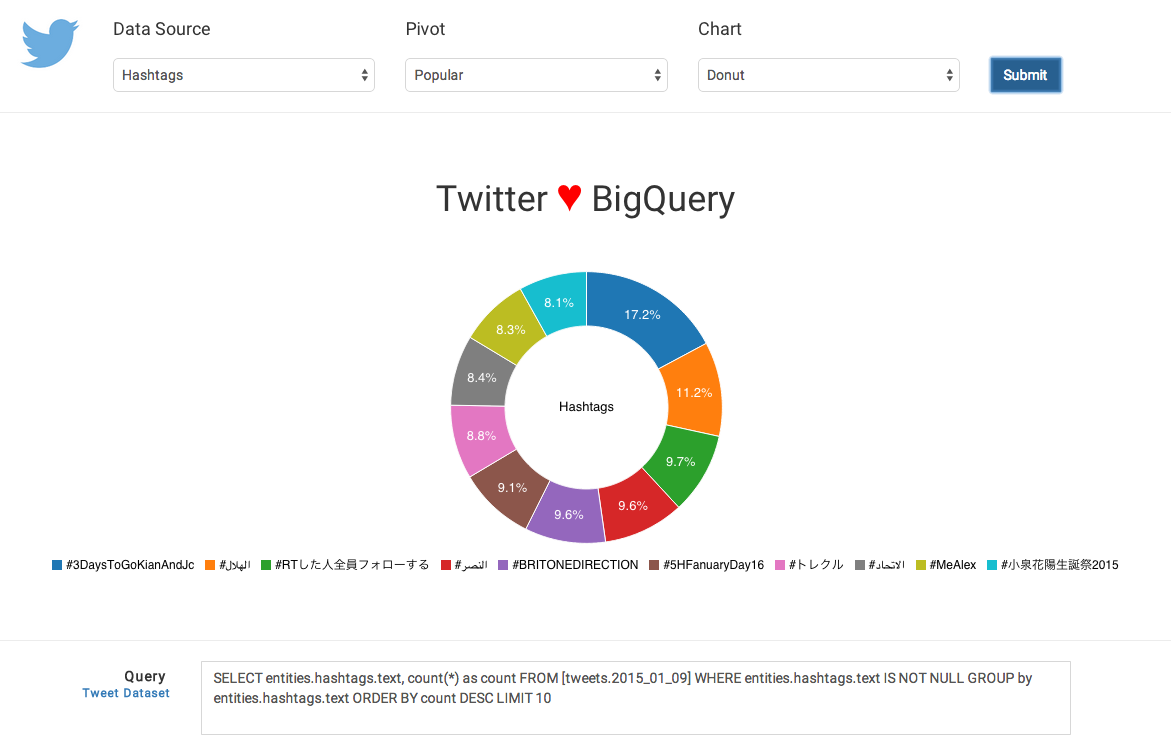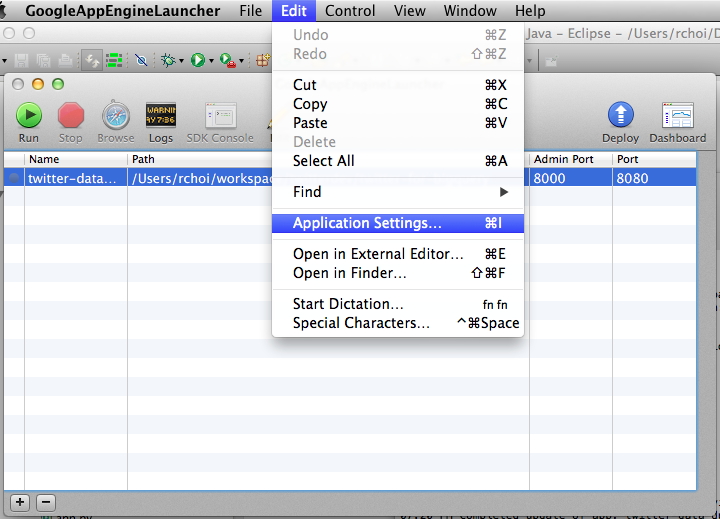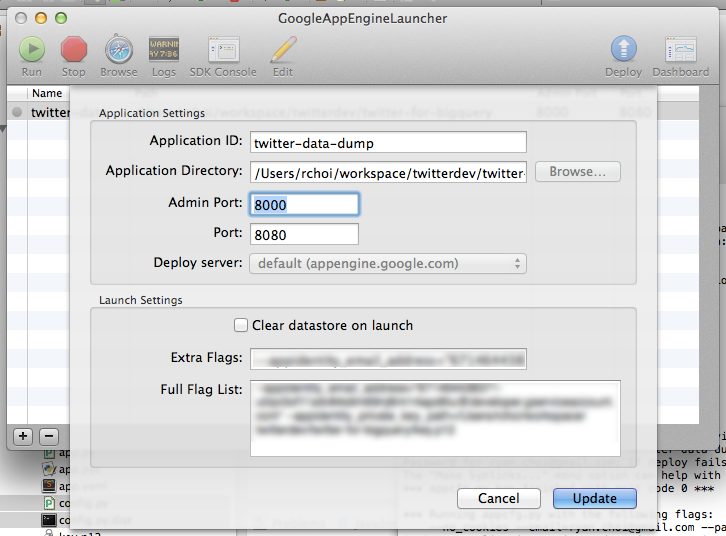This sample code will help you streaming Twitter data into BigQuery, and running simple visualizations. This sample also generates the queries you can run directly in the BigQuery interface, or extend for your applications.
Additionally, you can use other public or private datasets in BigQuery to do additional joins and develop other insights/correlations.
- Twitter for BigQuery sample code
- Twitter App created with keys/tokens
- Google Cloud Platform account
- Google App Engine SDK for Python
To work with Google Cloud and BigQuery, follow the below instructions to create a new project, service account and get your PEM file.
-
Click on "Create Project"
-
Open the project dashboard by clicking on the new project
-
Open "APIs & auth->Credentials"
-
Click on "Create new Client ID", "Service account" and "Create Client ID"
-
Note your Service Account email (Under "EMAIL ADDRESS")
-
Generate and store your P12 key (Or save from auto-download)
-
Convert the P12 key to a PEM file with the following:
cat key.p12 | openssl pkcs12 -nodes -nocerts -passin pass:notasecret | openssl rsa > key.pem -
Copy
config.templatetoconfig -
Fill out the following fields:
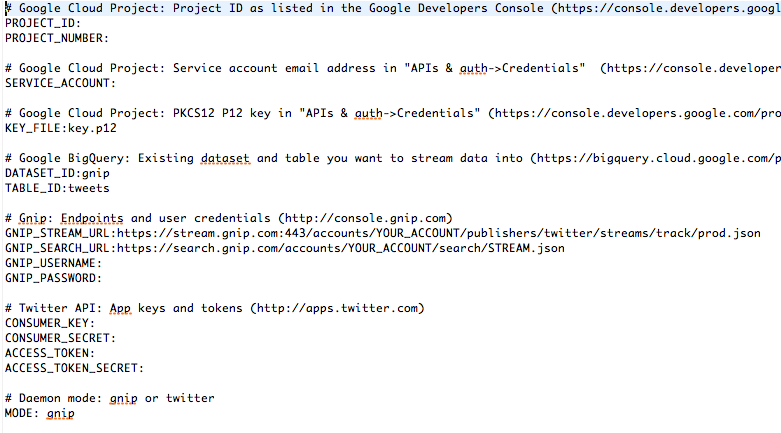
-
Run
setup.pyto generate appropriate yaml and config files in the image_gnip and image_twitter
As a pre-requisite for setting up BigQuery, you need to first set up a billing account. To do so:
- Go to https://console.developers.google.com/billing and add a credit card
- Back in your project view, click on the gear icon in the top-right and then "Project billing settings"
- Ensure your project is associated with a billing account
The enclosed sample includes a simple load.py file to stream Tweets directly into BigQuery.
- Go to http://console.developers.google.com
- Go to your project
- In the left-hand side, click on "Big Data->BigQuery" to open the BigQuery console
- Click on the down arrow by the project, select "Create new dataset" and enter "twitter"
- Run
python load.pyto begin loading data from your local machine
When developing on top of the Twitter platform, you must abide by the Developer Agreement & Policy.
Most notably, you must respect the section entitled "Maintain the Integrity of Twitter's Products", including removing all relevant Content with regard to unfavorites, deletes and other user actions.
To help simplify your setup, this project is designed to use:
- Docker. Visit this page for OSX instructions: http://docs.docker.com/mac/step_one/
- Google Compute Engine. Specifically you can run
curl https://sdk.cloud.google.com | bash
The Dockerfile describes the required libraries and packaging for the container. The below runs through the steps to create your own container and deploy it to Google Compute Engine.
# start docker locally
boot2docker start
$(boot2docker shellinit)
# build and run docker image locally
docker build -t gcr.io/twitter_for_bigquery/image .
docker run -i -t gcr.io/twitter_for_bigquery/image
# push to Google Cloud container registry
gcloud preview docker push gcr.io/twitter_for_bigquery/image
# create and instance with docker container
gcloud compute instances create examplecontainervm01 \
--image container-vm \
--metadata-from-file google-container-manifest=./container.yaml \
--zone us-central1-b \
--machine-type n1-highcpu-2
# log into the new instance
gcloud compute instances list
gcloud compute --project "twitter-for-bigquery" ssh --zone "us-central1-b" "examplecontainervm01"
# pull the container and run it in docker
sudo docker pull gcr.io/twitter_for_bigquery/image
sudo docker run -d gcr.io/twitter_for_bigquery/image
# view logs to confirm its running
sudo -s
sudo docker ps
sudo docker logs --follow=true 5d
More notes for Docker + Google Cloud:
- https://docs.docker.com/userguide/dockerizing/
- https://cloud.google.com/compute/docs/containers/container_vms
From the command line, you can use dev_appserver.py to run your local server. You'll need to specify your service account and private key file on the command line, as such:
dev_appserver.py . --appidentity_email_address="YOUR_TOKEN@developer.gserviceaccount.com" --appidentity_private_key_path=/PATH/TO/key.pem
Once this is complete, open your browser to http://localhost:8080.
To run in Google App Engine, do the following:
- Update app.yaml with the project name pointing to your project.
- Open the GAE Launcher.
- Click on "File->New Application".
- Specify the application ID (twitter-for-bigquery) and application directory (path where twitter-for-bigquery project exists).
- Click "Save".
- Select the Application in the list and click on "Edit->Application Settings".
-
In the "Extra Flags" section, add the command line flags, as above:
--appidentity_email_address="YOUR_TOKEN@developer.gserviceaccount.com" --appidentity_private_key_path=/PATH_TO/key.pem
- Click "Update".
- Click "Deploy".
- Open your browser to http://YOUR_PROJECT_NAME.appspot.com/](http://YOUR_PROJECT_NAME.appspot.com/).
To confirm the deploy worked, you can do the following to view the logs:
- Open a browser to https://console.developers.google.com
- Click on "Logs" to the left
- Find the entry with an orange "E" (for Error) and click on the "+" to expand it
If you need large amounts of past tweets loaded onto BigQuery, you will need to use Gnip's Historical Power Track. The best way to load large amounts of tweets is:
- Use the Gnip Python Historical Utilities library to run an async PowerTrack job and download the data.
- Run the included
batch.pyfile to process each gzip file and load onto BigQuery
When running the above processing, choose an environment that is optimized for network performance, as you may be downloading multiple GB of files onto your server and then onto BigQuery.
- Bitnami Django AMI
curl https://sdk.cloud.google.com | bashBigQuery command line tool- pip install requests
The load.py file takes tweets and loads them one-by-one into BigQuery. Some basic scrubbing of the data is done to simplify the dataset. (For more information, view the Utils.scrub() function.) Additionally, JSON files are provided in /schema as samples of the data formats from Gnip/Twitter and stored into BigQuery.
To help you get started, below are some sample queries.
Querying for tweets contain a specific word or phrase.
SELECT text FROM [twitter.tweets] WHERE text CONTAINS ' something ' LIMIT 10
Searching for specific hashtags.
SELECT entities.hashtags.text, HOUR(TIMESTAMP(created_at)) AS create_hour, count(*) as count FROM [twitter.tweets] WHERE LOWER(entities.hashtags.text) in ('John', 'Paul', 'George', 'Ringo') GROUP by create_hour, entities.hashtags.text ORDER BY entities.hashtags.text ASC, create_hour ASC
Listing the most popular Twitter applications.
SELECT source, count(*) as count FROM [twitter.tweets] GROUP by source ORDER BY count DESC LIMIT 1000
Finding the most popular content shared on Twitter.
SELECT text, entities.urls.url FROM [twitter.tweets] WHERE entities.urls.url IS NOT NULL LIMIT 10
Users that tweet the most.
SELECT user.screen_name, count(*) as count FROM [twitter.tweets] GROUP BY user.screen_name ORDER BY count DESC LIMIT 10
To learn more about querying, go to [https://cloud.google.com/bigquery/query-reference]https://cloud.google.com/bigquery/query-reference)
Using BigQuery allows you to combine Twitter data with other public sources of information. Here are some ideas to inspire your next project:
- Perform and store sentiment analysis on tweet text for worldwide sentiment
- Cross reference Twitter data to other public data sets
You can also visit http://demo.redash.io/ to perform queries and visualizations against publicly available data sources.
When deploying to AppEngine, I'm getting the error "This application does not exist (app_id=u'twitter-for-bigquery')"
You will want to create your own app_id in app.yaml. If that does not work, then per this thread (http://stackoverflow.com/questions/10407955/google-app-engine-this-application-does-not-exist), try the following:
`rm .appcfg_oauth2_tokens`
The default Google AppEngine TaskQueue (named 'default') has a limit of 10 minutes for any task. To run a task for longer, you need to set up a custom task queue and a backend server. The instructions are above, but the basics include:
- Ensure the queues.xml file (which defines a new queue named 'backfill') is uploaded to AppEngine.
- Ensure a background app is created using the
appcfg.py update app.yaml backfill.yamlcommand to start both the main app and the background app.
I am getting 'Process terminated due to exceeding quotas.' errors in my log console/'This application is temporarily over its serving quota. Please try again later.' when accessing my backend server.
Google AppEngine has usage quotas to regulate billing and usage. You can read about the quotas for various products here:
https://cloud.google.com/appengine/docs/quotas#When_a_Resource_is_Depleted
To increase quota limits, you can go into Compute->App Engine->Settings and edit your daily budget to allow for increased usage.
https://console.developers.google.com/project/YOUR_PROJECT_NAME/appengine/settings
The following documents serve as additional information on streaming data from Twitter and working with BigQuery.
- How to stream data from Twitter with tweepy [Python]: http://runnable.com/Us9rrMiTWf9bAAW3/how-to-stream-data-from-twitter-with-tweepy-for-python
- Authorizing Access to the Google BigQuery API using OAuth 2.0: https://cloud.google.com/bigquery/authorization
- Codelab: Creating a BigQuery Dashboard: [https://cloud.google.com/bigquery/articles/dashboard#newApp Engineproject](https://cloud.google.com/bigquery/articles/dashboard#newApp Engineproject)
- Uploading Your Application: [https://cloud.google.com/App Engine/docs/python/gettingstartedpython27/uploading](https://cloud.google.com/App Engine/docs/python/gettingstartedpython27/uploading)
- Data Visualization App Using GAE Python, D3.js and Google BigQuery: http://code.tutsplus.com/tutorials/data-visualization-app-using-gae-python-d3js-and-google-bigquery--cms-22175
The following developers and bloggers have aided greatly in the development of this source. I'm appreciative of contributions and knowledge sharing.
- @felipehoffa - https://github.com/felipehoffa
- @tyler_treat - https://github.com/tylertreat/BigQuery-Python/
- @apassant - https://github.com/apassant
- @jay3dec - https://twitter.com/jay3dec
- @alexhanna - [http://badhessian.org/2012/10/collecting-real-time-twitter-data-with-the-streaming-api/]
TODO
- One Pager
- FAQ
- Easier to deploy full stack
- environment settings
- container deploy script
- Figure out location, specifically don't use Utils.scrub()
- Admin save/config page + deploy of service?