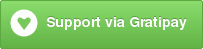Run Sublime commands on common event hooks (e.g. on_new, on_post_save).
This was designed to give event level bindings to other Sublime plugins.
My use case was to make a request (via sublime-request to a server when a save occurs. The result was:
"on_post_save_user": [
{
"command": "request",
"args": {
"open_args": ["http://localhost:7060/"]
},
"scope": "window"
}
]This package is available under hooks inside of Package Control, a Sublime Text plugin that allows for easy management of other plugins.
If you prefer the manual route, you can install the script via the following command in the Sublime Text terminal (ctrl+` ) which utilizes git clone.
import os; path=sublime.packages_path(); (os.makedirs(path) if not os.path.exists(path) else None); window.run_command('exec', {'cmd': ['git', 'clone', 'https://github.com/twolfson/sublime-hooks', 'hooks'], 'working_dir': path})Packages can be uninstalled via "Package Control: Remove Package" via the command pallete, ctrl+shift+p on Windows/Linux, command+shift+p on Mac.
For this exercise, we will be creating a binding that selects all text after a save occurs.
A hook can be added at the User, Project, or Language level. We will add a User level hook.
To edit User settings, open the command pallete, and select "Preferences: Settings - User".
In the opened preferences, create a new key/value pair for on_post_save_user with the following:
"on_post_save_user": [
{
"command": "select_all"
}
]Then, save twice (once to save settings, another to trigger the plugin).
At this step, all text will be selected, demonstrating the hook and command were run.
Examples of user, project, and language hooks can be found below.
Hooks are stored in the User, Project, or Language settings. Each of these expects a list of dictionaries. Each of those dictionaries satisfies the following:
command(required), Command for Sublime to run viarun_commandat the listedscope.args(optional), Dictionary of arguments to be passed to . Comparable toargsin "Key Bindings".scope(optional), String indicating where to runcommand. By default, commands are run in theview. Other options arewindowandappwhich run at thewindowandsublimelevels respectively.
"on_post_save_user": [
{
// Runs `request` command
"command": "request",
// Invokes `request` with `open_args=["http://...:7060/"]`
"args": {
"open_args": ["http://localhost:7060/"]
},
// Runs `request` via `window.run_command`
"scope": "window"
}
]User settings are accessed via "Preferences: Settings - User" in the command pallete.
Project settings are accessed via "Project -> Edit Project" from the menu bar. You must be in a saved project for this option to be accessible.
Language settings are accessed via "Preferences -> Settings - More -> Syntax Specific - User". This will open settings specifically for the language in the open file.
Hooks are required to be namespaced at the User, Project, or Language level. The key will be the event_name followed by its _level.
The namespaces are _user, _project, and _language.
For demonstration:
- An
on_newhook at theProjectlevel will beon_new_project - An
on_loadat theLanguagelevel will beon_load_language
For both Sublime Text 2 and 3, you will have access to the following events:
on_newon_cloneon_loadon_closeon_pre_saveon_post_saveon_activatedon_deactivated
For Sublime Text 3, you gain access to:
on_new_asyncon_clone_asyncon_load_asyncon_pre_closeon_pre_save_asyncon_post_save_asyncon_activated_asyncon_deactivated_async
Documentation on each hook can be found in the Sublime Text documentation:
Sublime Text 2 - http://www.sublimetext.com/docs/2/api_reference.html#sublime_plugin.EventListener
Sublime Text 3 - http://www.sublimetext.com/docs/3/api_reference.html#sublime_plugin.EventListener
The events not on these lists were excluded due to potential performance issues (e.g. on_modified, on_text_command).
User settings should be defined at the top level in your user's .sublime-settings. This can be accessed either via the Preferences: Settings - User command palette or Preferences -> Settings - User in the menu.
// Inside Packages/User/Preferences.sublime-settings
{
"ignored_packages": [
// ...
],
"on_post_save_user": [
{
"command": "select_all"
}
]
}Project settings should be defined under a settings in your current .sublime-project. This can be accessed either via the Project: Edit command palette or Project -> Edit in the menu.
// Inside my-project.sublime-project
{
"folders": [
// ...
],
"settings": {
"on_post_save_project": [
{
"command": "select_all"
}
]
}
}Language settings should be defined at the top level in your language's .sublime-settings. This can be accessed via Preferences -> Settings - More -> Syntax Specific - User in the menu.
// Inside my-language.sublime-settings
{
"extensions": [
// ...
],
"on_post_save_language": [
{
"command": "select_all"
}
]
}Support this project and others by twolfson via gittip.
As of Sep 04 2013, Todd Wolfson has released this repository and its contents to the public domain.
It has been released under the UNLICENSE.