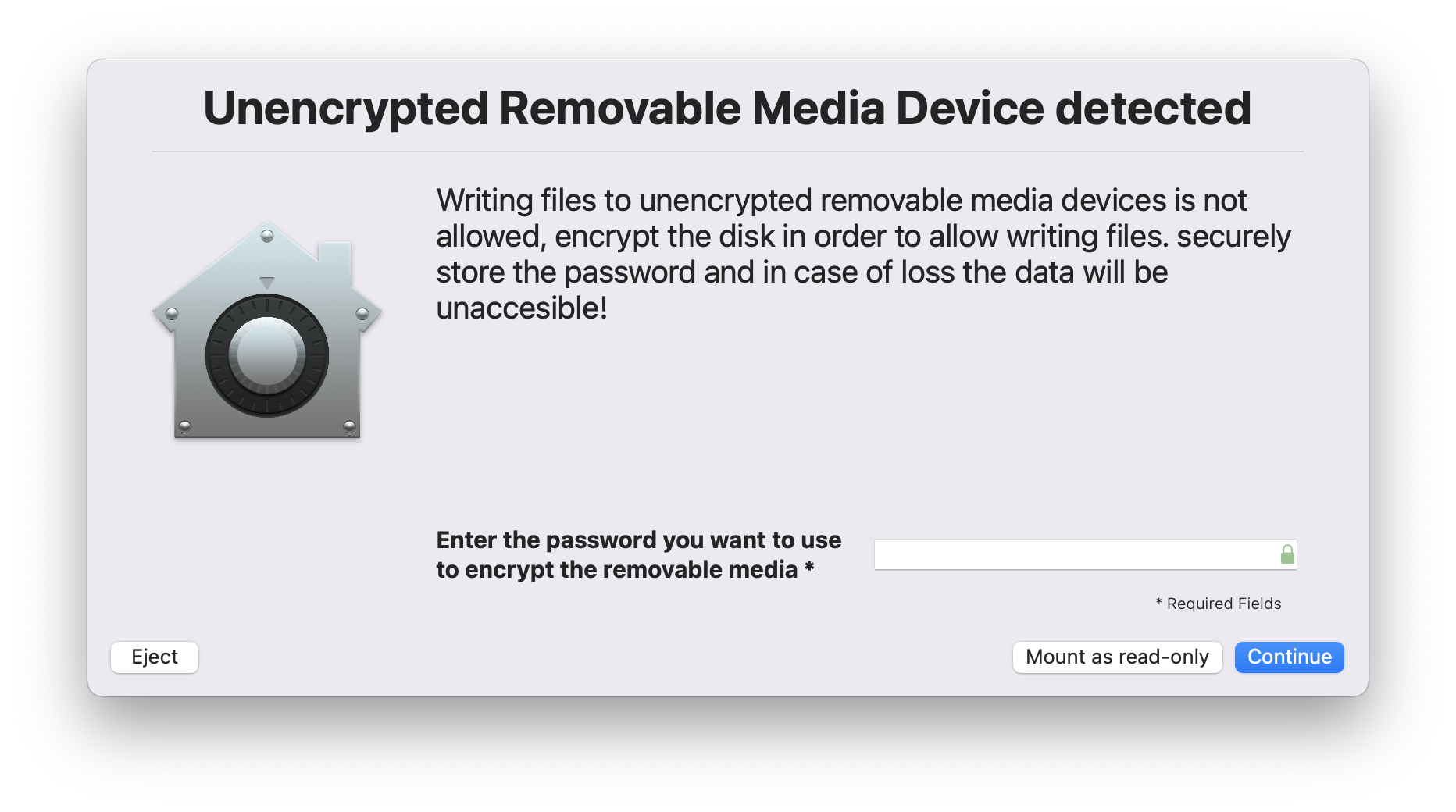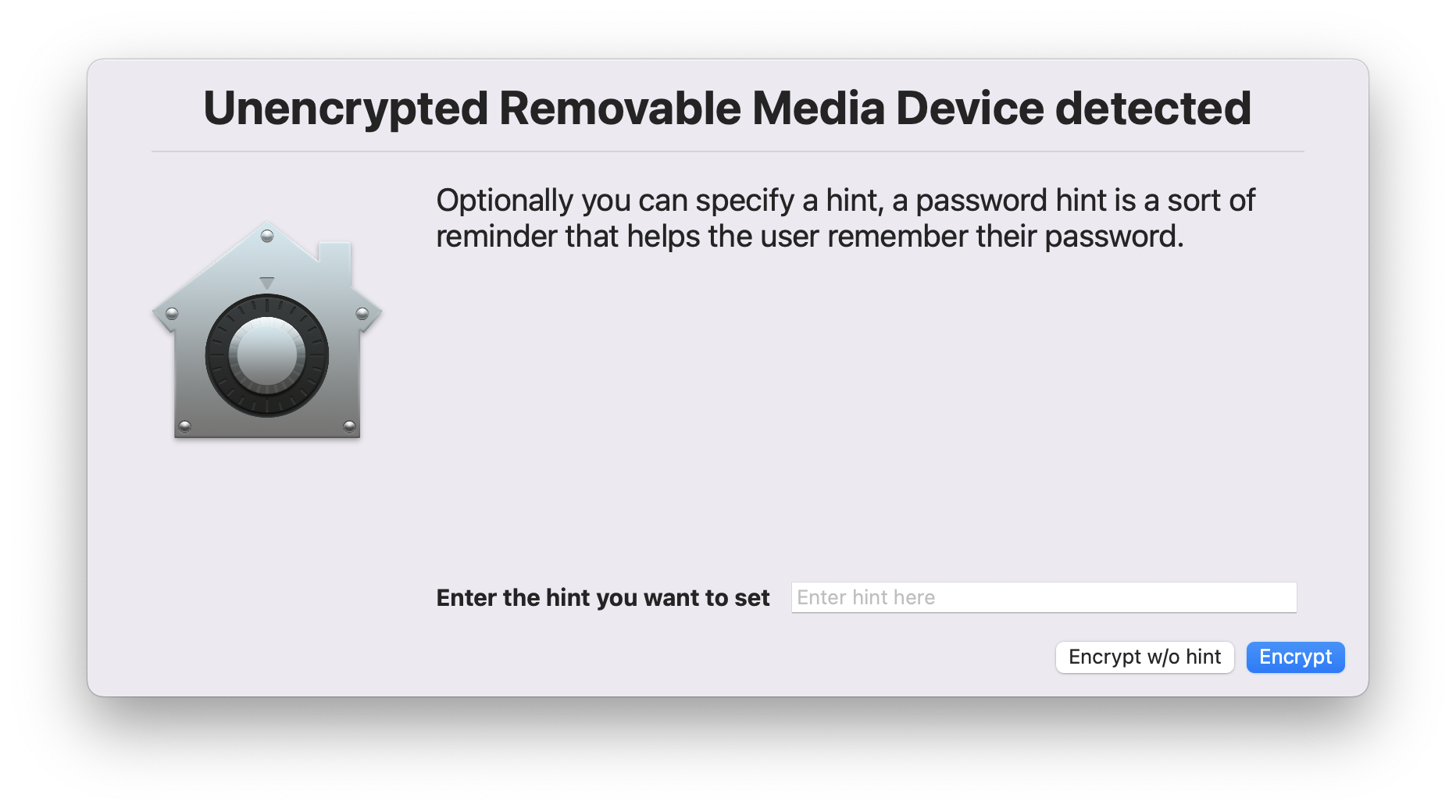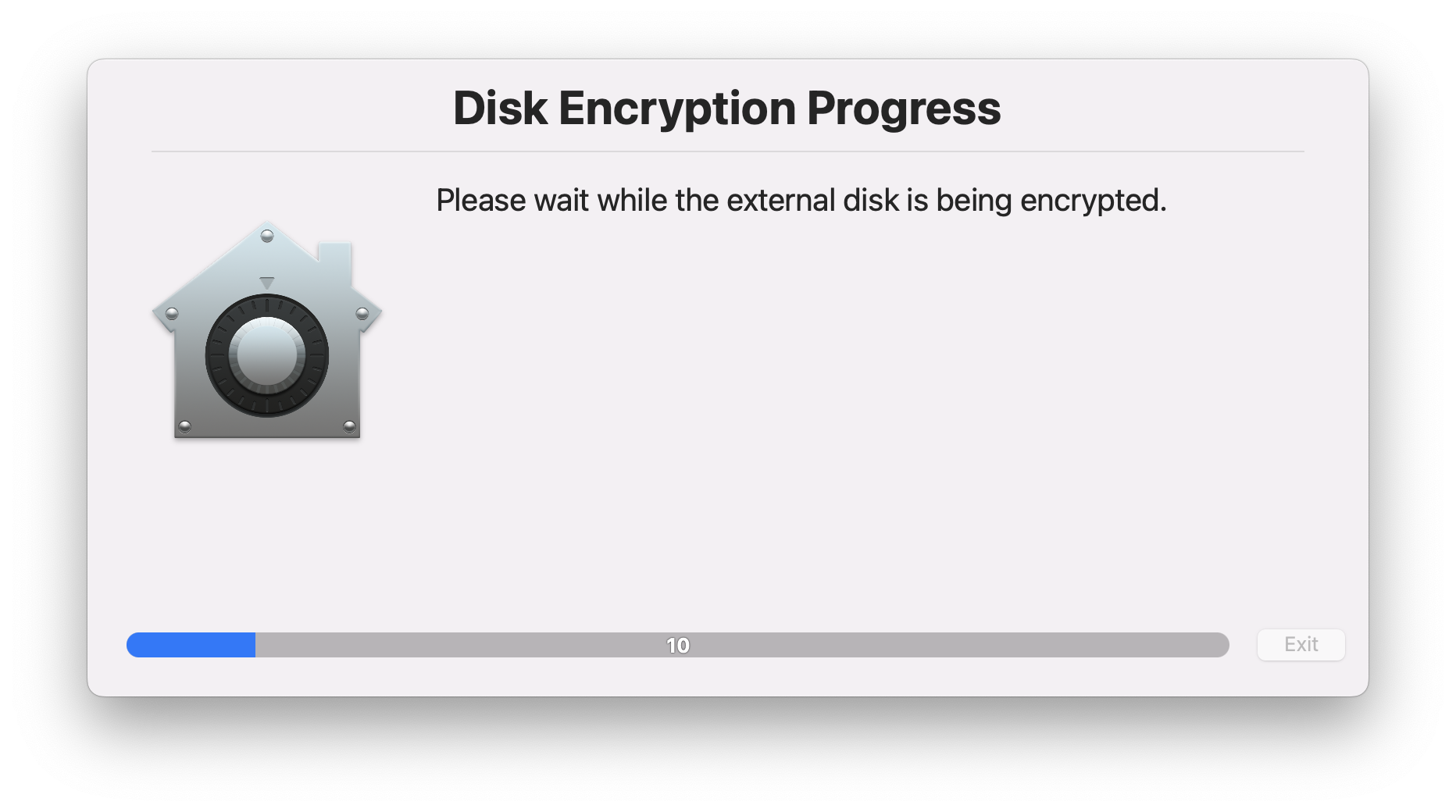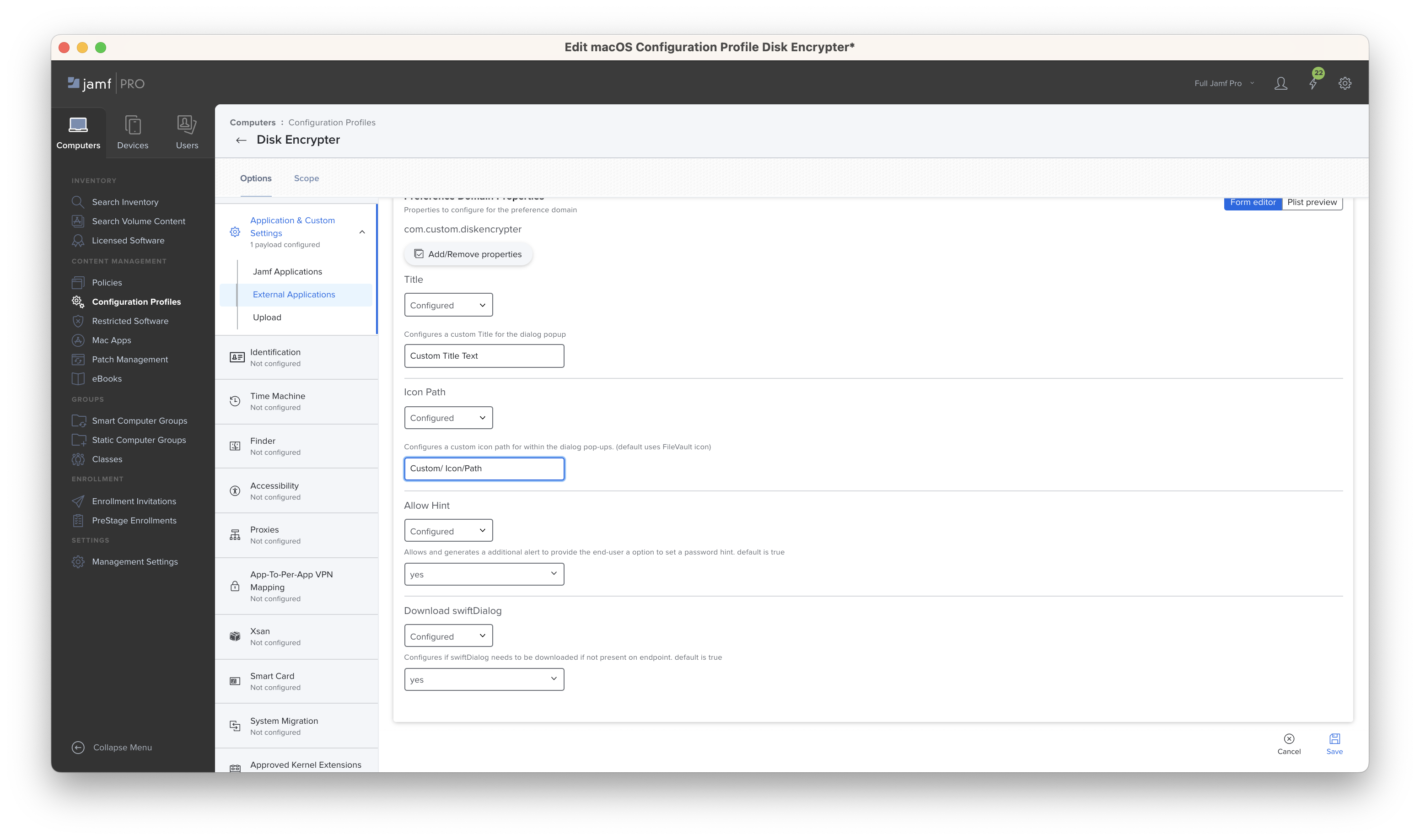This repository provides a LaunchDaemon based workflow using StartOnMount monitoring new Volumes being mounted on the macOS endpoint, once a new volume mount has been detected by the LaunchDaemon it triggers the DiskEncrypter.sh script to provide a end-user driven workflow to have the removable media devices encrypted or automatically mounted as read-only.
This workflow could help any organisation by preventing loss of corporate data on to unencrypted removable storage devices and provide guided end-users workflows to have the storage devices encrypted in an automated fashion.
Please read through and test this script intensively prior adding it to your production environment, as in some cases the end-user agree's to erase the external disk and losing it's contents stored on it.
This workflow has been tested against
- macOS Sonoma Beta 3 (23A5286g)
- macOS Ventura 13.0 (22A380)
- macOS Monterey 12.6 (21G115)
The workflows relies on swiftDialog, the preference is that it is already pre-installed but within the script we do provide checks to download and install it if it's not existing on the endpoint.
- SwiftDialog
- swiftDialog includes options to enforce a password and hint complexity requirements based on a REGEX string which can be customised by using the
JSONschema uploaded into Jamf Pro - Tested with the latest release of swiftDialog v1.X and 2.0.1
- swiftDialog includes options to enforce a password and hint complexity requirements based on a REGEX string which can be customised by using the
Steps to create the workflow:
- Jamf Pro / MDM - Distribute swiftDialog to the macOS endpoints
- Jamf Pro / MDM - Upload and configure the
JSONschema for the Managed Preferencescom.custom.diskencrypterin to Jamf Pro Configuration Profiles Custon Applications & Settings - Jamf Pro / MDM - Distribute the DiskEncrypter.pkg contained in Releases
- This distributes the script, the LaunchDaemon and loads it as well.
by installing the provided package in this repository we are distributing the com.custom.volumewatcher LaunchDaemon and loading with by using launchctl. This LaunchDaemon monitors the /volumes/ folder on changes and runs the ProgramArguments in case changes happens.
<?xml version="1.0" encoding="UTF-8"?>
<!DOCTYPE plist PUBLIC "-//Apple//DTD PLIST 1.0//EN" "http://www.apple.com/DTDs/PropertyList-1.0.dtd">
<plist version="1.0">
<dict>
<key>Label</key>
<string>com.custom.volumewatcher</string>
<key>OnDemand</key>
<true/>
<key>ProgramArguments</key>
<array>
<string>/bin/sh</string>
<string>/Library/Application Support/Custom/DiskEncrypter.sh</string>
</array>
<key>StartOnMount</key>
<true/>
</dict>
</plist>
On detection of a new volume being mounted in Volumes the LaunchDaemon triggers the DiskEncrypter.sh which does the following
- Checks if the mounted volumes are external and removable
- if external and removable checks the storage type (APFS, HFS, Microsoft Basic Data)
- Based on the Volume Storage Type it checks if the volume is encrypted or not encrypted with FileVault
- In case of being not encrypted we mount it as read-only right away to prevent loss of data and it triggers swiftDialog and generates end-user worksflows to encrypt the removable media by setting a password that does needs to match a password and hint requirement that can be configured using the JSON schema. (default 4 characters)
- The end-user is able to mount the disk as read-only, eject or continue with the encryption workflow
- In case of APFS the volume is being encrypted with no loss of existing data
- In case of HFS the volume is being converted to APFS and being encrypted with no loss of existing data
- In case of Microsoft Basic Data (NTFS) we warn the user that we need to erase the disk and change the storage type to APFS and we are losing existing content of the disk
- to do on this workflow is archive existing content if it does exist on the volume, erase, convert and encrypt the disk and restore existing content
DiskEncrypter writes to the macOS Unified Log, use the following command to filter the Unified Logs.
log show --predicate 'process == "logger" AND eventMessage contains "DiskEncrypter:"'
- The built-in Analytic
USBInsertedcan be used alongside this workflow to monitor on USB Inserted activity - A custom Analytic can be created to monitor the LaunchDaemon being unloaded and the end-user or malicious attacker trying to bypass the provided workflows.
- Sensor Type:
File Event - Predicate:
- Sensor Type:
- First and foremost to bartreardon and community for developing swiftDialog
- Secondly @mvandbent reviewing and providing me with some extra idea's to add