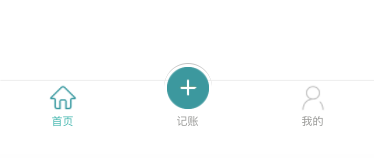一个mpvue 自定义小程序tabBar
# 安装依赖
npm install
# 运行 mpvue
npm run run
template 部分
// template
<template>
<div class="tabbar-wrap" :class="isIphoneX? 'isIphoneX':''">
<ul class="tabbar">
<li class="tabbar-item" v-for="(item, index) in navList"
:key="index"
@click="selectNavItem(index, item.pagePath)"
:class="item.isSpecial ? 'wrapSpecial':''">
<p class="tabbar-icon" >
<img alt="tabbar-icon"
:src="selectNavIndex == index? item.selectedIconPath : item.iconPath"
:class="item.isSpecial ? 'imgSpecial':''"
>
</p>
<p class="tabbar-text" :class="selectNavIndex == index? 'active':''">
{{item.text}}
</p>
</li>
</ul>
</div>
</template>js 部分
<script>
export default {
props: ['selectNavIndex'],
data() {
return {
color: "#979795",
selectedColor: "#45b7af",
navList: [
{
pagePath: "/pages/index/main",
iconPath: "/static/tabbar/icon_home.png",
selectedIconPath: "/static/tabbar/icon_home_HL.png",
text: "首页"
},
{
pagePath: "/pages/index/main",
iconPath: "/static/tabbar/icon_release.png",
isSpecial: true,
text: "记账"
},
{
pagePath: "/pages/logs/main",
iconPath: "/static/tabbar/icon_mine.png",
selectedIconPath: "/static/tabbar/icon_mine_HL.png",
text: "我的"
}
],
}
},
methods: {
/**
* 点击导航栏
*/
selectNavItem(index, pagePath) {
console.log(this.index)
console.log(pagePath)
if (index === this.selectNavIndex) {
return false;
}
this.bindNavigateTo(pagePath);
},
/**
* 路由跳转
*/
bindNavigateTo(url) {
wx.switchTab({
url
})
},
},
computed: {
isIphoneX(){
return this.$store.getters.isIphoneX
}
}
}
</script>css 部分
<style lang="stylus" scoped>
.tabbar-wrap
position fixed
bottom 0
left 0
height 92px
width 100%
padding-top 6px
box-shadow 0 0 2px #C4C4C4
&.isIphoneX
padding-bottom 66rpx
.tabbar
display flex
.tabbar-item
flex 1
.tabbar-icon
height 56px
text-align center
position relative
img
width 56px
height 56px
&.imgSpecial
width w = 84px
height h = 84px
.tabbar-text
text-align center
line-height 36px
color #979795
font-size 22px
&.active
color #45b7af
&.wrapSpecial
.tabbar-icon
position absolute
top -36px
width 84px
height 84px
padding 6px
top -36px
left 50%
margin-left -((@width + @padding * 2 ) / 2)
border-radius 50%
border-top 2px solid #C4C4C4
text-align center
.tabbar-text
position relative
bottom -56px
</style>引入自己的图片,默认路径在static/tabbar
在pages/index/index.vue中
// 引入
import tabBar from '@/components/tabBar'
// 注册组件
components: {
tabBar
},<!-- 使用组件 -->
<tab-bar :selectNavIndex="0"></tab-bar>传参selectNavIndex表示当前页面下标
app.json 对应小程序中的 app.json,是小程序的全局配置文件
由于使用wx.switchTab跳转,所以要在app.json中配置路径
"list": [{
"text": "首页",
"pagePath": "pages/index/main",
"iconPath": "static/tabbar/icon_home.png",
"selectedIconPath": "static/tabbar/icon_home_HL.png"
},
{
"text": "记账",
"pagePath": "pages/index/main",
"iconPath": "static/tabbar/icon_release.png",
"selectedIconPath": "static/tabbar/icon_release.png"
},
{
"text": "我的",
"pagePath": "pages/logs/main",
"iconPath": "static/tabbar/icon_mine.png",
"selectedIconPath": "/tatic/tabbar/icon_mine_HL.png"
}],在App.vue中调用禁用tabBar方法
wx.hideTabBar()创建vuex,新建文件store/index.js
actions 中创建方法getSystemInfo异步调用wx.getSystemInfo获取系统信息保存在state中
const Vue = require('vue')
const Vuex = require('vuex')
Vue.use(Vuex)
export default new Vuex.Store({
state: {
systemInfo: null
},
mutations: {
['GET_SYSTEMINFO_SUCCESS'](state, systemInfo) {
state.systemInfo = systemInfo;
}
},
actions: {
getSystemInfo({commit, state}){
return new Promise((resolve, reject) => {
console.log(state)
if (state.systemInfo) {
resolve(state.systemInfo)
} else {
wx.getSystemInfo({
success(res) {
commit('GET_SYSTEMINFO_SUCCESS', res)
resolve(res)
},
fail(err){
reject(err)
}
});
}
})
},
},
getters: {
isIphoneX: state => {
return state.systemInfo ? state.systemInfo.model.includes("iPhone X") : false
}
}
})在组件计算属性中添加
computed: {
isIphoneX(){
return this.$store.getters.isIphoneX
}
}在tempate中添加,判断是否添加isIphoneX样式
<div class="tabbar-wrap" :class="isIphoneX? 'isIphoneX':''">如果引入组件样式变大,可能是px转rpx比例的问题,需要在build/utils.js中修改配置:
var px2rpxLoader = {
loader: 'px2rpx-loader',
options: {
baseDpr: 1,
rpxUnit: 1
}
}