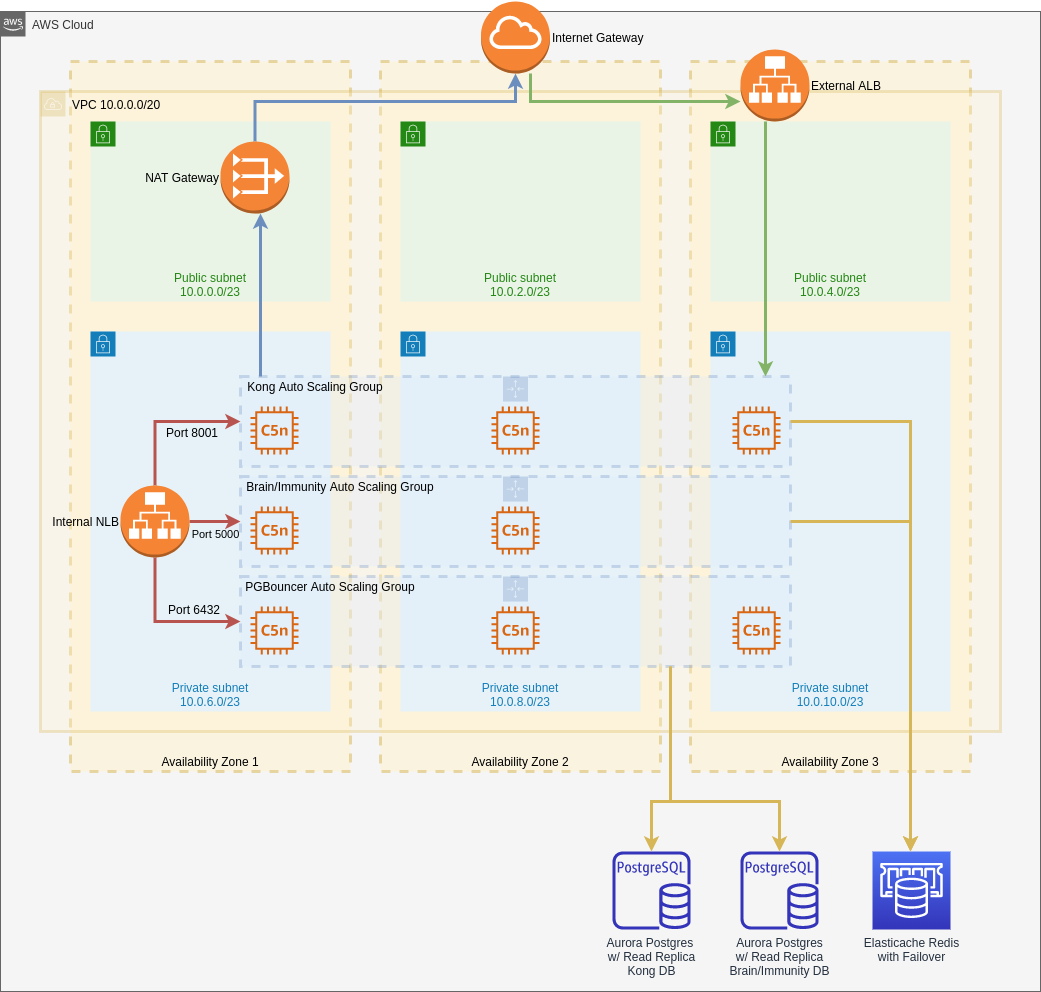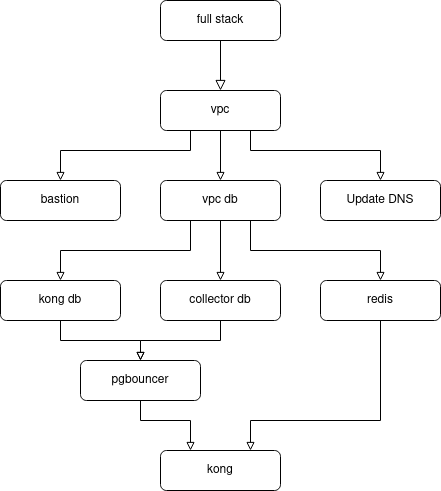This repository contains AWS CloudFormation templates that will create the infrastructure required to stand up a Kong Enterprise cluster of EC2 nodes with Brain/Immunity enabled. This deployment creates a standalone API gateway and cannot be used to implement Kong as an ingress controller to a Kubernetes cluster.
The following architecture diagram details what this template builds:
This template deploys the following infrastructure to AWS:
- A VPC spanning three availability zones with 3 private subnets and 3 public subnets
- An internet gateway for the VPC
- An ALB V2 load balancer
- A NAT Gateway that will ensure all traffic coming from Kong will have the same, static IP address
- An internal network load balancer that will facilitate communication among Kong, Brain/Immunity, and PGBouncer auto scaling groups
- An autoscaling group comprised of a Kong cluster. We recommend network-optimized EC2 instance types (c5n or r5n), especially for production deployments.
- An autoscaling group comprised of EC2 nodes running Brain and Immunity in Docker. We recommend network-optimized EC2 instance types (c5n or r5n), especially for production deployments.
- An autoscaling group comprised of a PGBouncer cluster. We recommend network-optimized EC2 instance types (c5n or r5n), especially for production deployments.
- Two Aurora Postgres instances with read replicas. One is used by Kong, and the other is used by Brain/Immunity.
- An Elasticache Redis instance with failover used by both Kong and Brain/Immunity
- A linux bastion used to access Kong, Brain/Immunity, and PGBouncer nodes in private subnets. You may choose to deploy between 1 and 4 bastion EC2 instance(s).
This template also configures log rotation, as logs coming from Kong can, over time, fill up the volume space available to Kong nodes. You may configure logrotate options in the kong file in the /config/logrotate directory.
The following diagram details the order in which templates that are children of the full-stack template are deployed:
In order to run this template in AWS, you will need to do some legwork. First, this template assumes you have a Kong enterprise license. You can find CloudFormation templates in GitHub that are designed for use with Kong's open source offerings. That's the first thing that makes this template different from others you might find out in the wild.
Here are some other things you're going to have to take care of before installing this template:
- You need an AWS account. Maybe this is obvious, but we'll state it explicitly anyway.
- You need an S3 bucket in AWS where you'll upload templates that are children of the full-stack.yaml template found in this repo. This means you'll also have to update the full-stack.yaml file (search for
<URI_to_S3_bucket>) to have the child templates point to S3 using theTemplateURLproperty in the yaml file. This is required, because AWS does not allow very large templates to be run via the AWS CLI, so we split the template into its component pieces, created a top-level template, and referenced the child templates from S3. Simply copy the contents of thetemplatesfolder, excluding the full-stack.yaml file, to atemplatesfolder in your S3 bucket. We feel it would be fine to make this bucket public, as there is no sensitive information in the template yaml files. - You need an S3 bucket to store basic configuration files that are consumed by the template. You may use the same bucket as the one you created in the step above, having a
configsdirectory within the bucket to separate the template files from the configuration files. Copy the contents of theconfigsfolder in this repo to theconfigsfolder in your S3 bucket. We feel it would be fine to make this bucket public, as there is no sensitive information in the configuration files. Then you'll have to update all references to<URI_to_S3_bucket>(do a global search in this repo) in this repo to reflect the URI of the bucket you created. - You need a domain. This also seems obvious. It doesn't matter where your domain comes from, as long as you own it. If your domain is managed using Route53 in the same AWS account as the one where you're deploying this template, this template will update your DNS records to point to the application load balancer. If your domain is managed outside of the AWS account where you're deploying this template, send
falseas theUpdateDNSparameter, and update DNS yourself once the template has completed. - You need an AWS Certificate Manager (ACM) certificate to apply to the application load balancer. The cert should have
<subdomain>.<domain>as the primary name, and you should add*.<subdomain>.<domain>as a subject alternative name. For example, you might haveapi.mycompany.comand*.api.mycompany.com. The ARN of the ACM certificate is a parameter to the full-stack template. - You need SMTP. Kong sends emails in response to requests for access. We are use the AWS Simple Email Service (SES), but you can use any SMTP provider you like. You will have to supply all SMTP parameters to the full-stack template in order for the template to succeed.
- You need an EC2 key pair you'll use to access your Kong, Brain/Immunity, and PGBouncer nodes. Add one prior to running the template (in the EC2 section of AWS), and pass the key pair name in as the
KongKeyNameparameter.
Yes. You're right. There are a lot of parameters, but keep in mind this template is doing a lot of work. The following is a synopsis of the most important parameters you'll have to provide in order for the template to successfully deploy:
-
KongEnterpriseAccount: This string specifies the username of your Kong enterprise account. This is the username you use to log into bintray.com to access your Kong installs and licenses.
-
KongEnterprisePassword: This string specifies the password of your Kong enterprise account. This is the password you use to log into bintray.com to access your Kong installs and licenses.
-
KongEnterpriseLicensePath: This is the path to your license file in bintray.com. You can determine this by downloading your license file from bintray.com and by analyzing the URL that was used to do the file download (using browser development tools). Typically, the URL will be something like
https://bintray.com/api/ui/download/kong/<your_company_name>/ex01012020.license.json. If this were the URL you would specify<your_company_name>/ex01012020.license.jsonas this parameter's value. -
HostedZoneName: The base domain of your site. This will be something like
api.yourcompany.com. -
Subdomain: The subdomain of your site. For instance, you could use
devfor your development environment. Someone trying to reach an API would calldev.api.yourcompany.com. -
KongTLSCertArn: The AWS ARN of the ACM certificate you'll use for TLS on your load balancer
-
KongKeyName: This is the name of the pem file (key pair created in EC2) you'll use to connect to the linux bastion that will give you access to ssh into the AWS nodes running Kong, Brain/Immunity, and PGBouncer.
-
KongAdminPassword: The password you'll use to log into the Kong site in a browser
-
DBPassword: The password you'll use to secure your Kong Aurora Postgres instance
-
CollectorPassword: The password you'll use to secure your Collector (for Brain and Immunity) Aurora Postgres instance
-
RedisPassword: The password you'll use to secure your ElastiCache Redis instance (for Brain, Immunity, and Kong Rate Limiting plugin)
-
SMTPHost: The host specified in SES for SMTP. Should be something like
email-smtp.<AWS_Region>.amazonaws.com -
SMTPUsername: The IAM access key needed for Kong to use SES SMTP
-
SMPTPassword: The IAM secret access key for Kong to use SES SMTP
-
SMTPDomain: SMTP domain you'll find in AWS SES under the "Domains" tab
-
SMTPAdminEmails: A comma-delimited list of email addresses of the SES admins you've created. You'll find those in the "Email Addresses" tab of AWS SES.
-
EmailsFrom: The address you want to see in emails sent to users. This will be something like "Kong Admin admin@api.yourcompany.com"
-
EmailsReplyTo: The reply address users will see in emails they receive. This will be something like "No Reply no-reply@api.yourcompany.com", because users will not be able to reply to automated emails.
We have provided two example parameter files in the parameters folder. The first, kong-enterprise-prod.parameters, contains recommended settings for running a large-scale, enterprise, production Kong cluster. The second, kong-enterprise-small.parameters, contains recommended settings for running a smaller-scale, development Kong cluster.
Of course, you can use the CloudFormation user interface, supplying the full-stack.yaml as the template file, to kick off this template.
The better option is to use the AWS CLI V2 to kick off this template with a command similar to the following:
aws cloudformation create-stack \
--template-body file://<path_to_full-stack.yaml> \
--parameters file://<path_to_parameters_file.json> \
--capabilities CAPABILITY_IAM \
--stack-name <stack_name>We also like to add the --disable-rollback option to this call, because you know how it goes in CloudFormation ... it never works the first time. And if the deployment does not roll back, you have the option to take a closer look to see what went wrong.
Once your template completes successfully, simply visit the Outputs tab of the KongStack child stack in CloudFormation. That tab will contain an output called AdminGuiURL. Simply click that URL, supply kong_admin as the user, and supply the KongAdminPassword from your parameters as the password to the website.
There are three different types of EC2 nodes in play here:
- Kong nodes
- Brain/Immunity nodes (sometimes referred to as collector nodes in this repo)
- PGBouncer nodes
Connecting to any of these can be set up easily. We have supplied a script that will write the required ssh config to your machine.
First, open the getSSHConf.sh script (in the scripts folder), and replace <ec2_key_pair_name> with the name of the EC2 key pair you created as a prerequisite to running this template.
Next, copy the .pem file that contains your key pair to your ~/.ssh folder.
Then run the script as follows, where <stack_name> is the name of the CloudFormation stack you provided when you created it:
./getSSHConf.sh <stack_name> > ~/.ssh/kong-configNow you can take a look at ~/.ssh/kong-config. Notice that it has given a name to each of your EC2 nodes. Kong nodes will be named kong1 through kongN where N is the number of Kong instances you deployed to the Kong cluster.
So to ssh to Kong node 1, run the following:
ssh kong1The ssh config will also create the following other names for you:
- lb = Linux bastion
- ctl = controller (Brain/Immunity) node
- pgb = PGBouncer node
So to ssh to one of these other node types, it would look something like this:
ssh lb
ssh ctl1
ssh pgb2To determine if there was a problem with the auto scaling group initialization script, run the following command once you have an ssh session connected to one of the Kong nodes.
cat /var/log/cloud-init-output.logAdditional logs may be found in /usr/local/kong/logs.
To view all the environment variables Kong is using, run the following:
sudo cat /usr/local/kong/.kong_envWe also write out a file that can be used to source all environment variables we set when a node is constructed by the auto scaling group initialization script. It is located at root, so you must sudo to see it.
sudo su -
cd /root
cat kong-envIf you make changes to configuration or other changes to Kong, you might have to restart it. To manually restart Kong on a given node, run the following:
sudo su -
cd /root
source kong-env
/usr/local/bin/kong restartIT IS VERY IMPORTANT THAT YOU SOURCE THE kong-env FILE. IF YOU DO NOT, KONG WILL NOT HAVE ALL THE VALUES IT NEEDS TO RESTART SUCCESSFULLY.
To delete a stack, of course you can visit the AWS console or use the AWS CLI. However, keep in mind that we have enabled delete protection on all database instances by default. We have supplied a script that will disable delete protection for all RDS instances associated with your CloudFormation stack to make it possible for you to delete your Kong stack. Of course, you could also visit the RDS console in AWS to remove delete protection manually, but running the following script is easier:
./scripts/removeRDSDeleteProtection.sh <stack_name>The <stack_name> is the name you provided when you created the CloudFormation stack.