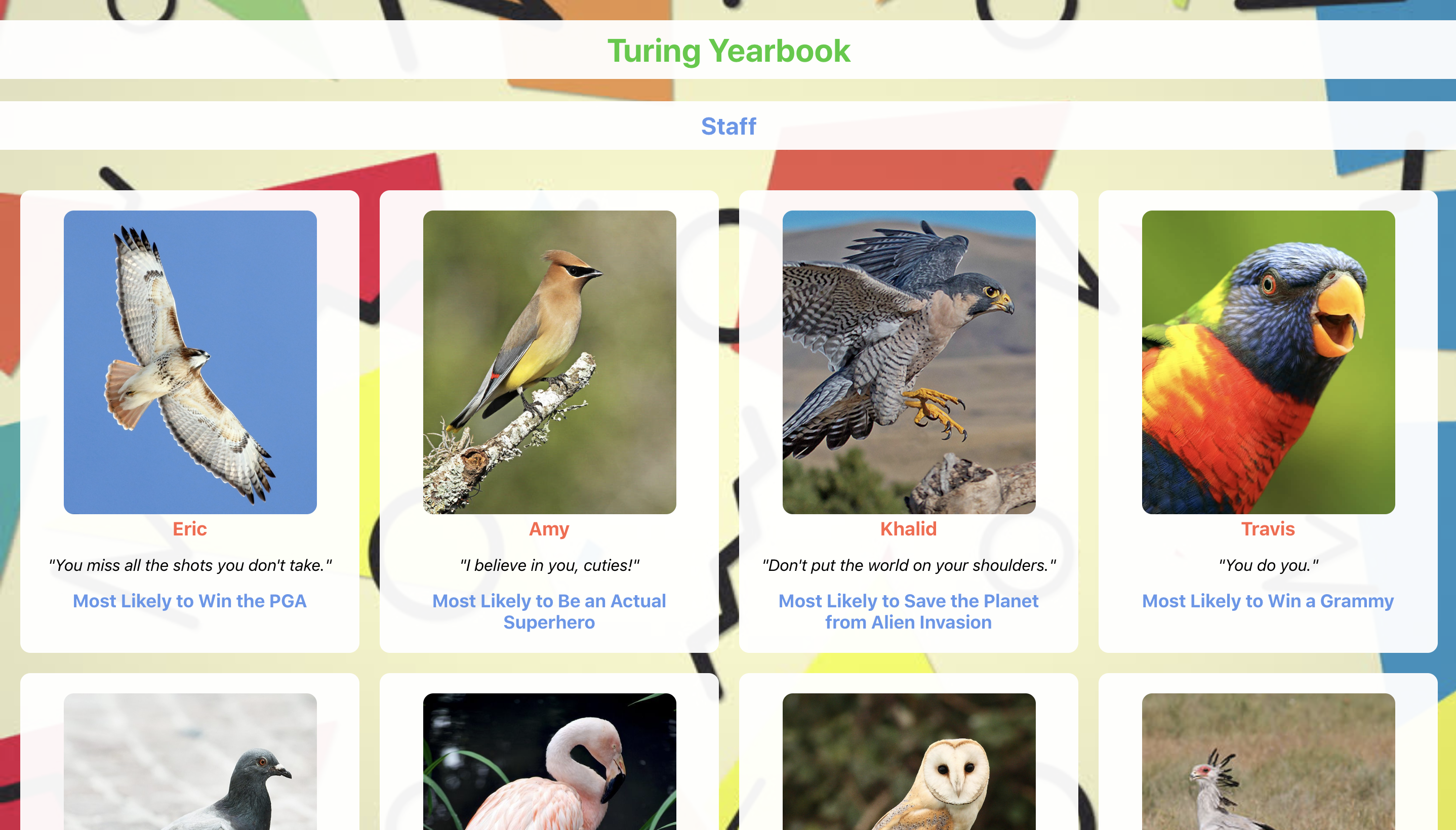This application was built with create-react-app.
Clone down this repo.
Because you don't want to be pushing your updates to this boilerplate repository, we're going to have to do a few things to get set up with your own repository.
- On GitHub, create a new, empty repository and name it something like 'turing-yearbook'.
- Update the current remote (called "origin") so that it points at the URL of the repository you just created on GitHub. Read how to do this here.
- Once you've updated the remote, you should run
npm install, commit, and then push your initial commit to your personal repository. You will need to use the-uflag when you push (like this:git push -u origin main). - Run
npm startto start up your React server. (You will see errors!)
Build a React App that displays Turing front-end staff!
We want to see good commit habits - atomic commits that log small, focused changesets.
Get set up (per the instructions above)!
We've provided a boilerplate for you to work with. Look through the file structure to get a sense of the app.
Notice that we have multiple stylesheets - one for each component. You are welcome to style this application however you'd like. We got you started with a little styling, but feel free to get creative. (Remember, though - most of your energy should be spent on learning React, not styling.)
Create a Cohort component, which will act as a container that renders each of our Person cards. For now, the Cohort being displayed will be "Staff". Figure out how to pass information from App.js to Cohort.js!
Then create a Person component. Each Person card will display: the image, the name, the quote, and the superlative (see the screenshot above for an idea).
In your Cohort component, create Person cards that have the information each needs to display properly.
In the yearbook-data.js file, un-comment-out the "students" information. Get that information displaying, too. How can you reuse components?
Then create a controlled component that allows a user to add a new student.
Add in the functionality so that a user can click and edit a student's information. A user should be able to update the name, quote, and superlative.
Lastly, add a delete button on each card that allowers a user to remove students that are no longer attending.