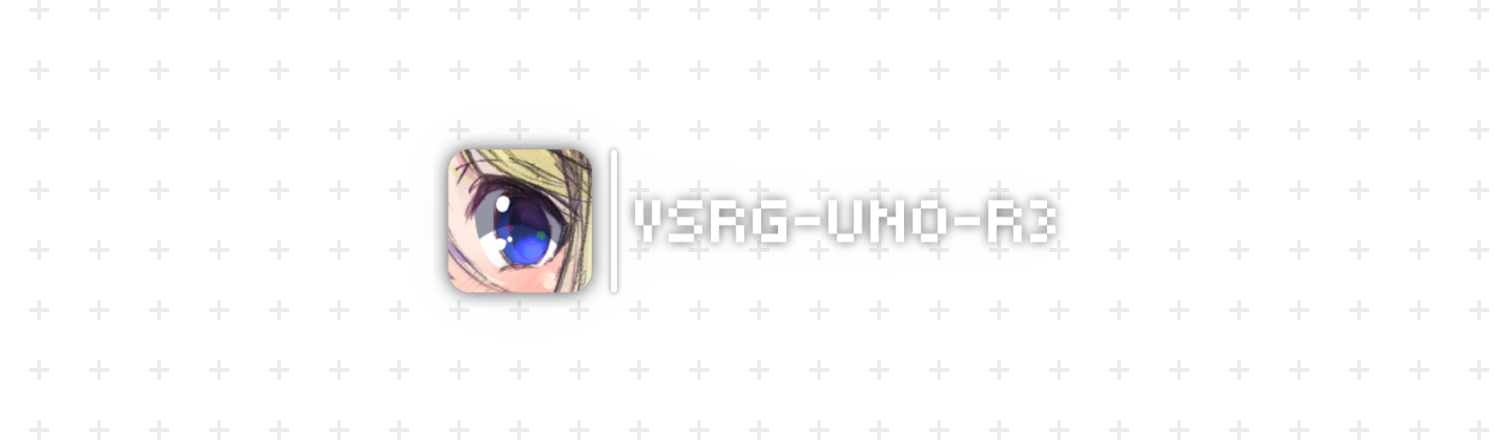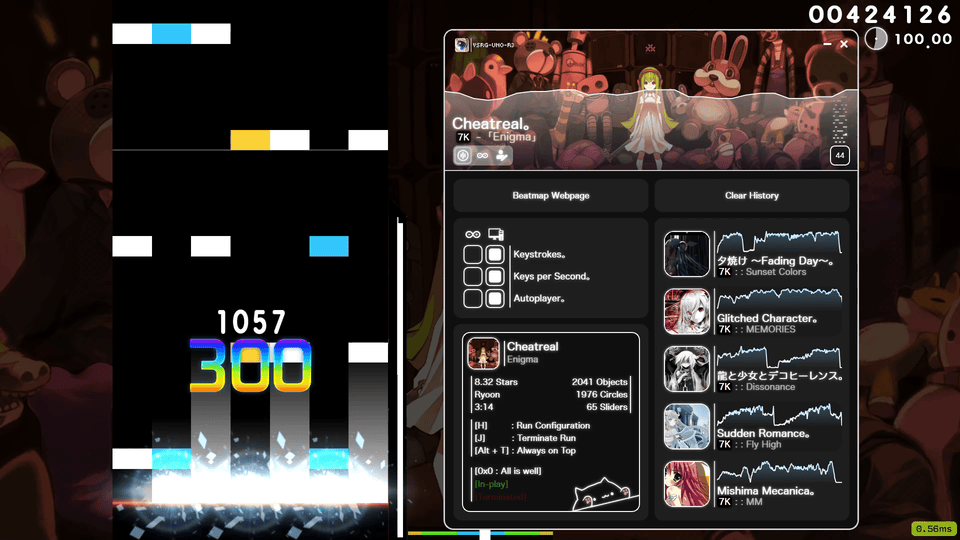About • Installation • Prerequisites • Building • Hardware • Documents • Dependencies • License • Contact
|
VSRG-UNO-R3 is a proof of concept hack and stats display for osu!mania that has an Arduino microcontroller extension that you can optionally build. You can customize the configuration you'd like to run in the custom GUI that was built for this program. The GUI lets you bind to specific serial ports for transmission to and from the optionally built Arduino microcontrollers. The auto playing hack allows for 4, 5, 6, and 7 key gameplay to be automated. There are displays that you can turn on, they show your keys per second and key strokes as you play. Each Arduino feature has a computer version, allowing you to use whichever one you'd like. This "hack" will get you banned if you use it on a osu server. [ ↑ back to top ↑ ] |
|
Note Go over to
[ ↑ back to top ↑ ] |
|
Note This project allows you to use 0, 1, or both Arduino microcontrollers at once. flowchart LR
B(Arduino 1 <AP>) -- USB Serial --> A(Computer Program)
A -- USB Serial --> C(Arduino 2 <KPS/KS>)
B -- I2C Wire--> C
[ ↑ back to top ↑ ] |
|
Important Make sure to set your 4, 5, 6, and 7 keys in game.
[ ↑ back to top ↑ ] |
|
Note You don't need to install anything. [ ↑ back to top ↑ ] |
|
Distributed under the GNU General Public License v3.0. See [ ↑ back to top ↑ ] |
|
If something needs my direct attention, please message me using the following connections.
[ ↑ back to top ↑ ] |