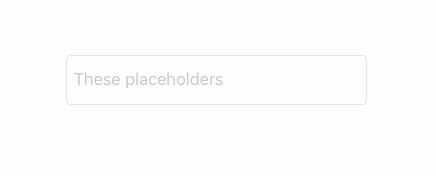Placeholders gives you the ability to define multiple placeholders for UITextField, and also animate their change in the way you like. The result looks like that:
You can read more about the library on Medium.
let placeholders = Placeholders(placeholders: ["First", "Second", "Third"])If you want to loop placeholders (make the set infinite):
let placeholders = Placeholders(placeholders: ["First", "Second", "Third"], options: .infinite)If you also want to show them in a random order:
let placeholders = Placeholders(placeholders: ["First", "Second", "Third"], options: [.infinite, .shuffle])placeholders.start(interval: 3.0,
fireInitial: true,
textField: textField,
animation: .pushTransition(.fromBottom))That's it!
While being easy-to-use, Placeholders can be highly customized. At it's core, Placeholders object doesn't know anything about UITextField. You can easily use it for other purposes if you wish:
let placeholders = Placeholders(placeholders: ["A", "B", "C"], options: .infinite)
placeholders.start(interval: 2.0, fireInitial: true, action: { next in
print(next)
})Actually, the UITextField convenience is just a wrapper around this method.
But if you just want to make a custom animation as, for example, .pushTransition, you can extend UITextField.PlaceholderChange. Here is how you can implement your own custom fade animation:
extension UITextField.PlaceholderChange {
static var fade: UITextField.PlaceholderChange<Placeholder> {
return UITextField.PlaceholderChange { (placeholder, textField) in
let transition = CATransition()
transition.duration = 0.35
transition.timingFunction = CAMediaTimingFunction(name: kCAMediaTimingFunctionEaseInEaseOut)
transition.type = kCATransitionFade
textField.subviews.first(where: { NSStringFromClass(type(of: $0)) == "UITextFieldLabel" })?.layer.add(transition, forKey: nil)
placeholder.set(on: textField)
}
}
}This generic Placeholder type and placeholder.set(on: textField) syntax exists in order to support NSAttributedString as a placeholder.
You can also use convenience .caTransition static function to make your life a bit easier:
extension UITextField.PlaceholderChange {
static var fade: UITextField.PlaceholderChange<Placeholder> {
return .caTransition {
let transition = CATransition()
transition.duration = 0.35
transition.timingFunction = CAMediaTimingFunction(name: kCAMediaTimingFunctionEaseInEaseOut)
transition.type = kCATransitionFade
return transition
}
}
}And now you can simply write:
placeholders.start(interval: 3.0,
fireInitial: true,
textField: textField,
animation: .fade)Neat!
Placeholders is available through Carthage. To install, just write into your Cartfile:
github "dreymonde/Placeholders" ~> 0.1.0We also encourage you to write your very own implementation that fits your needs best. Our source code is there to help.