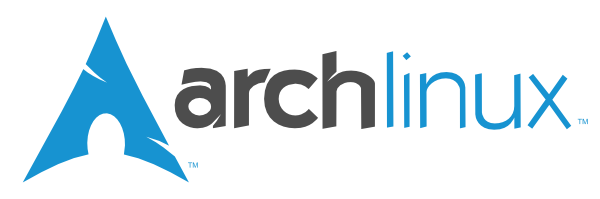An undelete tool for the XFS filesystem.
xfs_undelete tries to recover all files on an XFS filesystem marked as deleted. You may also specify a date or age since deletion, and file types to ignore or to recover exclusively.
xfs_undelete does some sanity checks on the files to be recovered. This is done to avoid recovering bogus petabyte sized sparse files. In addition, it does not recover anything unidentifiable (given you have the file utility installed) by default. Specify -i "" on the command line if you want to recover those unidentifiable files.
The recovered file is stored on another filesystem in a subdirectory, by default xfs_undeleted relative to the current directory. The filename cannot be recovered and thus, it is put as the time of deletion, the inode number, and a guessed file extension. You have to check the recovered files you are interested in by hand and rename them properly.
xfs_undelete traverses the inode B+trees of each allocation group, and checks the filesystem blocks holding inodes for the magic string IN\0\0\3\2\0\0 that indicates a deleted inode. Then, it tries to make sense of the extents stored in the inode (which XFS does not delete) and collect the data blocks of the file.
Given it only ever reads from the filesystem it operates on, yes. It also remounts the filesystem read-only on startup by default so you don’t accidentally overwrite source data. However, I don’t offer any warranty or liability. Use at your own risk.
xfs_undelete is a tiny Tcl script so it needs a Tcl interpreter. It makes use of some features of Tcl-8.6, so you need at least that version. The tcllib package is used for parsing the command line. It also needs a version of dd which supports the bs=, skip=, seek=, count=, conv=notrunc, and status=none options, as well as a readlink which supports the -e option, and a version of stat which supports the -L and --format=%m options. The ones from GNU core utilities will do. If the file utility and magic number files with MIME type support are installed (likely), xfs_undelete will use that to guess a file extension from the content of the recovered file. In short:
- tcl >= 8.6
- tcllib
- GNU coreutils
Recommended:
- file (having magic number files with MIME type support)
In addition, you need enough space on another filesystem to store all the recovered files as they cannot be recovered in place.
- The way XFS deletes files makes it impossible to recover the filename or the path. You cannot undelete only certain files. The tool however has a mechanism only to recover files deleted or modified since a certain date. See the -t and -T options.
- The way XFS deletes files makes it impossible to recover heavily fragmented files. For typical 512 byte inodes, you can only recover files having at maximum 21 extents (of arbitrary size). Files with more extents cannot be recovered at all by this program.
- The way XFS deletes files makes it impossible to retrieve the correct file size. Most files will be padded with zeroes so they fit the XFS block size. Most programs do not bother anyway. Files of the text/ mimetypes get their trailing zeroes trimmed by default after recovery. See the -z option to change this behaviour.
xfs_undelete is free software, written and copyrighted by Jan Kandziora <jjj@gmx.de>. You may use, distribute and modify it under the terms of the attached GPLv3 license. See the file LICENSE for details.
There's a manpage. Here is a copy of it:
xfs_undelete - an undelete tool for the XFS filesystem
xfs_undelete [ -t timespec ] [ -r filetypes ] [
-i filetypes ] [ -z filetypes ] [ -o
output_directory ] [ -s start_inode ] [ -m
magicfiles ] [ --no-remount-readonly ] device
xfs_undelete -l [ -m magicfiles ]
xfs_undelete tries to recover all files on an XFS filesystem marked as deleted. The filesystem is specified using the device argument which should be the device name of the disk partition or volume containing the filesystem.
You may also specify a date or age since deletion, and file types to ignore or to recover exclusively.
The recovered file cannot be undeleted in place and thus, it is stored on another filesystem in a subdirectory, by default xfs_undeleted relative to the current directory. The filename cannot be recovered and thus, it is put as the time of deletion, the inode number, and a guessed file extension. You have to check the recovered files you are interested in by hand and rename them properly. Also, the file length cannot be recovered and thus, the recovered files are padded with \0 characters up to the next xfs block size boundary. Most programs simply ignore those \0 characters but you may want to remove them by hand or automatically with the help of the -z option.
This tool does some sanity checks on the files to be recovered. That is to avoid "recovering" bogus petabyte sized sparse files. In addition, it does not recover anything unidentifiable (given you have the file utility installed) by default. Specify -i "" on the command line if you want to recover those non-bogus but still unidentifiable files.
-t timespec
Only recover files up to a maximum age. The timespec value may be a
date as 2020-03-19 for undeleting any file deleted since March 19th,
2020, or -2hour for undeleting any file deleted since 2 hours before
now. It accepts all values Tcl's [clock scan] function accepts. See
clock(n). By default, deleted files of all ages are being recovered.
-T timespec
Only recover files modified later than a certain time. This option is
useful if you know the date of your latest backup. The timespec value
may be a date as 2020-03-19 for undeleting any file modified after
March 19th, 2020, or yesterday for undeleting any file modified since
yesterday. It accepts all values Tcl's [clock scan] function accepts.
See clock(n). By default, deleted files of all ages are being
recovered.
-r filetypes
Only recover files with a filetype matching a pattern from this
comma-separated list of patterns. See section FILETYPES below.
By default this pattern is * ; all files are being recovered, but also
see the -i option.
-i filetypes
Ignore files with a filetype matching a pattern from this
comma-separated list of patterns. See section FILETYPES below.
By default this list is set to bin ; all files of unknown type are
being ignored, but also see the -r option.
-z filetypes
Remove trailing zeroes from files with a filetype matching a pattern
from this comma-separated list of patterns. See section
FILETYPES below. By default this list is set to text/* ; all
files of text/* mimetype have their trailing zeroes removed.
-o output_directory
Specify the directory the recovered files are copied to. By default this
is xfs_undeleted relative to the current directory.
-s start_inode
Specify the inode number the recovery should be started at. This must be
an existing inode number in the source filesystem, as the inode trees
are traversed until this particular number is found. This option may be
used to pickup a previously interrupted recovery. By default, the
recovery is started with the first inode existing.
-m magicfiles
Specify an alternate list of files and directories containing magic.
This can be a single item, or a colon-separated list. If a compiled
magic file is found alongside a file or directory, it will be used
instead. This option is passed to the file utility in verbatim if
specified.
--no-remount-readonly
This is a convenience option meant for the case you need to recover
files from your root filesystem, which you cannot umount or remount
read-only at the time you want to run xfs_undelete. The sane solution
would be moving the harddisk with that particular file system to another
computer where it isn't needed for operation.
If you refuse to be that sane, you have to make sure the filesystem was umounted or remounted read-only at least in the meantime by another means, for example by doing a reboot. Otherwise you won't be able to recover recently deleted files.
USE THIS OPTION AT YOUR OWN RISK. As the source filesystem isn't remounted read-only when you specify this option, you may accidentally overwrite your source filesystem with the recovered files. Xfs_undelete checks if you accidentally specified your output directory within the mount hierarchy of your source filesystem and refuses to do such nonsense. However, automatic checks may fail, so better check your specification of the output directory by hand. Twice. It must reside on a different filesystem.
-l
Shows a list of filetypes suitable for use with the -r, -i, and
-z options, along with common name as put by the file utility.
The filetypes as used with the -r, -i, and -z options are a comma-separated list of patterns. Patterns of the form */* are matched against known mimetypes, all others are matched against known file extensions. The file extensions are guessed from the file contents with the help of the file utility, so they don't neccessarily are the same the file had before deletion.
Start xfs_undeleted with the -l option to get a list of valid file types.
Note: you want to quote the list of filetypes to avoid the shell doing wildcard expansion.
# cd ~ ; xfs_undelete /dev/mapper/cr_data
This stores the recovered files from /dev/mapper/cr_data in the directory ~/xfs_undeleted.
# xfs_undelete -o /mnt/external_harddisk /dev/sda3
This stores the recovered files from /dev/sda3 in the directory /mnt/external_harddisk.
# xfs_undelete -t 2020-03-19 /dev/sda3
This ignores files deleted before March 19th, 2020.
# xfs_undelete -t -1hour /dev/sda3
This ignores files deleted more than one hour ago. The -t option accepts all dates understood by Tcl’s [clock scan] command.
# xfs_undelete -i "" -t -2hour /dev/sda3
This recovers all files deleted not more than two hours ago, including "bin" files.
# xfs_undelete -r 'image/*,gimp-*' /dev/sda3
This only recovers files matching any image/ mimetype plus those getting assigned an extension starting with gimp-.
When operating on devices, this program must be run as root, as it remounts the source filesystem read-only to put it into a consistent state. This remount may fail if the filesystem is busy e.g. because it's your /home or / filesystem and there are programs having files opened in read-write mode on it. Stop those programs e.g. by running fuser -m /home or ultimately, put your computer into single-user mode to have them stopped by init. If you need to recover files from your / filesystem, you may want to reboot, then use the --no-remount-readonly option, but the sane option is to boot from a different root filesystem instead, for example by connecting the harddisk with the valueable deleted files to another computer.
You also need some space on another filesystem to put the recovered files onto as they cannot be recovered in place. If your computer only has one huge xfs filesystem, you need to connect external storage.
If the recovered files have no file extensions, or if the -r, -i, and -z options aren't functional, check with the -l option if the file utility functions as intended. If the returned list is very short, the file utility is most likely not installed or the magic files for the file utility, often shipped extra in a package named file-magic are missing, or they don't feature mimetypes.
xfs(5), fuser(1), clock(n), file(1)
Jan Kandziora <jjj@gmx.de>