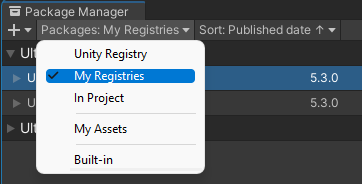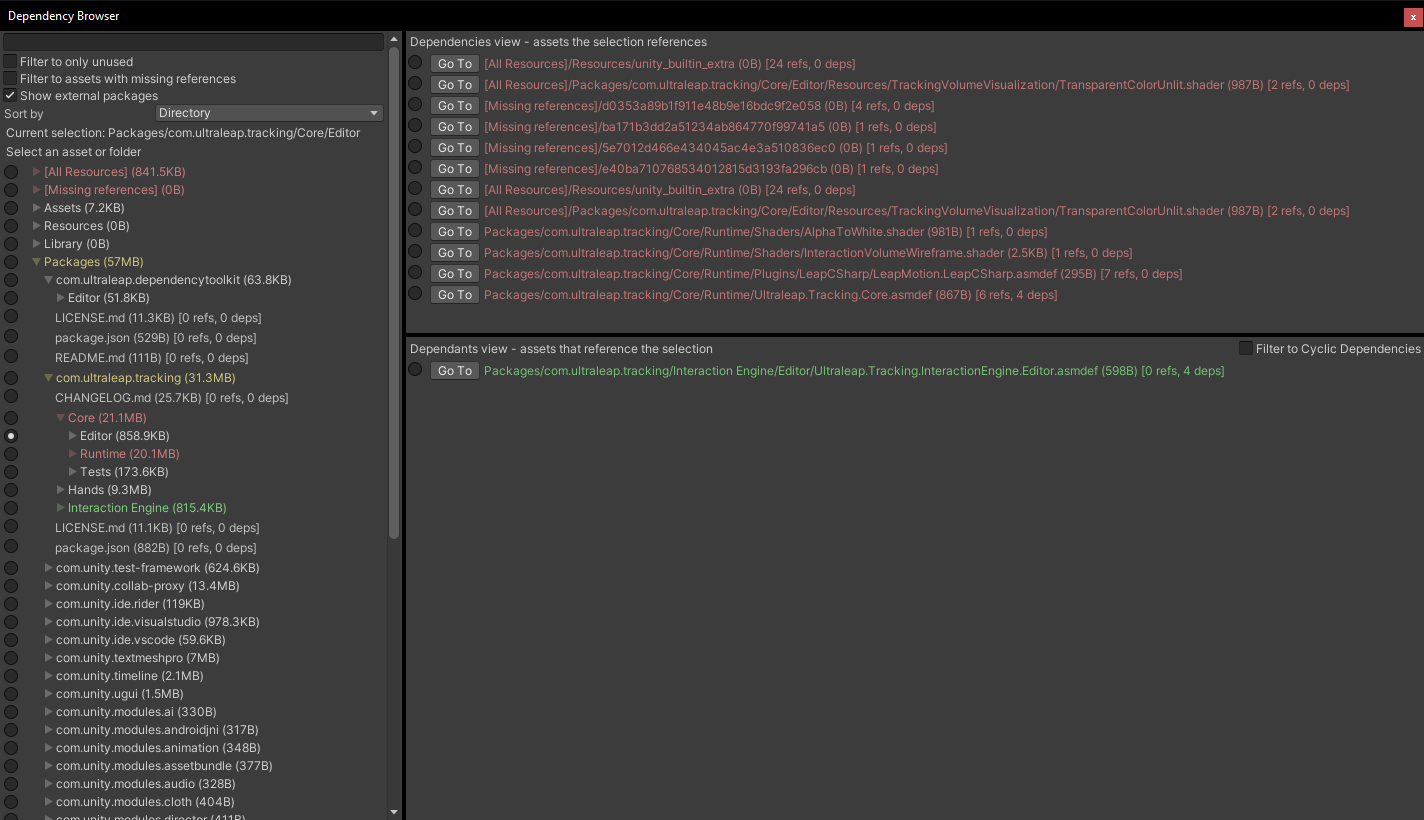Tools for discovering, navigating and analysing asset dependencies.
- In
Edit -> Project Settings -> Package Manager, add a new scoped registry with the following details. Scoped registry setup only needs to be performed once per Unity project.
Name: Ultraleap
URL: https://package.openupm.com
Scope(s): com.ultraleap
- Open the Package Manager (
Window -> Package Manager) and navigate to "My Registries" in the dropdown at the top left of the window.
- The
Ultraleap Dependency Toolkitpackage (and other Ultraleap packages) will now be available from the list to install, update or remove.
- Discover dependencies and references to an individual asset or folder
- Filtering for unused (0 reference) assets
- Filtering for missing references along with list of references to a specific missing asset
- Lookup missing references in git repo history, recovering names for those found
- Aggregate and navigate resource folders from all packages
- Displays file sizes with option to sort by size
- Supports both packages and the assets directory
- Script dependency resolution is limited
- Does not find script asset dependencies - they can be viewed through containing .asmdef
- No support for dependencies/references between individual script files e.g. class references and such
- Will not discover assets in hidden folders e.g. Samples~ in packages.
- Missing references detection has some caveats
- Does not display number of references missing on a specific asset
- May pick up dead guids from an asset file that don't show in the inspector, indicating a non-issue
- Will duplicate references everywhere that an asset has been copied by Unity, e.g. in scene or prefab files
- For example if asset A references prefab B which in turn references prefab C, asset A will show as referencing prefab C
Assets -> Generate Dependency Treeor right click context menuGenerate Dependency Tree.- This will create a
Dependency Treeasset in the root Assets folder. You can move this anywhere - note that using Generate again will create another asset if it has been moved. - On the inspector of
Dependency Tree, use theRefreshbutton to scan the project. Use this any time the project has changed to update. - Use
Open Dependency Browseropen and look through the results.
- Dependency browser may break if it's open during recompilation. Reload the window to fix.
- Refresh may break the dependency browser if it's open. Reload the window to fix.