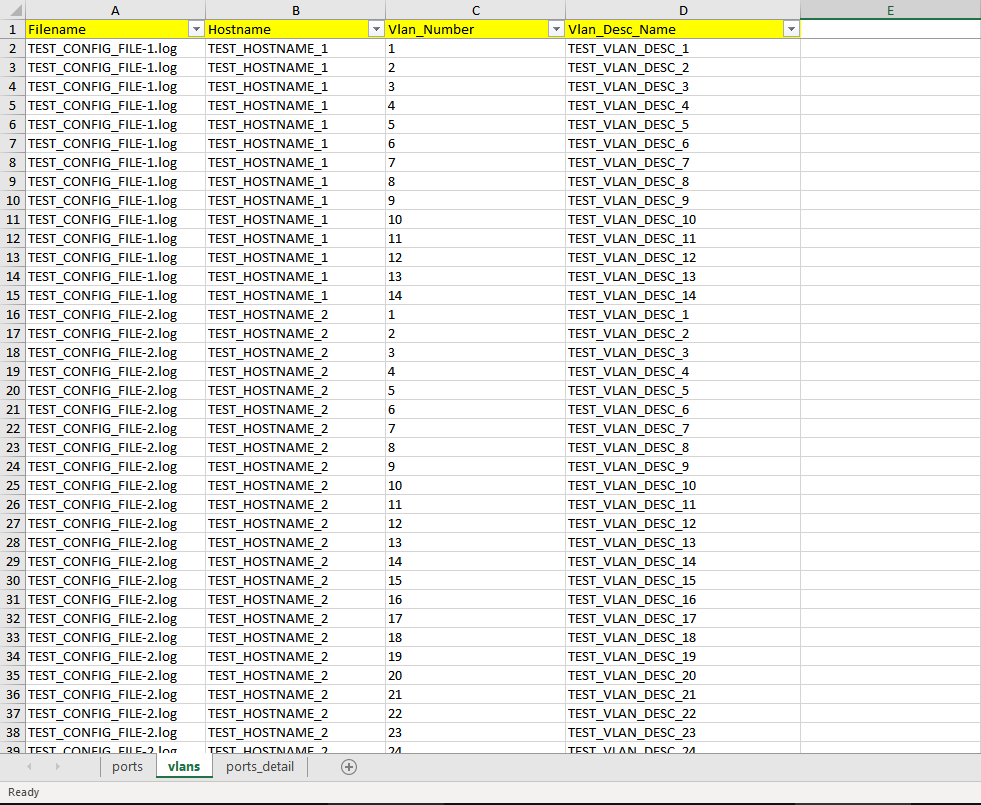Simple CLI tool parsing text files with TextFSM and export to SQLite and Excel with own configuration file, also within configuration file custom SQLite commands can be executed to create custom tables.
For Windows, select the Add Python 3.x to PATH checkbox during installation.
pip install parse2excel
After installation parse2excel command added to System Path and can be executed from any path easily as below:
> parse2excel -h
usage: parse2excel [-h] [configfile]
positional arguments:
configfile config yaml file path [e.g. srlinux_config_1.yaml] (OPTIONAL default: file=config.yaml, folder=P2E_CONFIGS)
options:
-h, --help show this help message and exit
Run parse2excel command with Config File Path OR without argument "config.yaml" file used (single config file) OR without argument "P2E_CONFIGS" Folder used (multiple config files in folder) from any path after that check excel/SQLite output files in working directory.
parse2excel <Config_File_Path>
There are four type options in YAML config file:
- textfsm: Parse text files in folder with TextFSM template and export excel/SQLite.
- sqljoin: Run "SELECT" SQLite command and export excel/SQLite. (Python function supported) (Any SQLite command run with "sqlcommand_run")
- sqlfunction: Create SQLite Python functions for all sqljoin parts.
- excel: Import Excel file and convert to SQLite.
Example config.yaml file:
##
# Simple textfsm type, parse device config files in folders
# and create sqlite table & excel sheet (if NOT include "excel_export: none")
##
- type: textfsm
db_name: my_p2e_excel
table_name: my_interface_sheet
# excel_export: none
folders:
- device_config_FOLDER
template: |
Value Required Interface (\S+)
Value Interface_Description (\S+)
Value Interface_Ip (\S+)
Value Interface_Mask (\S+)
Start
^interface ${Interface} -> Begin
Begin
^ description ${Interface_Description}
^ ipv4 address ${Interface_Ip} ${Interface_Mask}
^! -> Record Start
##
# Simple sqljoin type, create table with select command and OPTIONAL function.
# Create also excel sheet (if NOT include "excel_export: none")
##
- type: sqljoin
db_name: my_p2e_excel
new_table: SecGW_CERT
sqlcommand: select removetxt(Filename), Cert_Name, Cert_Start, Cert_End from certificate
functions:
- |
def removetxt(d):
return d.replace('.txt','')
##
# add python function for all sqljoin parts
# after that no need to add function for sqljoin explicitly.
##
- type: sqlfunction
functions:
- |
def removetxt(d):
return d.replace('.txt','')
##
# create "ports_with_vlan_desc" custom table with "SQLite Select" commands
# With "LEFT JOIN" add "vlan description" to ports table on match "Vlan Number"
##
- type: sqljoin
db_name: my_p2e_excel
new_table: ports_with_vlan_desc
sqlcommand: |
SELECT
ports.*,
vlans.Vlan_Desc_Name
FROM
ports
LEFT JOIN vlans ON (
ports.Hostname = vlans.Hostname
AND ports.Interface_Vlan = vlans.Vlan_Number
)
##
# only run any sqlite command for debug, delete table etc.
##
- type: sqljoin
db_name: my_p2e_excel
sqlcommand_run: select Service_ID from vprn_w_x
##
# import excel file to sqlite db-table
##
- type: excel
db_name: from_excel
excel_file: excel_file.xlsx
# OPTIONAL, specify excel sheets
# excel_sheets:
# - Sheet1-
As below example in seperate sheets "ports", "vlans" and "ports_detail" tables are created with "textfsm type".
-
In "vlans" sheet, "Filename - Hostname - Vlan Number - Vlan Description" are headers with multiple devices data.