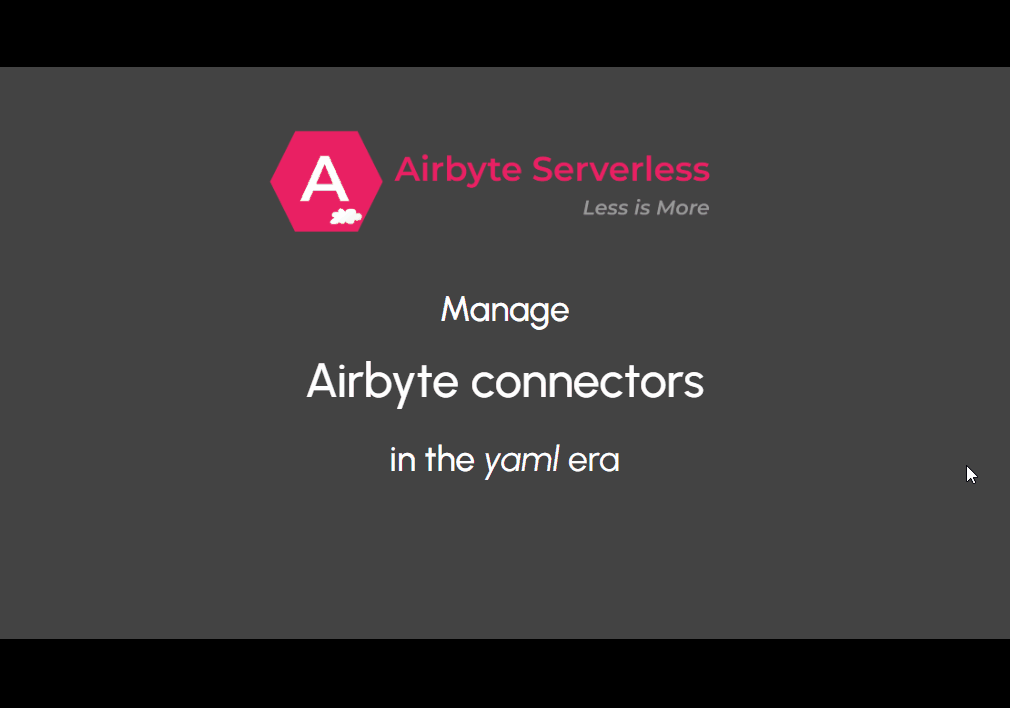Airbyte made simple
AirbyteServerless is a simple tool to manage Airbyte connectors, run them locally or deploy them in serverless mode.
Airbyte is a must-have in your data-stack with its catalog of open-source connectors to move your data from any source to your data-warehouse.
To manage these connectors, Airbyte offers Airbyte-Open-Source-Platform which includes a server, workers, database, UI, orchestrator, connectors, secret manager, logs manager, etc.
AirbyteServerless aims at offering a lightweight alternative to Airbyte-Open-Source-Platform to simplify connectors management.
| Airbyte-Open-Source-Platform | AirbyteServerless |
|---|---|
| Has a UI | Has NO UI Connections configurations are managed by documented yaml files |
| Has a database | Has NO database - Configurations files are versioned in git - The destination stores the state (the checkpoint of where sync stops) and logs which can then be visualized with your preferred BI tool |
| Has a transform layer Airbyte loads your data in a raw format but then enables you to perform basic transform such as replace, upsert, schema normalization |
Has NO transform layer - Data is appended in your destination in raw format. - airbyte_serverless is dedicated to do one thing and do it well: Extract-Load. |
| NOT Serverless - Can be deployed on a VM or Kubernetes Cluster. - The platform is made of tens of dependent containers that you CANNOT deploy with serverless |
Serverless - An Airbyte source docker image is upgraded with a destination connector - The upgraded docker image can then be deployed as an isolated Cloud Run Job (or Cloud Run Service)- Cloud Run is natively monitored with metrics, dashboards, logs, error reporting, alerting, etc - It can be scheduled or triggered by events |
| Is scalable with conditions Scalable if deployed on autoscaled Kubernetes Cluster and if you are skilled enough. 👉 Check that you are skilled enough with Kubernetes by watching this video 😁. |
Is scalable Each connector is deployed independently of each other. You can have as many as you want. |
abs is the CLI (command-line-interface) of AirbyteServerless which facilitates connectors management.
pip install airbyte-serverlessabs create my_first_connection --source="airbyte/source-faker:0.1.4" --destination="bigquery" --remote-runner "cloud_run_job"
- Docker is required. Make sure you have it installed. (IF YOU DON'T HAVE DOCKER AND WANT TO RUN A PYTHON CONNECTOR, READ NEXT SECTION)
sourceparam can be any Public Docker Airbyte Source (here is the list). We recomend that you use faker source to get started.destinationparam must be one of the following:
bigquery- contributions are welcome to offer more destinations 🤗
remote-runnerparam must becloud_run_job. More integrations will come in the future. This remote-runner is only used if you want to run the connection on a remote runner and schedule it.- The command will create a configuration file
./connections/my_first_connection.yamlwith initialized configuration.- Update this configuration file to suit your needs.
Actually, source argument can be a docker image as above or any command.
Below, we use pipx tool to run airbyte-source-faker python package available on pypi.
abs create my_first_connection --source="pipx run airbyte-source-faker==0.1.4"The value just after pipx run can be any Airbyte Python Source available on pypi. For security reasons, beware to check that the source you are going to install is really from Airbyte.
The other arguments are the same as before.
abs run my_first_connection
- This will launch an Extract-Load Job from the source to the destination.
- The
runcommmand will only work if you have correctly edited./connections/my_first_connection.yamlconfiguration file.- If you chose
bigquerydestination, you must:
- have
gcloudinstalled on your machine with default credentials initialized with the commandgcloud auth application-default login.- have correctly edited the
destinationsection of./connections/my_first_connection.yamlconfiguration file. You must havedataEditorpermission on the chosen BigQuery dataset.- Data is always appended at destination (not replaced nor upserted). It will be in raw format.
- If the connector supports incremental extract (extract only new or recently modified data) then this mode is chosen.
You may not want to copy all the data that the source can get. To see all available streams run:
abs list-available-streams my_first_connectionIf you want to configure your connection with only some of these streams, run:
abs set-streams my_first_connection "stream1,stream2"Next run executions will extract selected streams only.
For security reasons, you do NOT want to store secrets such as api tokens in your yaml files. Instead, add your secrets in Google Secret Manager by following this documentation. Then you can add the secret resource name in the yaml file such as below:
source:
docker_image: "..."
config:
api_token: GCP_SECRET({SECRET_RESOURCE_NAME})Replace {SECRET_RESOURCE_NAME} by your secret resource name which must have the format: projects/{PROJECT_ID}/secrets/{SECRET_ID}/versions/{SECRET_VERSION}. To get this path:
- Go to the Secret Manager page in the Google Cloud console.
- Go to the Secret Manager page
- On the Secret Manager page, click on the Name of a secret.
- On the Secret details page, in the Versions table, locate a secret version to access.
- In the Actions column, click on the three dots.
- Click on 'Copy Resource Name' from the menu.
WARNING: THIS ONLY WORKS FOR NOW WITH A DOCKER SOURCE in python language.
abs remote-run my_first_connection
- The
remote-runcommmand will only work if you have correctly edited./connections/my_first_connection.yamlconfiguration file including theremote_runnerpart.
- This command will launch an Extract-Load Job like the
abs runcommand. The main difference is that the command will be run on a remote deployed container (we use Cloud Run Job as the only container runner for now).- If you chose
bigquerydestination, the service account you put inservice_accountfield ofremote_runnersection of the yaml must bebigquery.dataEditoron the target dataset and have permission to create some BigQuery jobs in the project.- If your yaml config contains some Google Secrets, the service account you put in
service_accountfield ofremote_runnersection of the yaml must have read access to the secrets.
When you create a connection using abs create my_connection --source "SOURCE", you can put any docker image you have access to as SOURCE. So SOURCE can be:
- a public docker image from Docker Hub
- a local docker image that you built
- a docker image that you built and pushed on Google Artifact Registry.
To run remotely on a cloud run job, the image must be available to Cloud Run (so cannot be local). It must be either public from Docker Hub or from Google Artifact Registry.
abs schedule-remote-run my_first_connection "0 * * * *"
⚠️ THIS IS NOT IMPLEMENTED YET
$ abs --help
Usage: abs [OPTIONS] COMMAND [ARGS]...
Options:
--help Show this message and exit.
Commands:
create Create CONNECTION
list List created connections
list-available-streams List available streams of CONNECTION
remote-run Run CONNECTION Extract-Load Job from remote runner
run Run CONNECTION Extract-Load Job
run-env-vars Run Extract-Load Job configured by environment...
set-streams Set STREAMS to retrieve for CONNECTION (STREAMS...Is it easy to migrate from/to Airbyte?
- AirbyteServerless uses Airbyte source connectors. Then, the same config is used. If it works on AirbyteServerless, it will work on Airbyte. The reverse may be sometimes a bit harder if for some sources you created credentials using oauth2 (with a pop-up window from the source opened by Airbyte UI). Indeed, Airbyte may not give you a way to read these created credentials.
- Airbyte jobs have two steps: extract-load of raw data and optional transform (transform can be replace, upsert, basic normalization). The extract-load of raw data is exactly the same but AirbyteServerless does not do transform. It only appends raw data at the destination. This is for purpose as AirbyteServerless was made to do only one thing and do it well and we believe it makes it resilient to schema changes. Then,
- if you create your transforms from raw data on dbt, you will be able to migrate from AirbyteServerless to Airbyte and vice-versa and still use your transforms.
- if you use Airbyte and rely on Airbyte transforms, you will need to re-create them in dbt if you switch to AirbyteServerless
- When migrating from/to Airbyte Cloud ↔ Airbyte OSS self-deployed ↔ AirbyteServerless, you won't be able to copy the state (which stores where incremental jobs stop). Then you will need to make a full refresh.
Why cannot we use usual Airbyte destination connectors?
Airbyte-Serverless destination connectors are indeed specific to AirbyteServerless and can NOT be the ones from Airbyte. This is because, in AirbyteServerless, destination connectors manage the states and logs while in Airbyte this is handled by the platform. Thanks to this, we don't need a database 🥳!
This being said, AirbyteServerless destination connectors are very light. You'll find here that the BigQuery destination connector is only 50 lines of code.
Join our Slack for any question, to get help for getting started, to speak about a bug, to suggest improvements, or simply if you want to have a chat 🙂.
Any contribution is more than welcome 🤗!
- Add a ⭐ on the repo to show your support
- Join our Slack and talk with us
- Raise an issue to raise a bug or suggest improvements
- Open a PR! Below are some suggestions of work to be done:
- implements a scheduler
- create a very light python Airbyte source / add a tutorial to use it in abs
- implement the
get_logsmethod ofBigQueryDestination - use the new BigQuery Storage Write API for bigquery destination
- enable updating cloud run job instead of deleting/creating when it already exists
- add a new destination connector (Cloud Storage?)
- add more remote runners such compute instances.
- implements vpc access
- implement optional post-processing (replace, upsert data at destination instead of append?)
- Big kudos to Airbyte for all the hard work on connectors!
- The generation of the sample connector configuration in yaml is heavily inspired from the code of
octaviaCLI developed by Airbyte.