Table of contents
Visual CPU monitoring tool using a HUD face to display the current load.
In the 1990's, first-person shooters like Doom had the protagonist's face on their HUD (head-up-display) to show his current state of health. Also, the face looked around and reacted to events like getting hurt or acquiring certain items.
The Xicht project takes the Doom HUD face as a model to display the CPU load. The more load the CPU has, the less "health" the displayed face shows.
There is some typical behavior: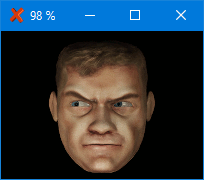
- Randomly looks around (as shown in the image on the right)
- Bleeds depending on the CPU load
- Shows "hurt face" when the load increases
- Shows "shocked face" on high load increase
- Shows "smile face" on high load decrease
- Shows "dead face" on full CPU load
- Shows "invulnerable face" with glowing eyes if the CPU is idle (not Doom typical, but used for this case)
Furthermore, there is a right-click context menu, where you can manually set the maximum health displayed, trigger face events (such as smiling) and a totally useless "freak out" mode.
There is also a small animated tray icon available.![]()
Depending on the platform, the following runtime environments are required.
- Windows:
- Microsoft .NET Framework 4.5 (or higher)
- Linux and BSD:
- Mono 4.2.4 (or higher)
Running Xicht on macOS should also work with Mono (not tested, yet).
The project was once written in 2015 using Microsoft Visual Studio 2012 Express (if I remember it right) and before uploading it here the binary has been compiled with Visual Studio 2015 Community Edition.
Feel free to modify!
By default, Xicht comes with some great high resolution face images (as shown on the screenshot above). Special thanks to Reinchard for designing and kindly providing them.
Some people asked me why I do not distribute the original Doom HUD face images with my project.
Well, the reason is simple. I don't have the permission. I officially asked id Software in 2015 if I could use them for my project and they liked the idea, but unfortunately declined.
Another problem with the original faces is the resolution of them is pretty low (less than 40x40 pixels), so upscaling results in quite pixelated and blurred graphics.
However, if you want to use the original Doom faces anyway, you may find them somewhere on the internet.
The default face images can be easily replaced with user-defined ones. Of course, you can also use different graphics that are not related to Doom.
You may backup the directory first before making any changes.
Inside the Images sub-directory you can find the different image files of the faces used by Xicht to display the status on the main window.
Simply replace the corresponding files. Notice that the images...
- must have the correct file name, otherwise no or the wrong image will be displayed.
- must have the same height and width (square), otherwise they will be scaled and, due to this, warped.
- must be image files in PNG format.
- should have a size of (at least) 256x256 pixels.
- should have a transparent background or the same color as the background of the main window (black
#000000).
If you don't want the look-around effect, you can take the look center image e.g. face_look_center_100.png and create duplicates called face_look_left_100.png and face_look_right_100.png.
Inside the Tray sub-directory you can find the icons used to display the status in the system tray.
Simply replace the corresponding files. Notice that the icons...
- must have the correct file name, otherwise no or the wrong icon will be displayed.
- must be icon files in ICO format.
- should have a size of 32x32 pixels and also contain 16x16 and 24x24 variants.
- should have a transparent background.
You can also avoid the look-around effect here as described above.
With the convert command provided by the platform-independent ImageMagick software suite you can simply convert the PNG images used on the main window to the ICO files required for the system tray. For example under Linux:
cd Images
find -type f | grep "\.png$" > /tmp/png2ico.tmp
while read line; do
convert "$line" -define icon:auto-resize=32,24,16 $(sed -e "s/\.png$/\.ico/g" <<< $line)
done < /tmp/png2ico.tmp
rm -f /tmp/png2ico.tmp
mv *.ico ../Tray/In case there is a problem displaying the transparency, you can replace it with e.g. the background color of your tray bar just by adding a couple of parameters.
Let's assume your tray bar has the background color #2f2f2f ( ). In that case the
). In that case the convert command looks like this:
cd Images
find -type f | grep "\.png$" > /tmp/png2ico.tmp
while read line; do
convert "$line" -background "#2f2f2f" -flatten \
-define icon:auto-resize=32,24,16 $(sed -e "s/\.png$/\.ico/g" <<< $line)
done < /tmp/png2ico.tmp
rm -f /tmp/png2ico.tmp
mv *.ico ../Tray/There are a few command-line arguments for Xicht to set some options on startup.
Notice that the arguments neither start with hyphens (- or --) nor slashes (/).
disable-tooltip
Do not show the tooltip on mouseover at the tray icon (if enabled).disable-topmost
The main window will not stay in the foreground if it has lost the focus. This solves problems with some tiling window managers on Unix-like systems.tray
Show the tray icon by default.
Notice that there is no validation or error handling for these arguments, so giving invalid values may result in an exception.
height=
The default height of the main window in pixels, e.g.height=280(without spaces).width=
The default width of the main window in pixels, e.g.width=400(without spaces).
top=
The distance in pixels between the top edge of the screen and the main window e.g.top=100(without spaces).left=
The distance in pixels between the left edge of the screen and the main window e.g.left=100(without spaces).
Any suggestions, questions, bugs to report or feedback to give?
You can contact me by sending an email to dev@urbanware.org or by opening a GitHub issue (which I would prefer if you have a GitHub account).
- The first version uploaded on the GitHub repository was Xicht 1.1.2.4 built on January 3rd, 2018.
- The project name "Xicht" (actually spelled "Gsicht" in ordinary language) means "mug" (in the sense of "face"). The word "Gsicht" derives from "Gesicht" which is the German word for "face".
- The original project name was Faces Of Doom. Due to the fact, that I wasn't allowed to use the original Doom faces and since you can replace the graphics with arbitrary ones, this name was dropped.
