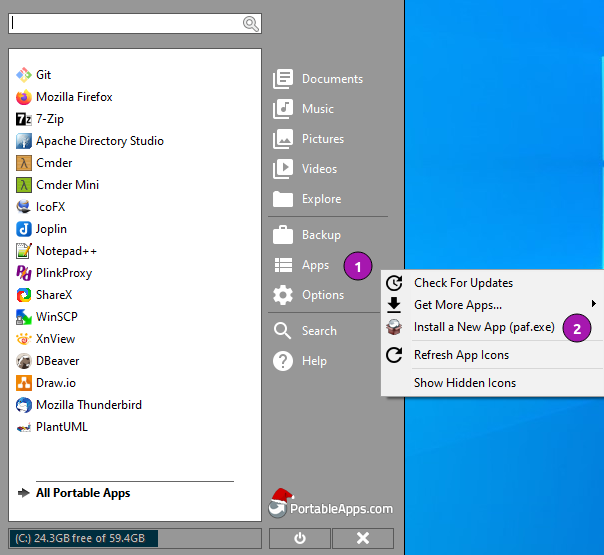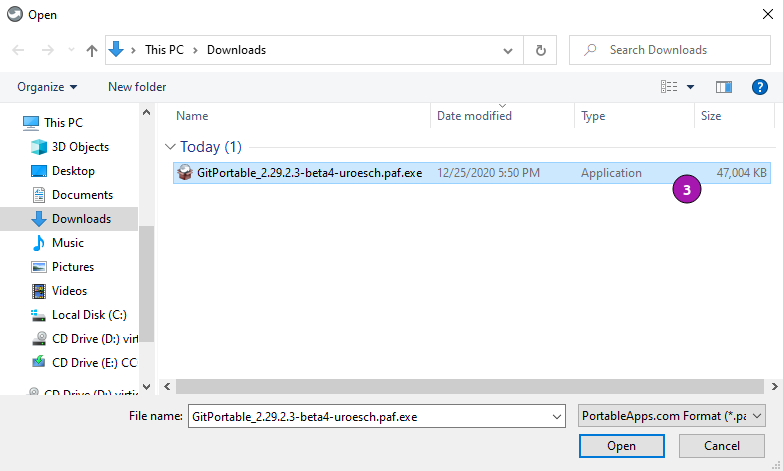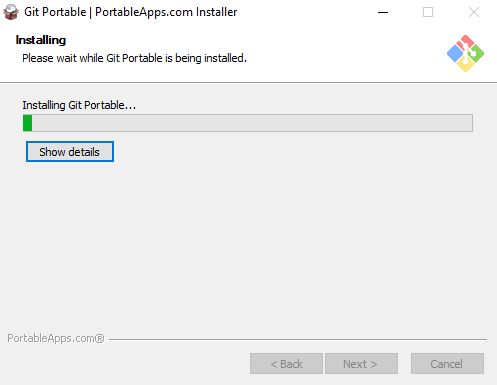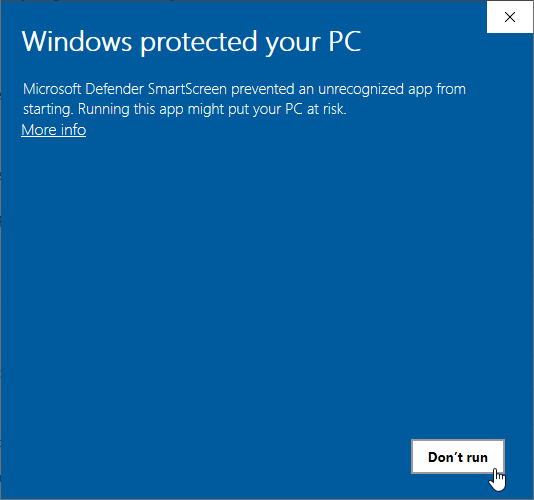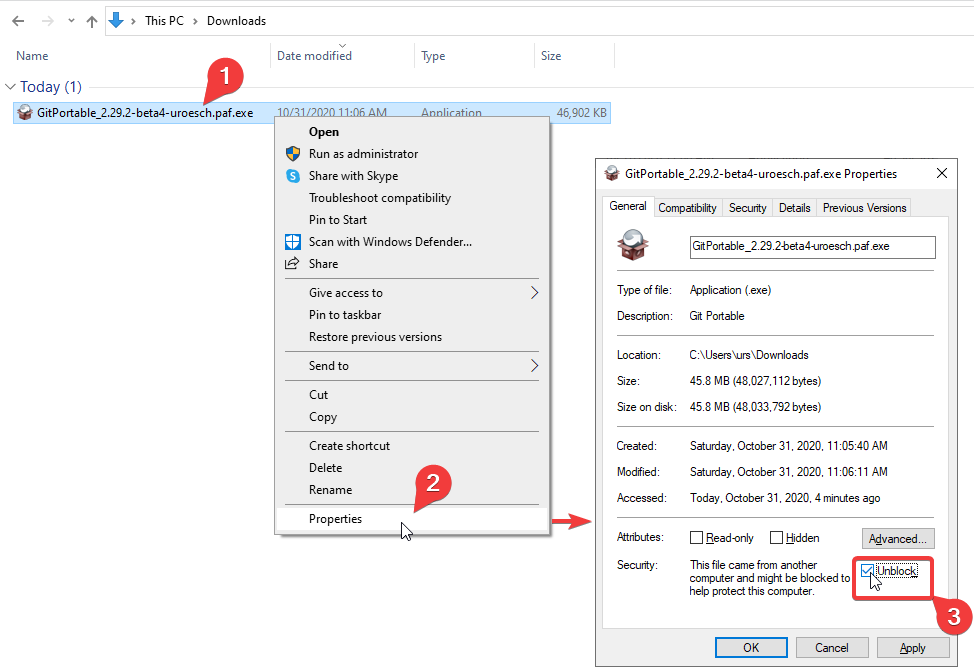Joplin is a free, open source note taking and to-do application, which can handle a large number of notes organised into notebooks. The notes are searchable, can be copied, tagged and modified either from the applications directly or from your own text editor. The notes are in Markdown format.
Notes exported from Evernote via .enex files can be imported into Joplin, including the formatted content (which is converted to Markdown), resources (images, attachments, etc.) and complete metadata (geolocation, updated time, created time, etc.). Plain Markdown files can also be imported.
The notes can be synchronised with various cloud services including Nextcloud, Dropbox, OneDrive, WebDAV or the file system (for example with a network directory). When synchronising the notes, notebooks, tags and other metadata are saved to plain text files which can be easily inspected, backed up and moved around.
The application is available for Windows, Linux, macOS, Android and iOS (the terminal app also works on FreeBSD). A Web Clipper, to save web pages and screenshots from your browser, is also available for Firefox and Chrome.
Joplin is already Portable right from the bat. This wrapper does only segrate
the data into the PortableApps Data directory.
Since this is not an official PortableApp the PortableApps installer must be download first. Navigate to https://github.com/uroesch/JoplinPortable/releases for a selection of releases.
After downloading the .paf.exe installer navigate to your PortableApps.com
platform Apps Menu ❶ and select Install a new app (paf.exe) ❷.
From the dialog choose the previously downloaded .paf.exe file. ❸
After a short while the installation dialog will appear.
The Packages found under the release page are not digitally signed so there the installation is a bit involved.
After downloading the .paf.exe installer trying to install may result in a
windows defender warning.
To unblock the installer and install the application follow the annotated screenshot below.
-
Right click on the executable file.
-
Choose
Propertiesat the bottom of the menu. -
Check the unblock box.
The only supported build platform for Windows is version 10 other releases have not been tested.
git clone https://github.com/uroesch/PortableApps.comInstaller.git
git clone -b patched https://github.com/uroesch/PortableApps.comLauncher.git
git clone https://github.com/uroesch/JoplinPortable.git|
ℹ️
|
This is currently the preferred way of building the PortableApps installer. |
For a Docker build run the following command.
To build the installer under Ubuntu 20.04 Wine, PowerShell, 7-Zip and
when building headless Xvfb are required.
sudo snap install powershell --classic
sudo apt --yes install git wine p7zip-full xvfbWhen building headless run the below command starts a virtual Xserver required for the build to succeed.
export DISPLAY=:7777
Xvfb ${DISPLAY} -ac &git clone https://github.com/uroesch/PortableApps.comInstaller.git
git clone -b patched https://github.com/uroesch/PortableApps.comLauncher.git
git clone https://github.com/uroesch/JoplinPortable.gitTo build the installer under Ubuntu 18.04 Wine, PowerShell, 7-Zip and
when building headless Xvfb are required.
sudo snap install powershell --classic
sudo apt --yes install git p7zip-full xvfb
sudo dpkg --add-architecture i386
sudo apt update
sudo apt --yes install wine32When building headless run the below command starts a virtual Xserver required for the build to succeed.
export DISPLAY=:7777
Xvfb ${DISPLAY} -ac &git clone https://github.com/uroesch/PortableApps.comInstaller.git
git clone -b patched https://github.com/uroesch/PortableApps.comLauncher.git
git clone https://github.com/uroesch/JoplinPortable.git