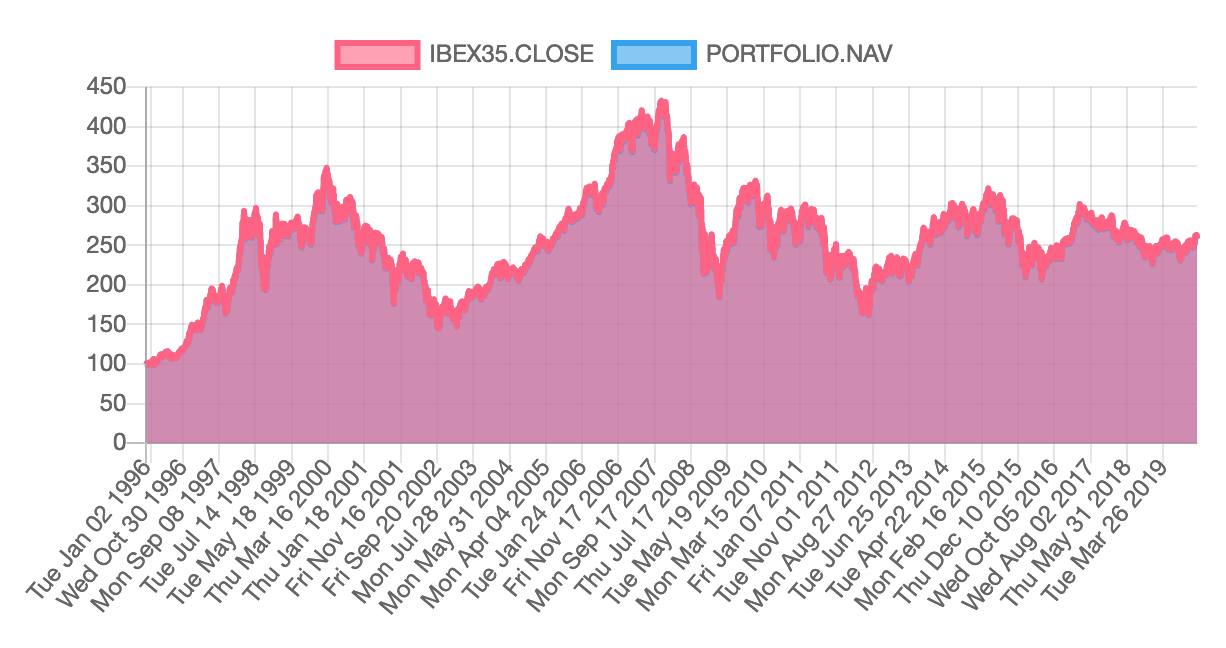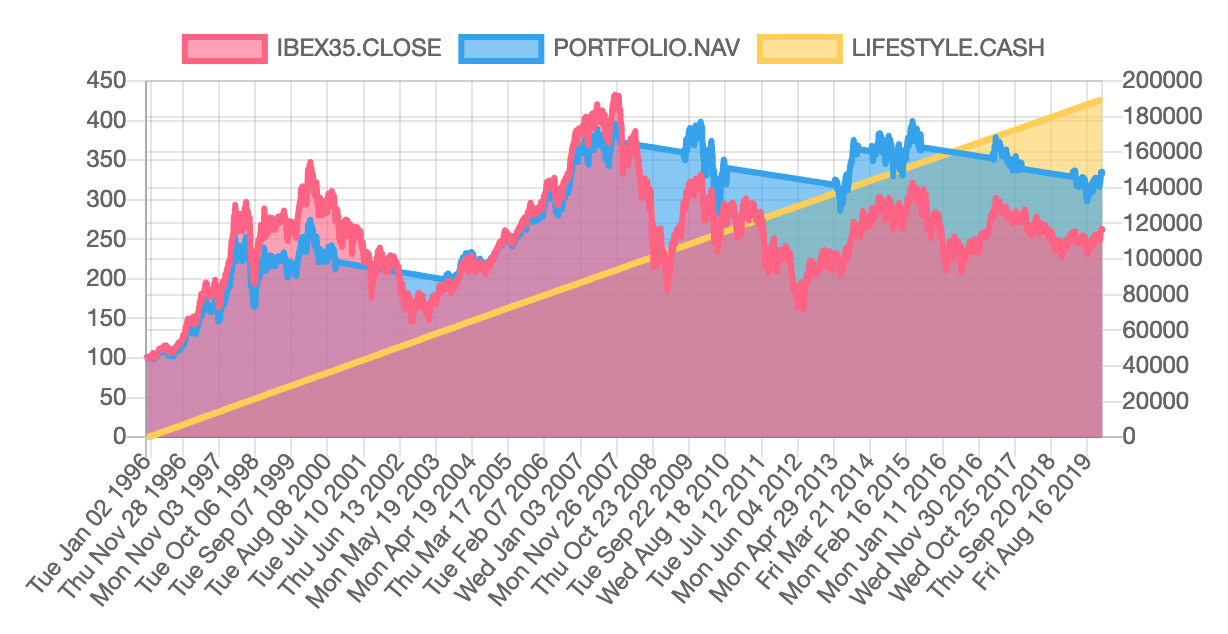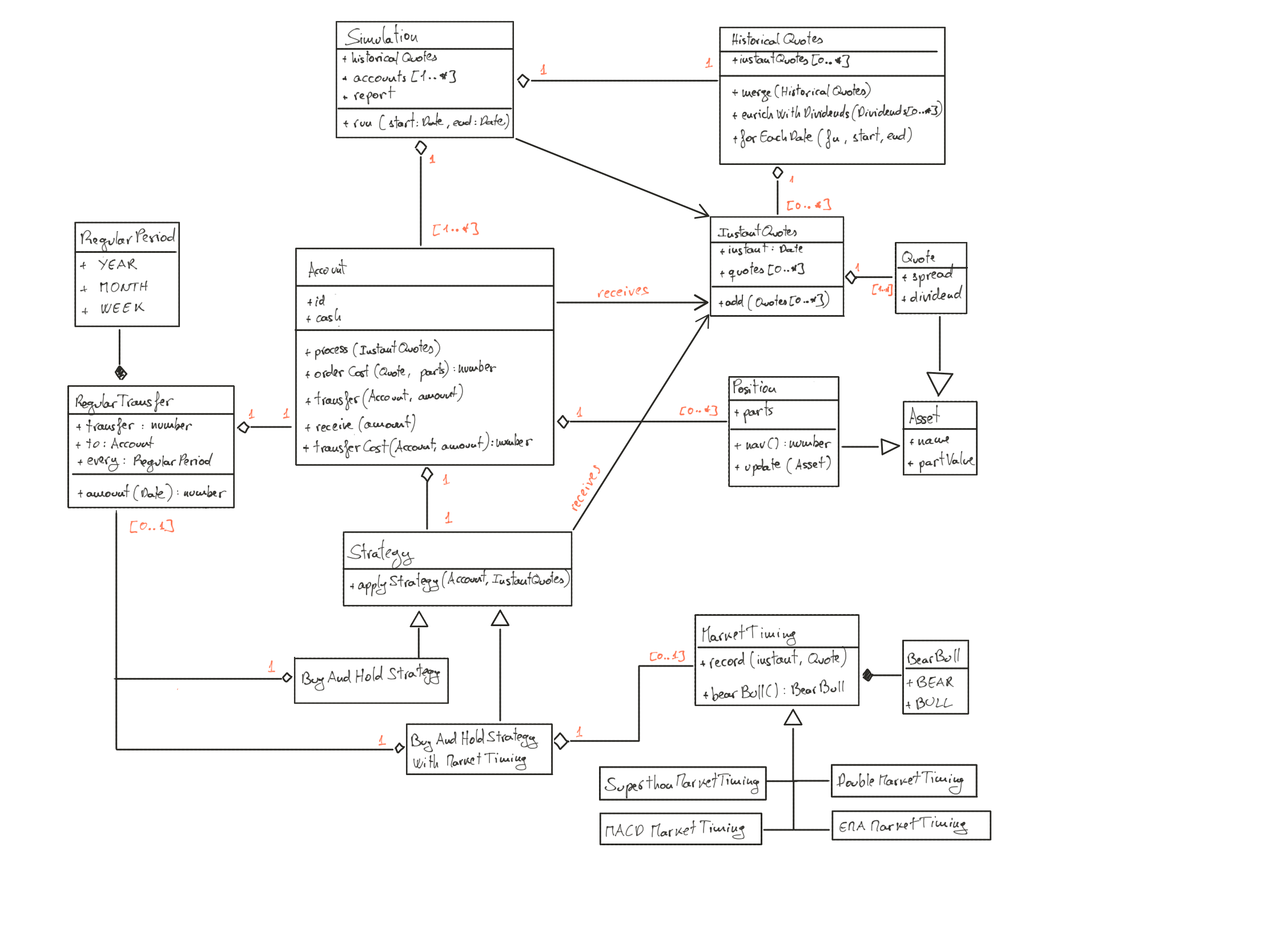A library to backtest investment strategies addressing the particular needs of the private, non professional investor.
Backtesting is a term used in modelling to refer to testing a predictive model on historical data. Backtesting is a type of retrodiction, and a special type of cross-validation applied to previous time period(s). (see https://en.wikipedia.org/wiki/Backtesting).
In layman terms, backtesting consists in devising some kind of investment strategy, download historical data relevant to the strategy, and see how it would have performed in the past.
The most used tool for backtesting is Excel. While it does wonders to verify the initial idea of the strategy, you soon stumble over the complexities of an investment system - the order costs, the custody costs, the currency exchange, the taxes... Plus, you would need to write your strategy in VBA, which is not of the taste of everyone.
This project is for anyone seeking FIRE: Financial Independence Retire Early, as it addresses some of the issues common to these individuals:
- They're private individuals, so trade operations have a significant cost that may impact their level of financial independence.
- They may live in a foreign country, so currency exchange rates have a significant impact on their level of financial independence.
- They're non qualified, non professional investors, so they don't have access to all investment products.
- They're exposed to a life-threatening risk if their investment fail, as they may loose their financial independence.
More generally, this project is for anyone who wonders if the strategies described in all those youtube channels are as wonderful they look, and if they're feasible in practical life.
Oh, and also, to use this project you need some knowledge of programming language. Not a lot, but some. Because you need to configure your strategy, download the financial data, and make it work.
Besides having bugs in the calculation, the most immediate danger of backtesting is called overfitting.
In statistics, overfitting is the production of an analysis that corresponds too closely or exactly to a particular set of data, and may therefore fail to fit additional data or predict future observations reliably (see https://en.wikipedia.org/wiki/Overfitting)
When they show you documentation about an investment instrument at the bank, you often can see, in small letters, a statement saying Past Performance Is No Guarantee of Future Results, it is also a warning against overfitting.
Imagine that you spot some instrument A you want to invest into, and you discover that some other instrument B tends to rise a couple of months before. Astutely, you set up a strategy where you buy shares of A as soon as you detect a raise in B. You backtest this strategy, and it does wonders. Jackpot! Or is it? The fact that B is correlated to A may be consequence of a thousand factors, and they may change just because economy evolves.
To install and run this project, you need Git, Node.js and npm:
- Git is a distributed version-control system for tracking changes in source code during software development. It is designed for coordinating work among programmers, but it can be used to track changes in any set of files (see https://en.wikipedia.org/wiki/Git). You will use to retrieve sources from GitHub and copy them on your machine.
- Node.js is an open-source, cross-platform, JavaScript library that executes JavaScript code outside of a browser (see https://en.wikipedia.org/wiki/Node.js).
- npm, originally short for Node Package Manager, is a package manager for the JavaScript programming language. It is the default package manager for the JavaScript runtime environment Node.js. (see https://en.wikipedia.org/wiki/Npm_(software) ) and it is shipped with it.
Download and install the required tools from the official sites:
- Git: https://git-scm.com/download/win
- Node.js and npm: https://nodejs.org/en/download/
After installation, open a command prompt (click on start, and then type cmd and [ENTER]) and verify that all three tools are there:
git --version
node --version
npm --version
To update Node.js, simply reinstall it from the same source.
Git comes with XCode's command line tools, which is readily available in Mac OS X. To install this just open the terminal and type:
git --version
And the operative system will install XCode's command line tools, including git, after asking you some questions
The easiest way to install node and npm is using brew:
If you don't have it already, install brew by following instructions from the official site. Then you can install node and npm with the following commands:
brew update
brew upgrade
brew install node
Afterwards, you can check the version numbers:
node --version
npm --version
Look for or create an appropriate folder where to install the project, then open the command prompt, navigate to it, and use Git to clone the sources:
cd Documents
git clone https://github.com/jean-michel-gonet/angular-backtest.git
cd angular-backtest
npm install
npm start
When the compilation is finished, you should see an indication that the program is running and available as a local web site:
...
...
Angular Live Development Server is listening on localhost:4200, open
your browser on http://localhost:4200/
Open a browser on that address, and you should see the main page.
npm run ng -- build --base-href ./
My favourite development environment is Atom. Download and install it from the official web site:
Then, install the atom-typescript plugin using the Atom Package Manager that is shipped with atom (see https://atom.io/packages/atom-typescript).
Open a command terminal and type:
apm install atom-ide-ui
apm install atom-typescript
Alternatives to Atom are:
- https://notepad-plus-plus.org/ - Notepad ++ - A simple, yet very complete text editor. Only for Windows.
- http://brackets.io/ - A development-oriented text editor.
- https://code.visualstudio.com/ - Visual Studio - Another development-oriented text editor
Here is an simple example on how to run a simulation based on an hypothetic passive ETF that follows the IBEX-35 index.
The first step is finding the financial data to execute the simulation. Look in
project folder src/app/services/quotes for the list of compatible sources:
- finance.yahoo.com - CSV files downloaded from https://finance.yahoo.com
- www.six-group.com - JSON files downloaded from https://www.six-group.com/exchanges/shares/overview_en.html
Yahoo Finance provides the IBEX-35 in https://finance.yahoo.com/quote/%5EIBEX. Click on Historical Data and select the following options:
- Time Period: Max
- Show: Historical Prices
- Frequency: Daily
Then click on Apply and Download the data. You should obtain a CSV file.
As a side note, the index itself is not a passive ETF. In initial stages it is acceptable to simulate using the index as if it were your fund. Later on, you need to find your actual fund, and see important details like TER, liquidity, buying and selling costs etc.
Copy that file in project folder src/assets/quotes/indexes (you could
save it in a different folder, as long as you provide the correct path in
the next step).
Give it an appropriate name, like ibex35-yahoo.csv.
To make it available, you must edit src/assets/quotes/configuration.json, and
add an entry similar to the following:
{
"name": "IBEX-35",
"source": "indexes/ibex35-yahoo.csv",
"provider": "finance.yahoo.com"
},
To configure the simulation, open the component src/app/simulation/simulation.component.ts,
and look at the code. There are three distinct parts:
Even if it is not the first part, let's have a look at the simulation set up. This example simulates:
- A
SwissQuoteAccount, we will name itPORTFOLIO, as it represents exactly this, our portfolio. - Initially it contains 100'000 in cash.
- We're going to apply a B&H strategy (see https://www.investopedia.com/terms/b/buyandhold.asp), which consists in investing all cash into one asset.
- Our asset of choice is the IBEX35.
- And we're going to report the results to this
ng2ChartReport.
Here is the code snippet:
this.simulation = new Simulation({
accounts: [
new SwissQuoteAccount({
id: "PORTFOLIO",
cash: 100000,
strategy: new BuyAndHoldStrategyWithTiming({
assetName: "IBEX35",
})
}),
],
historicalQuotes: historicalQuotes,
report: this.ng2ChartReport
});
Next is to check the reporting component, ng2ChartReport. In this example,
ShowsThe daily closing quote for theIBEX35as aLINEreferred to theLEFTaxis.ShowsThe daily NAV of ourPORTFOLIOaccount, as aLINEreferred to theLEFTaxis.- Mind the
normalizeflag that is set totrue: it means that the concerned values are divided by a factor so they start the chart at 100.
this.ng2ChartReport = new Ng2ChartReport([
{
show: "IBEX35.CLOSE",
as: ShowDataAs.LINE,
on: ShowDataOn.LEFT,
normalize: true
},
{
show: "PORTFOLIO.NAV",
as: ShowDataAs.LINE,
on: ShowDataOn.LEFT,
normalize: true
}
]);
Finally, running the simulation is executed in one single line containing the start date and the end date:
this.simulation
.run(new Date(1996, 0, 0), new Date (2020, 0, 1));
Unsurprisingly, your portfolio's NAV is following the IBEX35 index. It is so close that you can't actually see the blue line:
Although IBEX35 seems grim, I believe it provides a good sanity check to confront your investment strategy to bad time. Also, Spain is one of the top 20 economies in the world, so this could also happen to your chosen index.
Let's see some additions to the B&H strategy:
- We could use some sort of timing. Market timing considers the recent past and tells you when to enter or exit the market.
- If this is a retirement fund, we should be retiring some money from it, because we need to live.
Below is the new snippet for the simulation. You can probably spot where
we use the Superthon as a market timing. Also, see how we transfer 660
in cash every month (that would be a yearly 8%) to a second account
identified by LIFESTYLE :
this.simulation = new Simulation({
accounts: [
new SwissQuoteAccount({
id: "PORTFOLIO",
cash: 100000,
strategy: new BuyAndHoldStrategyWithTiming({
assetName: "IBEX35",
marketTiming: new SuperthonMarketTiming(),
transfer: new RegularTransfer({
transfer: 660,
every: RegularPeriod.MONTH,
to: new SwissQuoteAccount({
id: "LIFESTYLE"
})
})
})
}),
],
historicalQuotes: historicalQuotes,
report: this.ng2ChartReport
});
To see the cash transfers, we need to add it to the report. This time we refer it to the right axis, and not normalise it:
this.ng2ChartReport = new Ng2ChartReport([
...
...
{
show: "LIFESTYLE.CASH",
as: ShowDataAs.LINE,
on: ShowDataOn.RIGHT
}
]);
At the beginning the NAV is lower than the index because of the transfers of 660 we execute every month. Then market timing saves us from the worst, and we sell all our positions in 2000, 2007, 2010, and a couple of other times that we could have skipped but seemed dangerous at the time. While we are out of the market the NAV becomes a straight decreasing line because of the regular transfers that we keep doing. In the end, we managed to increase 3 fold the value of our portfolio, plus extracting nearly 190'000 in cash along this whole period.
It looks really nice. If you want to scare yourself try starting the simulation in 2006.
Angular is not a difficult language, and you don't need to master it to go further. Nonetheless, you will need to make some effort. Start by investing some time in learning the very basics of the language.
- Follow one of those crash courses in internet.
- Follow the tour_of_heroes official tutorial.
Now that you understand the very basics of the language, you can follow how the simulation
component works:
Those are some common errors you may stumble upon when you start using this project.
When launching the application: npm start:
ERROR in ./src/assets/securities/securities-configuration.json
Module parse failed: Unexpected token } in JSON at position 321 while parsing near...,
...
You may need an appropriate loader to handle this file type
This is usually a syntax error in the securities configuration file, which
is located at securities-configuration.json.
Best strategy, if you can't spot the error, is to copy the content of the file into some online JSON validator (like https://jsonlint.com/?code=) and let it find the error for you.
This is some of my reference documentation:
- https://www.positronx.io/angular-chart-js-tutorial-with-ng2-charts-examples/
- This project was generated with Angular CLI version 8.3.9.
- Historical dividends for S&P500 index: https://www.multpl.com/s-p-500-dividend-yield/table/by-year
- How to calculate MACD. Also, contains this piece of advice: It’s important to remember that an indicator showing good entries rarely shows good exits : https://www.iexplain.org/calculate-macd/
- How to calculate Moving averages, and EMA in particular: https://en.wikipedia.org/wiki/Moving_average
- https://www.liberatedstocktrader.com/top-10-rules-for-using-stock-chart-indicators-effectively/
- https://www.trackingdifferences.com/
- https://www.mustachianpost.com/
- https://indexfundinvestor.eu/2019/07/11/what-is-the-best-msci-world-uctis-etf-for-you/
- Selecting A Long-Term Moving Average
- Shows how the different moving average work on a specific example. Also, it is one of the very few places where it mentions the weekly and monthly moving averages.
- https://incrediblecharts.com/indicators/moving_average_selection.php
- The ASX Market Filter
- How to Apply a Basic Market Filter to the S&P/ASX 200 to Reduce Portfolio Risk and Limit Losses.
- https://www.marketindex.com.au/asx-filter
- 3 EMA Crossover Trading
- The three moving average crossover strategy is an approach to trading that uses 3 exponential moving averages of various lengths.
- https://www.netpicks.com/three-moving-average-crossover/
- Tax optimisation for ETF investing
- This is a collection of information on taxation of dividends for swiss investors.
- https://forum.mustachianpost.com/t/tax-optimisation-for-etf-investing/67
- Hacking Compound Annual Growth Rate
- Explains why and how using linear regression when estimating compound annual growth rate.
- https://www.raynergobran.com/2017/07/hacking-compound-annual-growth-rate/
- How To... Perform Simple Linear Regression by Hand
- A step by step method to calculate linear regression numerically, as you would do when implementing the algorithm.
- https://www.youtube.com/watch?v=GhrxgbQnEEU
- How To... Calculate Pearson's Correlation Coefficient (r) by Hand
- A step by step method to calculate correlation coefficient numerically, as you would do when implementing the algorithm.
- https://www.youtube.com/watch?v=2SCg8Kuh0tE
- Algorithms for calculating variance
- In particular, the Welford's online algorithm, which allows to calculate the variance in an incremental manner
- https://en.wikipedia.org/wiki/Algorithms_for_calculating_variance
- Note on a method for calculating corrected sums of squares and products (1962)
- Original article from Welford, where he explains why his algorithm works.
- https://citeseerx.ist.psu.edu/viewdoc/summary?doi=10.1.1.302.7503
- Average True Range (ATR)
- Explanation of ATR, and Excel example.
- https://school.stockcharts.com/doku.php?id=technical_indicators:average_true_range_atr
- Relative strength index
- The Wikipedia article about the RSI explains how to calculate it, and how to use it.
- https://en.wikipedia.org/wiki/Relative_strength_index
- RSI Indicator – The COMPLETE Guide to Relative Strength Index (How to Use RSI in Trading)
- Explanation about the RSI indicator, and how to use it.
- https://therobusttrader.com/rsi/
On technical matters:
- Angular
ng-contentand Content Projection: A Complete Guide: How To Useng-contentTo Improve Component API Design- An explanation of
ng-content, what it is, what problems it solve, and some examples. - https://blog.angular-university.io/angular-ng-content/
- An explanation of
- Understanding ViewChildren, ContentChildren, and QueryList in Angular
- A very important difference between
@ViewChildrenand@ContentChildren. - https://netbasal.com/understanding-viewchildren-contentchildren-and-querylist-in-angular-896b0c689f6e
- A very important difference between
- ExpressionChangedAfterItHasBeenCheckedError in Angular — What, Why and How To Fix It?
- How to overcome the unsavoury
ExpressionChangedAfterItHasBeenCheckedError - https://medium.com/better-programming/expressionchangedafterithasbeencheckederror-in-angular-what-why-and-how-to-fix-it-c6bdc0b22787
- How to overcome the unsavoury
- A Comprehensive Guide to Angular onPush Change Detection Strategy
- How to use the
OnPushchange detection, which is one of the solutions to overcome theExpressionChangedAfterItHasBeenCheckedError. - https://netbasal.com/a-comprehensive-guide-to-angular-onpush-change-detection-strategy-5bac493074a4
- How to use the
- What are all the valid selectors for ViewChild and ContentChild?
- A great answer to the questions of what can you specify in the
stringargument of ViewChild / ContentChild modifiers. - https://stackoverflow.com/questions/49162473/what-are-all-the-valid-selectors-for-viewchild-and-contentchild
- A great answer to the questions of what can you specify in the
- Angular 2 unit testing component, mocking ContentChildren
- Question and answers about how to unit test components that use transclusion
ng-content. - https://stackoverflow.com/questions/38479704/angular-2-unit-testing-component-mocking-contentchildren/48086106#48086106
- Question and answers about how to unit test components that use transclusion
- Angular 2 Component Testing Template Using TestBed
- Explains how to change the component's template for unit testing, which is important when
you're using transclusion
ng-content - https://kendaleiv.com/angular-2-component-testing-template-using-testbed/
- Explains how to change the component's template for unit testing, which is important when
you're using transclusion
- In-app navigation with routing
- Official guide to use routing.
- https://angular.io/guide/router
- Bootstrapping in Angular: How It Works Internally
- How the browser loads the initial
index.htmland what happens after. - https://www.tektutorialshub.com/angular/angular-bootstrapping-application/
- How the browser loads the initial
- Angular — The hash(#) trap
- If you don't know the path to the application where the application is deployed, then you better use (#) in the routing module.
- https://medium.com/@dao.houssene/angular-the-hash-trap-b2d415c2c241
- Component with
- A question about using
<ng-content></ng-content>in the root component. - https://stackoverflow.com/questions/32568808/component-with-ng-content
- A question about using