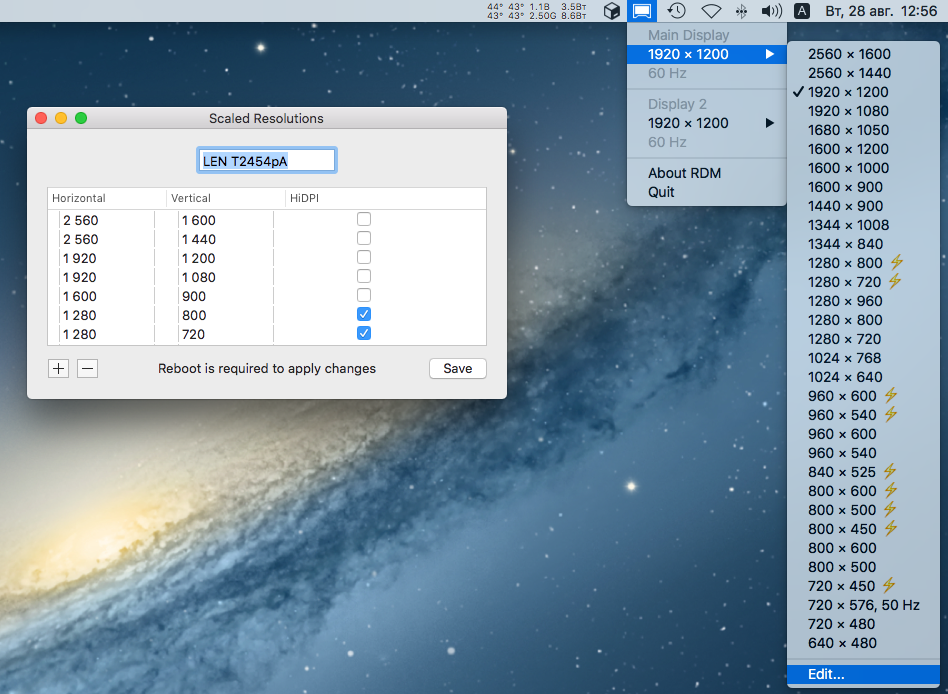This is a tool that lets you use MacBook Pro Retina's highest and unsupported resolutions. As an example, a Retina MacBook Pro 13" can be set to 3360×2100 maximum resolution, as opposed to Apple's max supported 1680×1050. It is accessible from the menu bar.
You should prefer resolutions marked with ⚡️ (lightning), which indicates the resolution is HiDPI or 2× or more dense in pixels.
For more practical results, add RDM.app to your Login Items in System Preferences ➡ Users & Groups ➡ Login Items. This way RDM will run automatically on startup.
This version has integrated generator/editor of display override plist (see https://comsysto.github.io/Display-Override-PropertyList-File-Parser-and-Generator-with-HiDPI-Support-For-Scaled-Resolutions/), which allows to add custom scaled resolutions. Now you just have to specify the resolution you want, not the twice of it. For example, in the previous versions (~2.3.3), you should have to specify 3840×2160 resolution with HiDPI box checked, to achieve a 1920×1080 resolution with HiDPI support. Now, you only need to add a 1920×1080 resolution with HiDPI box checked.
To install this application, simply run ./install in the project root directory. If you want to specify the installation path, set $RDM_PATH variable. The default installation path is /Applications.
To uninstall this application, simply run ./uninstall. The $RDM_PATH variable works just the same way as in the install script.
This is a fork of https://github.com/avibrazil/RDM.
Code for toggling display mirroring is taken from https://github.com/fcanas/mirror-displays.
Requires macOS 10.10 or higher for running, Xcode 10 for building. For older systems use the original version. Tested in macOS 10.15.6 with Xcode 11.4.
To revert all changes made by RDM, remove the /Library/Displays/Contents/Resources/Overrides folder.