A nautobot plugin for Ixia XGS12 Chassis Platform. The goal of this plugin is to have separate view for Ixia chassis with attributes like modules, tenat, status, port and description.
The plugin will be available soon as a Python package in PyPI and can be installed with pip:
$ pip3 install nautobot-plugin-ixia
currently available through test server
$ pip install -i https://test.pypi.org/simple/ nautobot-plugin-ixia
To ensure the nautobot-plugin-ixia is automatically re-installed during the future upgrades, create a file named local_requirements.txt (if not already existing) in the Nautobot root directory ( alongside requirements.txt) and list the nautobot-plugin-ixia packages :
$ echo nautobot-plugin-ixia >> local_requirements.txt
Once installed the nautobot_config.py needs to be updated with following:
PLUGINS = ["nautobot-plugin-ixia"]
Testing Locally
$ git clone https://github.com/uthapa82/nautobot-plugin-ixia.git
Once cloned, start the development environment
$ poetry shell
$ poetry install
$ invoke build debug
Verification of Nautobot Plugin Installation
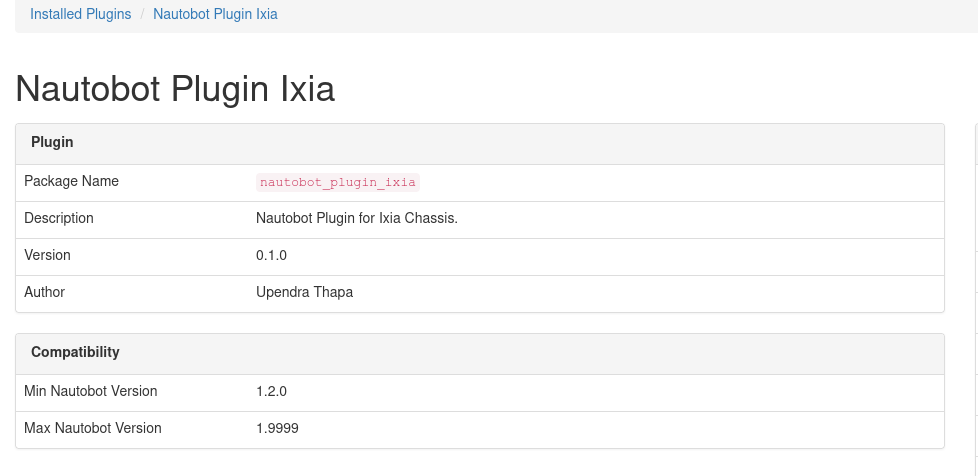 |
|---|
Nautobot UI Additional Navigation Menu
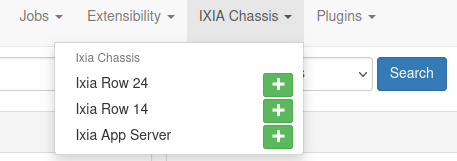 |
|---|
Ixia Row 24 Page View
 |
|---|
Ixia Row 14 Page View
 |
|---|
Ixia AppServer Information Page View
 |
|---|
 |
|---|
Need to resolve this warning, this seems to be a bug in Poetry itself, Poetry-Issue-Github
Temporary Solution:
$ poetry lock --no-update
Solution that worked to fix this warning
$ cd ~/.cache/pypoetry/cache
$ rm -rf artifcats/
Verification
$ poetry lock --check
-
Docker Status and troubleshooting commands
$ sudo systemctl status docker $ sudo systemctl enable--now docker $ docker volume ls $ doker volume rm <name_of_process_to_remove> $ docker ps $ docker ps -a $ docker prune # stop exiting redis and postgresql service $ sudo service redis-server stop $ sudo service postgresql stop # list and kill the postgres and redis ports used $ sudo lsof -i -P -n | grep <5432 or 6379> $ fuser -n tcp -k <port_number>
-
Remove existing virtual environment and recreate
$ rm -rf~/.cache/pypoetry/virtualenvs/nautobot-plugin-<tab> $ poetry shell # might need to select the interpreter explicitly in vscode after this command #uninstall nautobot $ pip3 uninstall -y nautobot
-
Poetry version and lock file incompatible
$ poetry lock --no-update $ poetry install #installing specific version of nautobot $ poetry add nautobot=1.4.5 $ poetry add nautobot ---> this will install most recent stable version
-
Sudo to nautobot
$ sudo -iu nautobot -
Prepare the Database
$ nautobot-server migrate -
Create a Superuser
$ nautobot-server createsuperuser -
Starting Nautobot's development server on port XXXX, here 8000
$ nautobot-server runserver 0.0.0.0:8000 --insecure -
It would be better to DROP the existing database as well as user and create new one, otherwise it might give "Error:Relation already exists"
- DROP the existing database -CAUTION: Make sure you have backup before dropping
user@nautobot-test# sudo -u postgres psql postgres=# DROP DATABASE nautobot; DROP DATABASE postgres=# DROP USER nautobot; DROP ROLE postgres=# \q- Recreate the database
user@nautobot-test# sudo -u postgres psql postgres=# CREATE DATABASE nautobot; CREATE DATABASE postgres=# CREATE USER nautobot WITH PASSWORD '<-test-password->'; CREATE ROLE postgres=# GRANT ALL PRIVILEGES ON DATABASE nautobot to nautobot; GRANT postgres=# \quser@hostname:~$ psql -h hostname -d databasename -U username -f file_name.sqlAfter the above command if it gives error like:
psql: could not connect to server: Connection refused" Error when connecting to remote database
follow the following steps:
user@hostname:~$ cd /etc/postgresql/<tab for version>/main/ # ls & open postgresql.conf file user@hostname:~$ sudo nano postgresql.conf # add following line to that file, it might already be there just need to uncomment it listen_addresses = '*' # After that open pg_hba.conf file `user@hostname:~$ sudo nano pg_hba.conf' # add the following line host all all 0.0.0.0/0 md5- Finally restart the postgresql server
user@hostname:~$ sudo /etc/init.d/postgresql restartNow if you reapply Importing existing database.sql file command it should work
user@nautobot-test# sudo -u postgres psql postgres=# \list # Your existing list of databases will be shown #connect the database you created postgres=# \connect nautobot You are now connected to database "database name" as user "username" #list the tables postgres=# \dt # List of relations will be shown .................................. postgres=# \q
-
Existing Plugin used as a Reference for this development
-
Special thanks to Ken Celenza Director of Network Automation @Network to Code, Jeremy White Principal Developer at Network To Code & nautobot slack community for answering the questions and guidelines







