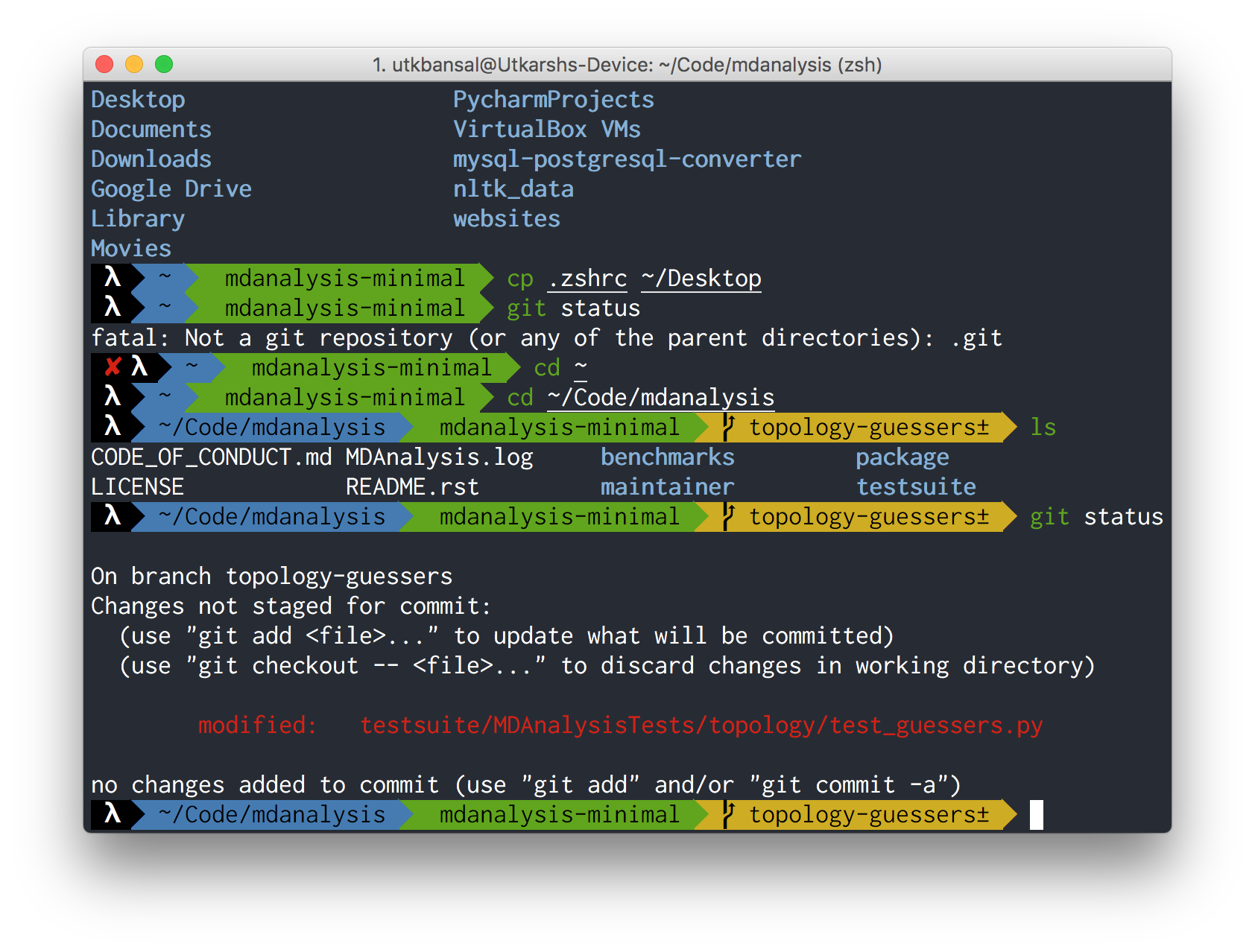This uses iTerm2 & oh-my-zsh and is heavily inspired by the agnoster theme!
Note: You may have to restart the iTerm to see the changes reflect.
Download iTerm2
and move it to your Appplications Folder
Run this command in your terminal
brew install zsh zsh-syntax-highlightingInstall oh-my-zsh
Run this command in your terminal
sh -c "$(curl -fsSL https://raw.githubusercontent.com/robbyrussell/oh-my-zsh/master/tools/install.sh)"- Open
zshshell and run the following commands
git clone git://github.com/zsh-users/zsh-autosuggestions $ZSH_CUSTOM/plugins/zsh-autosuggestions
git clone https://github.com/zsh-users/zsh-syntax-highlighting.git ${ZSH_CUSTOM:-~/.oh-my-zsh/custom}/plugins/zsh-syntax-highlighting
- Update the
~/.zshrcfile to update the list of plugins
plugins=(git zsh-autosuggestions zsh-syntax-highlighting)
- Copy the file
zsh.zsh-themeto~/.oh-my-zsh/themes - Update the
~/.zshrcfile to update the current theme
ZSH_THEME="zsh"
- The file is under
/fonts/Inconsolata for Powerline.otf - iTerm > Preferences > Profile > Text > Change Font and select
Inconsolata for Powerline
- Double click the
zsh.itermcolors - Select the Color Scheme iTerm > Preferences > Profile > Colors > Color Presets --> Select
zsh
... and you are done! :)