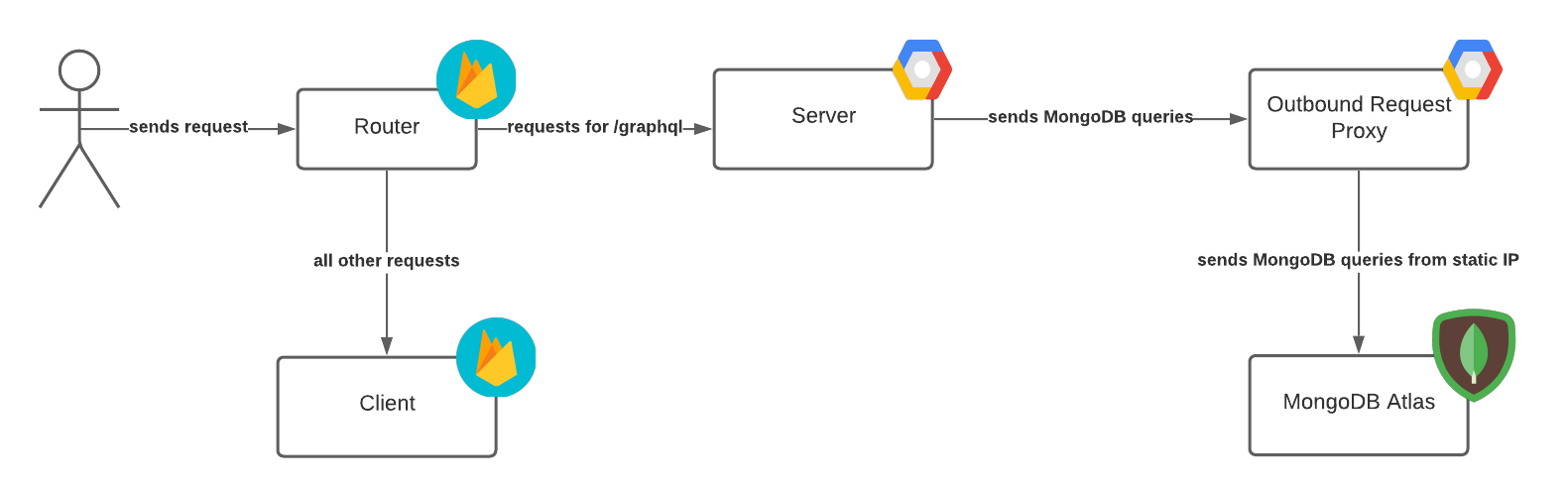- Go to the MongoDB Atlas web console and add you IP address to the Network Access List.
- Verify that the
MONGODB_URIenv var in/server/.envhas the format
MONGO_URI='mongodb+srv://<USERNAME>:<PRIVATE_TOKEN>@cluster0.gwbcg.mongodb.net/<DATABASE_NAME>?retryWrites=true&w=majority'
You can get the /server/.env file using the secret manager.
A MongoDB replicaset is required to use MongoDB sessions. Install and use run-rs to run a MongoDB replicaset locally.
The MONGODB_URI env var should have the format
mongodb://<COMPUTER_NAME>:27017,<COMPUTER_NAME>:27018,<COMPUTER_NAME>:27019/<DATABASE_NAME>?replicaSet=rs
Non-Windows users can have a MONGODB_URI env var in the format
mongodb://localhost:27017,localhost:27018,localhost:27019/<DATABASE_NAME>?replicaSet=rs
Run the following commands from the repo root:
To populate local environment files with secrets from secr\et manager:
vault kv get -format=json kv/pregnancy-centre | python update_secret_files.py
To update the secrets inside secret manager using local environment files:
vault kv put kv/pregnancy-centre CLIENT_ENV_VARS=@client/.env CLIENT_ENV_PROD_VARS=@client/.env.prod CLIENT_ENV_STAGING_VARS=@client/.env.staging SERVER_ENV_VARS=@server/.env SERVER_ENV_PROD_VARS=@server/.env.prod SERVER_ENV_STAGING_VARS=@server/.env.staging
Helpful secret manager setup guide: https://www.notion.so/uwblueprintexecs/Secret-Management-2d5b59ef0987415e93ec951ce05bf03e#3008f54889ab4b0cacfa276cbc43e613
~ For Windows users ~
- Having python 3 is a prerequisite, but you might have to use
pythoninstead ofpython3(this will depend on the user/OS) - For Windows 10 users, make sure to run cmd/powershell as admin
- Running with Git Bash also works
If you're working on feature-branch and you want to deploy your changes to staging, then do the following:
- Checkout the
stagingbranch.
git checkout staging
- Set the HEAD of
stagingto the same commit as the HEAD offeature-branch
git checkout staging
git reset --hard feature-branch
git push -f origin staging
- CircleCI will automatically deploy any commits in the
stagingbranch. Go here to watch the deployment jobs. If the client and server deployment jobs complete successfully, then proceed. - To see the staging website, go here.
Get all the dev, staging, and prod .env files for server and client from the secret manager.
Tutorial: https://firebase.google.com/docs/hosting/quickstart?authuser=1
- Delete the old
client/buildfolder - Ensure
client/.envfiles contain the appropriate credentials. If you are deploying to prod, renameclient/.env.prodtoclient/.env. - Go to
/client. Then run
npm run build
./node_modules/.bin/firebase use <ENV>
./node_modules/.bin/firebase deploy --only hosting
<ENV> is either prod or staging.
Before building, ensure your .env has the correct values for production.
Tutorials:
- https://firebase.google.com/docs/hosting/cloud-run?authuser=1#node.js
- Deploy server using Google Cloud Run
- Route requests to server from Firebase IP
- https://cloud.google.com/run/docs/configuring/static-outbound-ip
- Setting up static outbound IP
- Go to
/server. - Ensure your
.envhas the correct values for production.
- We must have
NODE_ENV=productionor else all requests will be unauthenticated and graphql errors will include a stacktrace.
- Remove
.envfromserver/.gitignore(or else the build will fail.) - Configure the gcloud project
gcloud config set project <PROJECT_ID>
- Build Docker image and push to Google container registry. The name of the image is
gcr.io/<PROJECT_ID>/tpc-server.
gcloud builds submit --tag gcr.io/<PROJECT_ID>/tpc-server
<PROJECT_ID>isbp-pregnancy-centreorbp-pregnancy-centre-staging
- Add
.envback toserver/.gitignore. (Be safe, don't leak secrets!) - Deploy built container using Google Cloud Run (if the service
tpc-serveralready exists, a revision will be deployed). More info here.
gcloud beta run deploy tpc-server \
--image=gcr.io/<PROJECT_ID>/tpc-server \
--vpc-connector=tcp-server-connector \
--vpc-egress=all \
--platform=managed \
--region=us-east1 \
--min-instances 1
- Configure the gcloud project
gcloud config set project <PROJECT_ID>
- Run the following commands:
gcloud compute networks subnets create tpc-subnet --range=10.124.0.0/28 --network=default --region=us-east1
gcloud beta compute networks vpc-access connectors create tcp-server-connector \
--region=us-east1 \
--subnet-project=<PROJECT_ID> \
--subnet=tpc-subnet
gcloud compute routers create tpc-server-router \
--network=default \
--region=us-east1
gcloud compute addresses create tpc-server-outbound-ip --region=us-east1
gcloud compute routers nats create tpc-server-nat \
--router=tpc-server-router \
--region=us-east1 \
--nat-custom-subnet-ip-ranges=tpc-subnet \
--nat-external-ip-pool=tpc-server-outbound-ip
gcloud beta run deploy tpc-server \
--image=gcr.io/<PROJECT_ID>/tpc-server \
--vpc-connector=tcp-server-connector \
--vpc-egress=all \
--platform=managed \
--region=us-east1 \
--min-instances 1
- Go to VPC Network in GCP console to find outbound static IP. Add the static IP to the MongoDB Atlas Newtork Access List.