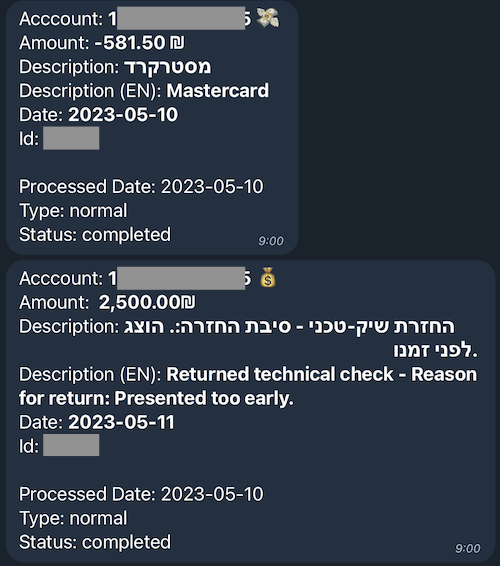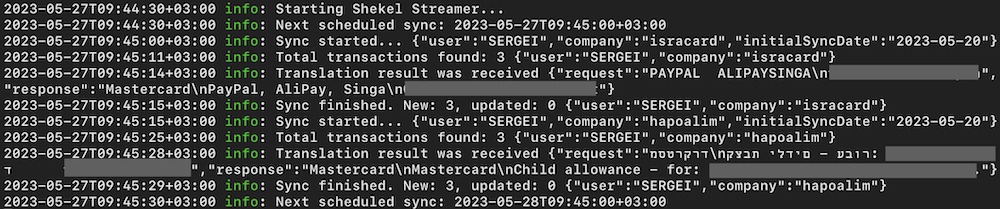Shekel Streamer, powered by the Israeli-bank-scrapers library, is your personal finance bot. It scrapes transaction data, stores it in MongoDB, translates details with the OpenAI API, and sends updates to your Telegram channel(s). Multiple user setup, scheduled launch, detailed logging, and Docker deployment are available, along with robust error handling for reliability. A smart and dependable tool for your financial needs.
Logs example:
- Automated financial transactions scraping from specified providers.
- Storing transactions in a MongoDB database.
- Sending transaction notifications to specified Telegram channels.
- Customizable schedule for getting new transactions (by cron).
- Support for multiple users and separate credentials and Telegram channels for each financial provider.
- Translating transactions descriptions using the OpenAI API, catering to the Israeli context and supporting custom phrase recognition.
- Deployable using Docker with docker-compose and a published docker image.
- Detailed logging for monitoring and debugging purposes.
- Enhanced error handling to ensure service stability.
- Can be run on GitHub without the need for installing and supporting your own server.
You can run Shekel Streamer using different methods: yarn, Docker Compose, using a published Docker image, or directly on GitHub without the need for your own server.
Shekel Streamer can be run directly on GitHub via GitHub Actions without the need for your own server. This requires some additional setup steps, which are detailed in the GitHub Execution Guide.
Once you've completed the setup steps in that guide, the application will run automatically according to the schedule you set. This makes it easy to keep your financial transactions up-to-date without needing to manually run the application each time.
For all other methods, follow the steps below.
- Clone the repository to your local machine by running
git clone https://github.com/uzser/shekel-streamer. - Navigate into the cloned repository by running
cd shekel-streamer. - Create a copy of the provided
.env.examplefile and rename it to.env. - Fill in the necessary values in your
.envfile. See the Configuration section for more details.
Firstly, ensure that yarn is installed on your machine. If you do not have yarn installed, you can install it using the command npm install -g yarn. With yarn installed, follow these steps to run the app:
- Install the necessary dependencies by running
yarn. - Start the application by running
yarn start.
Logs will be displayed in the console as well as stored in log files for further investigation if required.
Build and run the application by executing in the project's root directory:
docker-compose up -d --buildTo access the logs, use the command docker-compose logs -f.
You can run the project with its own MongoDB instance and Mongo Express for database management using the docker-compose.mongo.yml file.
Run the following command in the project's root directory:
docker-compose -f docker-compose.mongo.yml up -d --buildThis configuration automatically sets the MongoDB connection string and credentials. You can access the Mongo Express interface at http://localhost:8099 using admin:ShEkElStReAmEr as the login and the password (or the values you set in the docker-compose.mongo.yml file).
You can run the application directly using a published Docker image. This is particularly useful in Kubernetes-based cloud environments or when you prefer not to clone the entire repository.
Pull and run the published Docker image using the command:
docker run --env-file .env -d --name shekel-streamer --pull=always uzser/shekel-streamer:latestAlternatively, if you prefer not to use the .env file, you can pass all necessary environment variables directly to the docker run command:
docker run -d \
-e "VARIABLE1=value1" \
-e "VARIABLE2=value2" \
--name shekel-streamer \
--pull=always \
uzser/shekel-streamer:latestReplace VARIABLE1=value1 and VARIABLE2=value2 with the environment variables from the .env.example file, filled with the necessary values.
To update to a newer version, stop and remove the old container before running the new one:
docker stop shekel-streamer && docker rm shekel-streamerAll necessary environment variables are described in the Configuration section.
If you need to scrape transactions only once, set the following in your .env file:
SYNC_ON_SCHEDULE=false
SYNC_ON_STARTUP=true
After following the steps corresponding to your chosen method, the application will start scraping transactions based on your settings.
Parameters can be placed in the .env file (using the provided .env.example file as a template) or passed as environment variables. Below is a list of the key parameters along with their descriptions. Required parameters are marked in bold.
| Parameter | Description | Example |
|---|---|---|
| MONGO_CONNECTION_STRING | Note: MongoDB Atlas provides a free tier for up to 5 GB of storage | mongodb://localhost:27017 |
| DEFAULT_TIMEZONE | Timezone for the schedule, logging, and transactions timestamps | Asia/Jerusalem |
| TELEGRAM_BOT_TOKEN | Telegram bot token for sending notifications. If not set, the transactions will be just saved to the database without sending notifications. To get the token, talk to @BotFather on Telegram. |
123456:ABC-DEF1234ghIkl-zyx57W2v1u123ew11 |
| SYNC_SCHEDULE | Cron schedule for getting new transactions, see for help. Default: every day at 8:00 AM. |
0 8 * * * |
| SYNC_DAYS_COUNT | Number of days to scrape transactions for. Most financial services provide transactions from up to one year, check the documentation for the specific company. |
7 |
| SYNC_ON_STARTUP | If true, transactions are scraped on service startup. For one-time scraping, set SYNC_ON_SCHEDULE to false and SYNC_ON_STARTUP to true. |
true |
| SYNC_ON_SCHEDULE | If true, transactions are scraped on schedule. If SYNC_ON_SCHEDULE is set to false and SYNC_ON_STARTUP is set to false, the transactions will not be scraped at all. |
true |
| USERS | Comma-separated list of users to scrape. It should match the prefix of the environment variables below. | USER1,USER2,JOHN,MARY |
| USERX_TELEGRAM_CHANNEL_ID | Telegram channel ID for user X. To get the channel ID, add the bot to the channel, visit https://api.telegram.org/bot<TELEGRAM_BOT_TOKEN>/getUpdates, send a message to the channel mentioning the bot like /start@YourBot, update the page and look for the chat object. |
-1001234567890 |
| USERX_COMPANY_Y_TELEGRAM_CHANNEL_ID | Telegram channel for posting notifications from a particular provider, instead of using the common channel for the user | -1001234567891 |
| USERX_COMPANY_Y_CREDENTIALS | User X's credentials for company Y. Any combination of the providers from the documentation of the israeli-bank-scrapers. Company names should follow the names in this list but in uppercase |
JOHN_HAPOALIM_USER_CODE=*** JOHN_HAPOALIM_PASSWORD= *** |
| OPENAI_API_KEY | OpenAI API key for translating transactions' descriptions. For using the OpenAI API, you need to create an account and get an API key. |
sk-key1234 |
| GPT_MODEL_FAST | GPT model to use for translation | gpt-3.5-turbo |
| GPT_TRANSLATION_PROMPT | Transltion request to GPT, should contain the placeholder: <text_to_replace>. See About translation using the OpenAI API for more details. |
Your translation prompt |
Here's how you can add a new user for transaction scraping:
-
Update the
USERSfield in the.envfile with the new user's identifier. If you're adding a user namedUSERNAME, theUSERSfield should be updated to includeUSERNAME, e.g.USERS=USER1,USERNAME. -
Set the Telegram channel ID for the new user by creating a new environment variable named
USERNAME_TELEGRAM_CHANNEL_ID. This is the channel where notifications for the user's transactions will be sent. If you want to use a specific channel for notifications from a particular provider, you can setUSERNAME_COMPANY_TELEGRAM_CHANNEL_ID. -
Add the new user's credentials for each financial provider from which you want to scrape transactions. You need to create new environment variables for each credential, following the pattern
USERNAME_COMPANY_CREDENTIALS. ReplaceCOMPANYwith the financial provider's name andCREDENTIALSwith the specific credential name. For example:# Hapoalim credentials for USERNAME USERNAME_HAPOALIM_USER_CODE=*** USERNAME_HAPOALIM_PASSWORD=*** # Isracard credentials for USERNAME USERNAME_ISRACARD_ID=*** USERNAME_ISRACARD_CARD6DIGITS=*** USERNAME_ISRACARD_PASSWORD=*** USERNAME_ISRACARD_TELEGRAM_CHANNEL_ID=-1001234567891 -
For each provider, the user's credentials should match the specifications listed in the israeli-bank-scrapers documentation.
After these steps, the new user will be configured for transaction scraping, and notifications will be sent to the specified Telegram channel(s). In all the examples above, replace USERNAME with the actual username you're configuring.
The translation process is designed taking into account the Israeli context and allows you to recognize custom phrases. For example, the translation process could use the following prompt given in the file .env.example:
You are a translation service.
Use the list of correct translations of some sentences when translating (format: "original text|translation"):
פועלים-|Hapoalim
אושר עד|Osher Ad
Please provide the translations for each line of text, plain list without original text.
Here is an example request:
מסטרקרד
מסטרקרד
And the corresponding response:
Mastercard
Mastercard
Now, translate into English every following line of text, specifically in the Israeli context:
מסטרקרד
<text_to_replace>
Respond in a one-column TSV format.
In this example, <text_to_replace> is a placeholder where the original descriptions of transactions will be placed for translation. You can add a list of custom phrases and their correct translations to the prompt. The system will then recognize these phrases and translate them accordingly.
Translation requests are performed in batches to efficiently utilize the OpenAI API. To avoid exceeding the token limit, a configuration for chunk size (number of translations per request) is provided.
Additionally, to optimize the translation process and avoid redundant API calls, translations are cached in the database.
Please feel free to submit issues or pull requests for any improvements or bug fixes. Your contributions are always welcome!
This project is licensed under the MIT License.