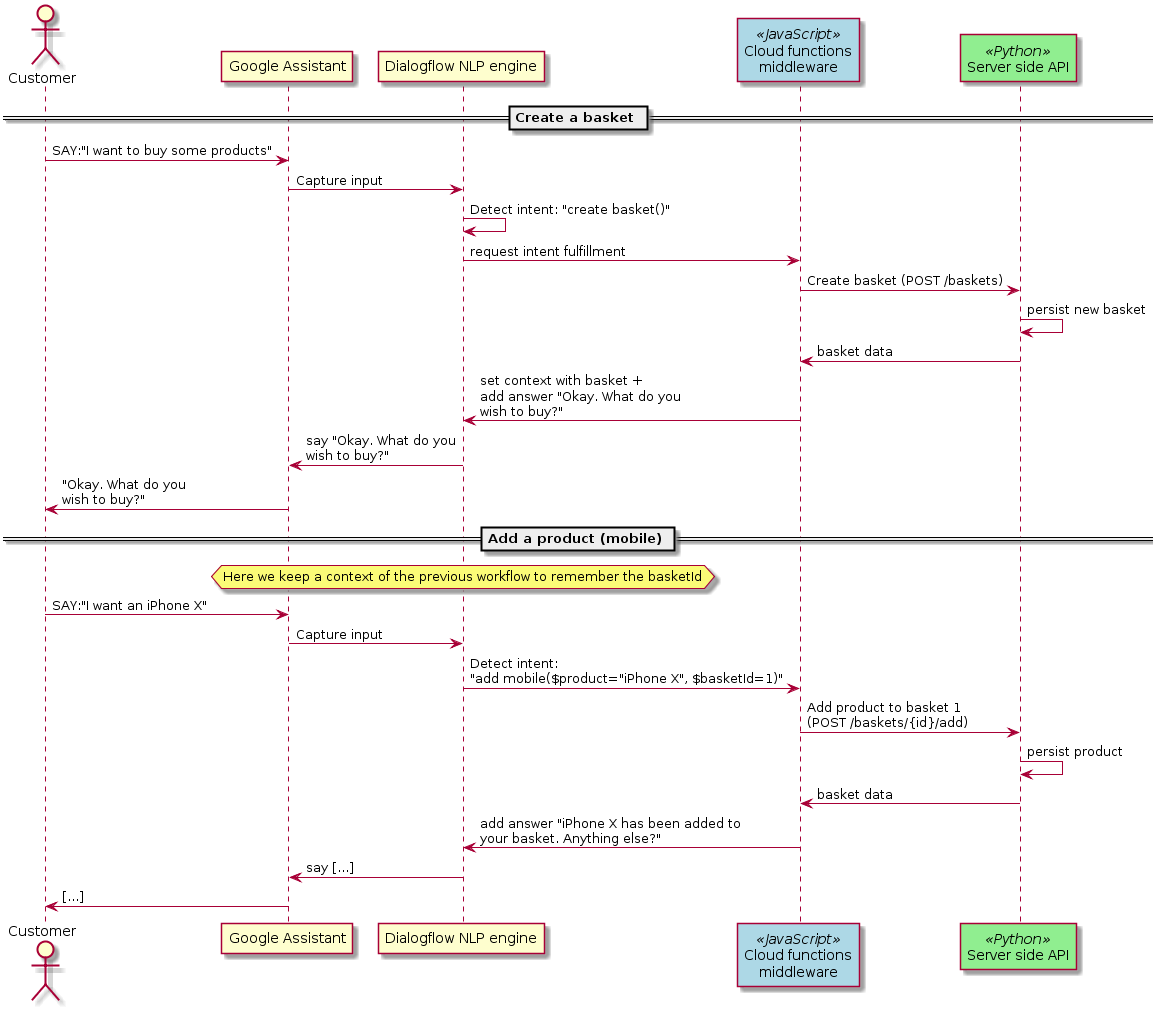Here below is the workflow of the entire system:
For the backend, the technology stack is the following:
Pythonas the programming language. This choice is mainly motivated by my personal proficiency and the fact that performance is not a concern in a small scale project.apistaras the framework for buidling the API. Other alternatives such asflaskwere also on the table but the decision was made towardsapistarsince it has the same level of verbosity and ease of use asflaskbut provides anOpenAPI 3.0.0API specification out of the box. This hence provides a better documentation for any reviewer to go through.peeweeas the ORM. This choice was made due to its simplicity when compared to the well-knownsqlalchemyORM. Since simplicity is very advantageous when realising a small project as it allows better readability of the codebase. I believe that makes it a very good choice.
Referring to figure 1, you can see in green the technical component that represents the server-side API. This service is exposed via a REST API using and provides an OpenAPI schema that can be used to generate any client code (useful if later we migrate to a custom webhook). Although the application uses an ORM for persisting data, the altter is only an in-memory database which means that all data are lost whenever the process is terminated. However, this can be changed reasonably quickly in an hypothetical future.
PLease also note that functional tests were written and are available under
the basket_manager.tests package.
In order to connect the backend API to a chatbot, the choice was made to
integrate it with the Google assistant using the Google-provided
dialogflow NLP framework.
Since I personally did not have any prior experience with any chatbot
technology, this choice was not motivated by any major reason apart from the
fact that I am more accustomed to other Google technologies when compared to
Amazon with Amazon Alexa for example.
In order to create this middleware, connectors had then to be made between the
voice/keyboard inputs being intepreted by dialogflow and the server-side
API which is responsible to fulfill the incoming user intents.
Two alternatives were then available:
- Building a custom webhook that would be called in order to fulfill intents. The advantage of this approach is the level of flexibility that you get since you own and manage all the code being executed. It also allows you to choose your programming language of choice.
- Using the inline editor in order to implement cloud functions for Firebase. This options is a better choice when it comes to simplicity. Indeed, this comes with an automatic deployment via Google cloud and an access to all complete set of debugging tools straight out of the box. However, it requires one to use node.js as the programming language for implementing the middleware.
Given these two choices, I opted again for simplicity by using the cloud
functions for firebase as the main objective is not to provide a complex
middleware for now, but rather a simple middleware that glues together the
business logic in the backend service and the chatbot interface.
Referring to figure 1, you can see in blue the technical component that
represents the middleware. As previously mentionned, all the middleware are
made up of cloud functions that are all located in a single file under the
middleware/ folder.
All the code is available at https://github.com/v-francoise/basket-manager/.
NOTE: I did not finish the deployment of the server-side API however I will try to give some indications on how I intended to deploy it.
Using the app.yaml file provided, one should be able to deploy this
application onto Google cloud (app engine).
gcloud app deployYou should then see the following output
Services to deploy:
descriptor: [<PROJECT_PATH>/app.yaml]
source: [<PROJECT_PATH>]
target project: [<GCLOUD_PROJECT>]
target service: [default]
target version: [20180829t232741]
target url: [https://<GCLOUD_PROJECT>.appspot.com]
Do you want to continue (Y/n)?
Beginning deployment of service [default]...
Created .gcloudignore file. See `gcloud topic gcloudignore` for details.
[...]In order to deploy the Dialogflow configuration and the middleware:
Compress the dialogflow/ folder as a zip:
zip -r dialogflow.zip dialogflowThen, import the dialogflow.zip into a new dialogflow agent
After that, you will have to import the middleware. To do so, go to
https://console.dialogflow.com/api-client/#/agent<AGENT_ID>/fulfillment and
activate the inline editor. Once enabled, copy/paste the content of
middleware/main.js into the editor. Then, before clicking on "Deploy", change
the apiHost and the apiPort constants to match the endpoint for reaching
the server-side API.
In my case, it should be somthing like:
- apiHost: https://basket-manager-b17a2.appspot.com
- apiPort: 8080