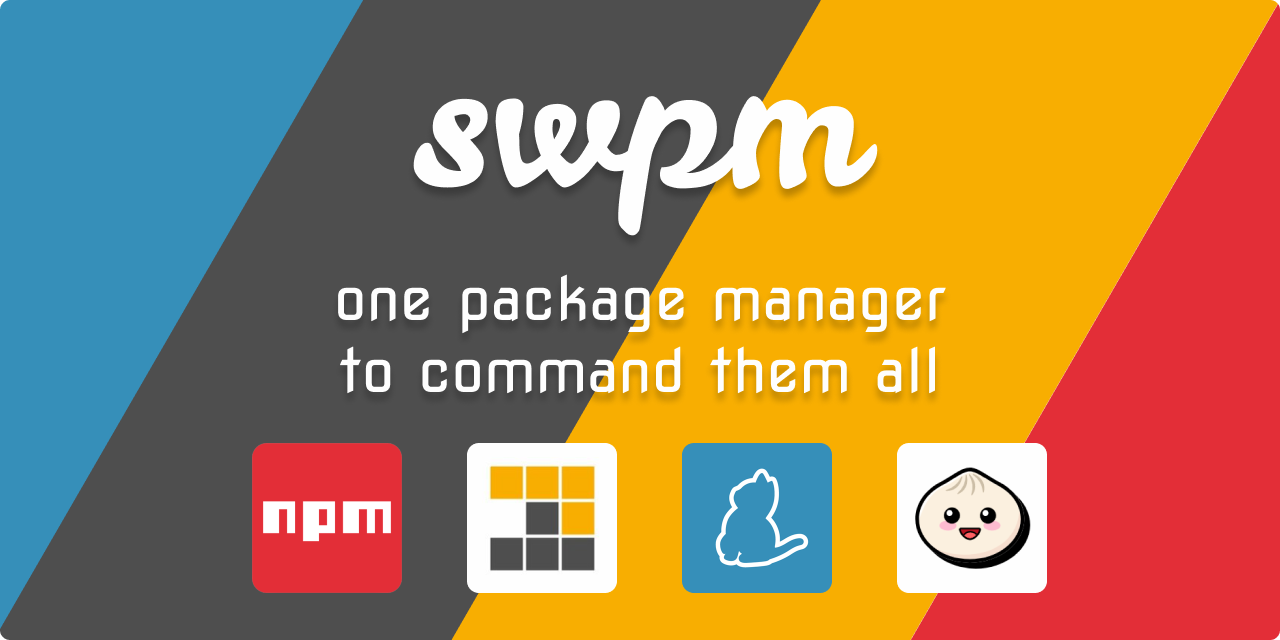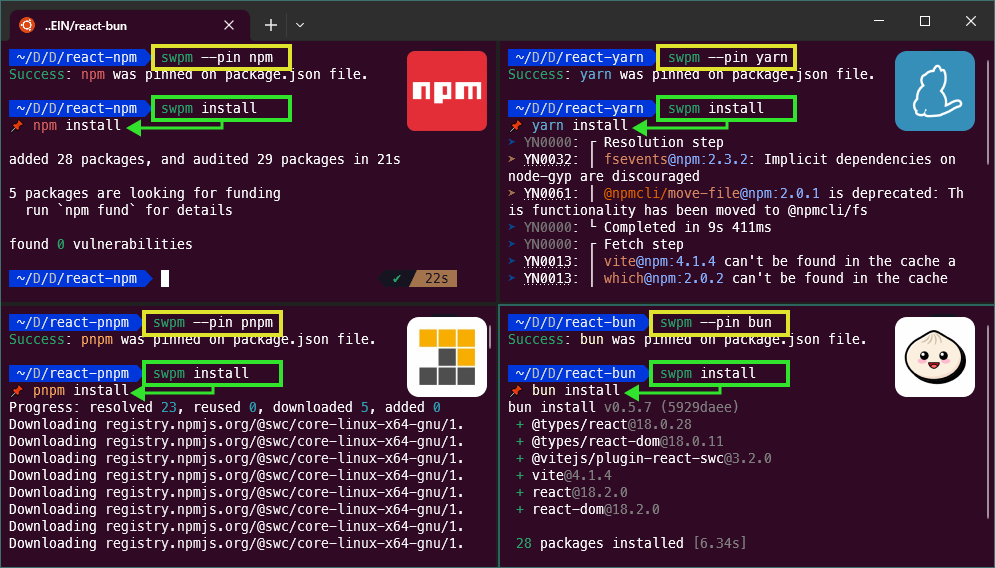When switching between JavaScript projects, it's often easy to forget which package manager should be used. JavaScript package managers aren't quite compatible either and each one resolves dependencies differently, so accidentally installing with npm could cause a yarn, pnpm or bun project to break.
swpm is a CLI that intends to solve this problem by unifying the most used commands for the most common Node Package Managers into one. It will recognize the Package Manager used on the project and automatically will translate those commands.
This is an example of how #swpm works. The same command, no matter the package manager used on the project.
Note:
We will start with most used command, then other commands will be added gradually.
Track the command progress implementation on CHEATSHEET.Progress: 90% of commands included.
What things you need to install?
Install as global with any of this package managers
| Package Manager | Install Command |
|---|---|
| npm | npm install swpm --location=global |
| yarn | yarn global add swpm |
| pnpm | pnpm install swpm --global |
| bun | bun install -g swpm |
| volta | volta install swpm |
The swpm will run the command switching automatically to the pinned Package Manager.
swpm <command> [args] [FLAGS]With swpm --help it will show a command help resume.
swpm [<command>] [args] [FLAGS]
Commands:
swpm install [FLAGS] install packages from package.json
[aliases: i]
swpm add <package> [args] [FLAGS] add package [aliases: a]
swpm remove <package> [args] [FLAGS] remove package
[aliases: r, rm, uninstall, un]
swpm update <package> [args] [FLAGS] update package [aliases: up, ud]
swpm upgrade <package> [args] [FLAGS] upgrade package to latest [aliases: ug]
swpm interactive [args] [FLAGS] update packages interactive
[aliases: ui]
swpm clean [FLAGS] clean packages [aliases: c]
Options:
-u, --use use a package manager [choices: "npm", "yarn", "pnpm", "bun"]
-p, --pin pin a package manager [choices: "npm", "yarn", "pnpm", "bun"]
-t, --test test command (without running)
[choices: "npm", "yarn", "pnpm", "bun"]
--info show information and versions [boolean]
--alias show command alias [boolean]
--help Show help [boolean]
By default, will install all modules listed as dependencies in package.json.
swpm install [args] [FLAGS]Alias:
i
This command installs a package and any packages that it depends on. If the package has a lock file, the installation of dependencies will be driven by that.
| Args | Alias | Description |
|---|---|---|
--frozen |
-F |
install dependencies from lock file (without updating it). Also known as ci |
--package-lock |
-P |
install dependencies but don't read or generate a lockfile |
Warning:
The--package-lockargument is not available on bun Package Manager.
This command, no arguments, will add a package to local package.json file. Package will appear as dependencies by default.
swpm add <package> [args] [FLAGS]Alias:
a
swpm add <package> saves any specified packages into dependencies by default. Additionally, you can control where and how they get saved with some additional flags:
| Args | Alias | Description |
|---|---|---|
--save-dev |
-D |
Package will appear in devDependencies |
--save-optional |
-O |
Package will appear in optionalDependencies |
--save-peer |
Package will appear in peerDependencies | |
--save-exact |
-E |
Dependencies will be configured with an exact version rather than using default semver range operator |
--global |
-g |
Remove the current package context as a global package |
This command, no arguments, will remove a package to local package.json file. Package will be removed as dependencies by default.
swpm remove <package> [args] [FLAGS]Aliases:
r,rm,uninstall,un
| Args | Alias | Description |
|---|---|---|
--save-dev |
-D |
Package will be removed from devDependencies |
--save-optional |
-O |
Package will be removed from optionalDependencies |
--save-peer |
Package will be removed from peerDependencies | |
--global |
-g |
Remove the current package context as a global package |
This command will update all the packages listed to the latest version (specified by the tag config), respecting the semver constraints of both your package and its dependencies (if they also require the same package). It will also install missing packages.
swpm update [<package>] [args] [FLAGS]Aliases:
up,ud
| Args | Alias | Description |
|---|---|---|
--global |
-g |
Update the current package context as a global package |
It will not made modifications on
package.jsonfile
This command will upgrade the packages to the latest version, ignoring ranges specified in package.json.
It will save new version on
package.jsonfile
swpm upgrade <package> [args] [FLAGS]Alias:
ug
| Args | Alias | Description |
|---|---|---|
--save-exact |
-E |
Dependencies will be upgrade with an exact version rather than using default semver range operator |
--global |
-g |
Upgrade the current package context as a global package |
Warning:
This command is not available on bun Package Manager.
Show outdated dependencies and select which ones to upgrade.
swpm interactive [FLAGS]Alias:
ui
| Args | Alias | Description |
|---|---|---|
--latest |
-L |
Updates all dependencies, ignoring ranges specified in package.json |
--global |
-g |
Update the current package context as a global package |
Warning:
This command is not available on npm and bun Package Manager.
This command does not exist in the package managers, but is one of the most repetitive tasks, deleting files.
swpm clean [args]Alias:
c
| Args | Alias | Description |
|---|---|---|
--node-modules |
Delete node_modules folder | |
--lock |
Delete lock files | |
--log |
Delete log files | |
--build |
Delete build folder | |
--coverage |
Delete coverage folder | |
--all |
Run all args |
There are commands that don't need the swpm translation tool, because share the same structure as all package managers.
init or create can be used to set up a new or existing package.
swpm init [--yes]
swpm create <name> [<args>]To run these commands in a path where a
package.jsondidn't exist add the flag--use <npm|yarn|pnpm|bun>at the end or setup anSWPMenvironment variable.
Login and logout to https://www.npmjs.com/.
Commonly used when you need to publish or admin packages.
swpm login
swpm logoutTo run these commands in a path where a
package.jsondidn't exist add the flag--use <npm|yarn|pnpm|bun>at the end or setup anSWPMenvironment variable.
This runs an arbitrary command from a package's "scripts" object.
If no "command" is provided, it will list the available scripts.
swpm run <command> [<args>]
swpm test
swpm buildYou can run
testandbuild"scripts" without therunprefix.
Commands to pack, publish, unpublish or deprecate a package on https://www.npmjs.com/.
swpm pack
swpm pack --pack-destination <path>
swpm publish
swpm unpublish <package>
swpm deprecate <package> <message>See the local configuration, or setup default values.
swpm config list
swpm config set <key> <value>Example:
swpm config set save-exact true
swpm config set save-prefix '~'To run these commands in a path where a
package.jsondidn't exist add the flag--use <npm|yarn|pnpm|bun>at the end.
outdated will check the registry to see if any (or, specific) installed packages are currently outdated.
swpm outdated [<package>] [--global]To run this commands in a path where a
package.jsondidn't exist with flag--globaladd the flag--use <npm|yarn|pnpm|bun>at the end or setup anSWPMenvironment variable.
The swpx will execute the command switching automatically to the pinned Package Manager without previous installing the package.
swpx <command> [FLAGS]With swpx --help it will show a command help resume.
swpx [<command>] [FLAGS]
Options:
-u, --use use a package manager [choices: "npm", "yarn", "pnpm", "bun"]
-t, --test test command (without running)
[choices: "npm", "yarn", "pnpm", "bun"]
--info show information and versions [boolean]
--alias show command alias [boolean]
--help Show help [boolean]
| Package / Command | sx <package> |
sx vitest |
|---|---|---|
| npm | npx <package> |
npx vitest |
| yarn | yarn dlx <package> |
yarn dlx vitest |
| pnpm | pnpm dlx <package> |
pnpm dlx vitest |
| bun | bunx <package> |
bunx vitest |
Quick and short aliases for swpm and swpx commands.
| Package/Alias | si |
|---|---|
| npm | npm install |
| yarn | yarn install |
| pnpm | pnpm install |
| bun | bun install |
| Package/Alias | sif |
|---|---|
| npm | npm ci |
| yarn | yarn install --immutable |
| pnpm | pnpm install --frozen-lockfile |
| bun | bun install --no-save |
| Package/Alias | sa <package> |
sa vite |
|---|---|---|
| npm | npm add <package> |
npm add vite |
| yarn | yarn add <package> |
yarn add vite |
| pnpm | pnpm add <package> |
pnpm add vite |
| bun | bun add <package> |
bun add vite |
| Package/Alias | sae <package> |
sae vite |
|---|---|---|
| npm | npm add <package> --save-exact |
npm add vite --save-exact |
| yarn | yarn add <package> --exact |
yarn add vite --exact |
| pnpm | pnpm add <package> --save-exact |
pnpm add vite --save-exact |
| bun | bun add <package> --save-exact |
bun add vite --save-exact |
| Package/Alias | sad <package> |
sad vite |
|---|---|---|
| npm | npm add <package> --save-dev |
npm add vite --save-dev |
| yarn | yarn add <package> --dev |
yarn add vite --dev |
| pnpm | pnpm add <package> --save-dev |
pnpm add vite --save-dev |
| bun | bun add <package> --save-dev |
bun add vite --save-dev |
| Package/Alias | sade <package> |
sade vite |
|---|---|---|
| npm | npm add <package> --save-dev --save-exact |
npm add vite --save-dev --save-exact |
| yarn | yarn add <package> --dev --exact |
yarn add vite --dev --exact |
| pnpm | pnpm add <package> --save-dev --save-exact |
pnpm add vite --save-dev --save-exact |
| bun | bun add <package> --save-dev --save-exact |
bun add vite --save-dev --save-exact |
| Package/Alias | sag <package> |
sag eslint |
|---|---|---|
| npm | npm add <package> --location=global |
npm add eslint --location=global |
| yarn | yarn add global <package> |
yarn add global eslint |
| pnpm | pnpm add <package> --global |
pnpm add eslint --global |
| bun | bun add <package> --global |
bun add eslint --global |
| volta | volta install <package> |
volta install eslint |
| Package/Alias | srm <package> |
srm vite |
|---|---|---|
| npm | npm uninstall <package> |
npm uninstall vite |
| yarn | yarn remove <package> |
yarn remove vite |
| pnpm | pnpm uninstall <package> |
pnpm uninstall vite |
| bun | bun remove <package> |
bun remove vite |
| Package/Alias | srg <package> |
srg eslint |
|---|---|---|
| npm | npm uninstall <package> --location=global |
npm uninstall eslint --location=global |
| yarn | yarn remove global <package> |
yarn remove global eslint |
| pnpm | pnpm uninstall <package> --global |
pnpm uninstall eslint --global |
| bun | bun remove <package> --global |
bun remove eslint --global |
| volta | volta uninstall <package> |
volta uninstall eslint |
| Package/Alias | sup [<package>] |
sup vite |
|---|---|---|
| npm | npm update [<package>] |
npm update vite |
| yarn | yarn upgrade [<package>] |
yarn upgrade vite |
| pnpm | pnpm update [<package>] |
pnpm update vite |
| bun | bun update [<package>] |
bun update vite |
| Package/Alias | sug <package> |
sug vite |
|---|---|---|
| npm | npm install <package>@latest |
npm install <vite>@latest |
| yarn | yarn upgrade <package> --latest |
yarn upgrade vite --latest |
| pnpm | pnpm update <package> --latest |
pnpm update vite --latest |
| bun | N/A | N/A |
| Package/Alias | sui <package> |
|---|---|
| npm | N/A |
| yarn | yarn upgrade-interactive |
| pnpm | pnpm update --interactive |
| bun | N/A |
| Package/Alias | scr <package> |
scr vite |
|---|---|---|
| npm | npm create <package> |
npm create vite |
| yarn | yarn create <package> |
yarn create vite |
| pnpm | pnpm create <package> |
pnpm create vite |
| bun | bun create <package> |
bun create vite |
| Alias | Command |
|---|---|
scn |
swpm clean --node-modules |
scl |
swpm clean --lock |
scb |
swpm clean --build |
scd |
swpm clean --dist |
scc |
swpm clean --coverage |
sca |
swpm clean --all |
| Alias | Command |
|---|---|
sp |
swpm --pin <npm|yarn|pnpm|bun> |
spn |
swpm --pin npm |
spy |
swpm --pin yarn |
spp |
swpm --pin pnp |
spb |
swpm --pin bun |
| Package/Alias | sr <script> |
sr dev --port 3030 |
|---|---|---|
| npm | npm run <script> |
npm run dev -- --port 3030 |
| yarn | yarn run <script> |
yarn run dev --port 3030 |
| pnpm | pnpm run <script> |
pnpm run dev --port 3030 |
| bun | bun run <script> |
bun add dev --port 3030 |
| Package / Command | sx <package> |
sx vitest |
|---|---|---|
| npm | npx <package> |
npx vitest |
| yarn | yarn dlx <package> |
yarn dlx vitest |
| pnpm | pnpm dlx <package> |
pnpm dlx vitest |
| bun | bunx <package> |
bunx vitest |
Flags are important to swpm and swpx because can modify or set his behavior.
The <swpm|swpx> --use flag allows you to choose your Package Manager for a project.
swpm <command> [args] --use <npm|yarn|pnpm|bun>
swpx <command> [args] --u <npm|yarn|pnpm|bun>It will run the command using the selected Package Manager, no matter the swpm property in your package.json.
The swpm --pin flag allows you to choose your Package Manager for a project.
swpm --pin <npm|yarn|pnpm|bun>
swpm -p <npm|yarn|pnpm|bun>It will store the pinned Package Manager in the package.json file, so you can commit your choice of tools to version control:
{
+ "swpm": "<package-manager-name>"
}You also can set it manually. Just take care writing a valid Package Manager:
npm,yarn,pnpmorbun.
The <swpm|swpx> --test flag show the equivalent command using the selected Package Manager, but it will not run the command
swpm <command> [args] --test <npm|yarn|pnpm|bun>
swpm <command> [args] -t <npm|yarn|pnpm|bun>
swpx <command> -t <npm|yarn|pnpm|bun>It will show the command using the selected Package Manager, no matter the swpm property in your package.json.
The <swpm|swpx> --info flag show the current Package Manager used and some versions information.
swpm --info
swpx --infoIt will search firs the swpm property on the package.json file, and if doesn't not found it, will try to infer the Package Manager in use with help of the lock's file.
The <swpm|swpx> --alias flag show the command aliases available.
swpm --alias
swpx --aliasYou can set a default or global pin Package Manager in order to avoid the --use flag on paths where no exist a package.json or --pin flag on each project.
Create an SWPM environment variable with one of this values <npm|yarn|pnpm|bun>.
| OS | Command |
|---|---|
| win | setx SWPM "<npm|yarn|pnpm|bun>" |
| macOS | echo 'export SWPM="<npm|yarn|pnpm|bun>"' >> <~/.bash_profile|~/.zshrc> |
| linux | echo 'export SWPM="<npm|yarn|pnpm|bun>"' >> <~/.bash_profile|~/.zshrc> |
swpm and swpx search some characteristics following this order.
| Icon | Stage |
|---|---|
| 📌 | Search the swpm property pinned on package.json file |
| 📦 | Search the packageManager property on package.json file |
| 🌐 | Search a SWPM environment variable |
| 🔒 | Search for a lock file |
The <package> parameter should follow one of these structures:
[<@scope>/]<name>
[<@scope>/]<name>@<tag>
[<@scope>/]<name>@<version>
[<@scope>/]<name>@<version range>
<alias>@npm:<name>
<git-host>:<git-user>/<repo-name>
<git repo url>
<tarball file>
<tarball url>
<folder>swpm is compatible with monorepos. You can run it from any subdirectory and it will search upwards until it finds the closest package.json and lock file.
swpm is not restrictive, if a command translations was not included yet, you can write the command as the package manager expect, then swpm will try to infer the package manager and preserve the rest of the command and arguments without changes and run them.
But, if you found one of this cases, please open a command compatibility issue.
- VS Code - Code editing redefined.
- WSL - Windows Subsystem for Linux.
- Windows Terminal - A modern terminal application for users of command-line tools and shells.
- Node.js - A JavaScript runtime built on Chrome's V8 JavaScript engine.
- Chalk - Terminal string styling done right.
- Yargs - Yargs be a node.js library fer hearties tryin' ter parse optstrings.
- common-tags - A set of well-tested, commonly used template literal tag functions for use in ES2015+.
- update-notifier - Update notifications for your CLI app.
- command-exists - node module to check if a command-line command exists.
- ESLint - Find and fix problems in your JavaScript code.
- vitest - A blazing fast unit-test framework powered by Vite ⚡️.
Please read CONTRIBUTING for details on our code of conduct, and the process for submitting pull requests to us.
We use SemVer for versioning. For the versions available, see the swpm on GitHub.
If you want to help, spread the word of swpm in a project or web, please use this BRAND's images.
- Camilo Martinez [Equiman]
See also the list of contributors who participated in this project.
If this project helps you, consider buying me a cup of coffee.
This project is licensed under the MIT License - see the LICENSE file for details.