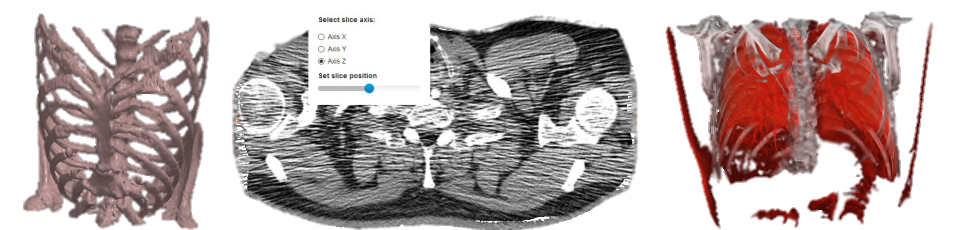Copyright (c) 2015–2018 EPAM Systems, Inc.
Med3Web is a high performance web tool for advanced visualization (both in 2d and 3d modes) medical volumetric data, provided in popular file formats: Dicom, Nifti, Ktx, Hdr. Other popular formats will be planned for future improvements. Med3Web can read local data from files/folders and from predefined web locations. Demonstration project shows both (local data / remote data) usage types. It works as a standalone HTML5 web application. The latest version can be used with WebGL-enabled desktop browsers (Chrome, Firefox, Safari, Opera) and allow limited usage with mobile browsers (Android Chrome).
Med3Web can be used in a medical center with diagnostic equipment. MRI and CT scanning results can be viewed in any computer (inside the medical office and in the client home) and qualified medical personnel can provide diagnosis or conclusion based on provided visualization. Unlike the range of standalone Dicom viewers executables, this app can be used as a web application as a part of large websites and services. Also, it can be used by research institutes due to Nifti, Hdr, etc. file standards support (more popular for researchers rather than physicians). Medical centers can create their clients database, based on this viewer.
Dicom file format description can be found here and here. Ktx file format details are listed in KTX. Popular Dicom loader framework: GDCM. Some JavaScript libraries to work with Dicom file format:
Three.js is used as some gateway to WebGL renderer. The current Three.js version does not support 3d textures, so we use tricky way to build 2d texture from initial 3d texture by linking 2d slices all together as a large tile map. This idea (with source codes) can be seen in project WebGL Volume Rendering.
Introduction to the project can be loaded here: Application user interface documentation.
Here you can find a demo app.
Here you can download more dicom datasets.
Load project from git server:
git clone https://github.com/epam/med3web.git
Start operations in order to load all required Node.js packages:
cd med3web
npm install
Download link: NodeJS.
Version not below than v.6.10.3 is required.
After NodeJS installation please check that everything is installed correctly (for example, PATH ), using command:
node --version
Stdout should be v6.10.3 (or higher).
Then, please install gulp:
npm install -g gulp-cli
If you use Node.js v.8.x.x, you may face node-sass installation issue. Please use lower version of Node.js or run command:
npm install node-sass@latest
All gulp targets are listed in gulpfile.babel.js.
For the virtual server create process, all source file are "merged" into single file bundle.js which can be found in ./.tmp/scripts.
Currently, only Chrome, Firefox, Safari, Opera browsers are supported. Other browsers can be used with some performance slowdown and other rendering artifacts. Mobile browsers are not currently supported, but some of them can be used with performance/rendering problems and so on.
App can be run in 3 modes:
- Run remote web app. Steps: build app locally, performing command "gulp build", then copy ready web app (from
distfolder) to your server. - Run local web app under virtual server. Steps: run command "gulp server".
- Run local web app. Steps: Build app via command "gulp build" and open file
<LocalProjectLocation>/dist/index.htmlin your browser. Important note: Local run mode (3) is not completely working under Google Chrome browser due to its strong security policy concerning local files opening. Other browsers have no such strong security restrictions and can be used. Local run (mode 3) is not the recommended way to use this application.
gulp serve
If browser is not running, please open browser manually and run in command line:
localhost:9000
gulp docs
Result will be in folder docs/auto.
gulp build
Result folder will be in folder dist.
Application can read Dicom files from specified URL location. There are some important notes to provide correct file naming, access, etc.
-
Prepare folder with Dicom (*.dcm) files in some local folder on your workstation. For example: D:/med3web/data/dicom/lungs It is important to have ONLY *.dcm files inside this folder
-
Run command
dir *.dcm /b > file_list.txt
This command will add "file_list.txt" file with all *.dcm files listing inside.
- Create special file, named ".htaccess" and write following content in it:
Header set Access-Control-Allow-Origin "*"
Header set Access-Control-Allow-Headers "Content-Type"
Header set Access-Control-Allow-Methods "GET"
-
Copy your local folder (containing *.dcm, .htaccess, file_lists.txt files) into your web server. For example on location: www.mysite.org/med3web/data/lungs
-
Check correct URL and access possibility for just created folder. Enter in url line:
www.mysite.org/med3web/data/lungs/file_list.txt
You should see *.dcm file listing in browser window.
- Run Med3Web application, hosted on your server (dont use virtual server) and select "File -> Open by URL". Enter url
www.mysite.org/med3web/data/lungs
into Input URL text field and press "Load" button. It is important to remove trailing slash from your URL folder name.
If everything fine (your server work correctly) you will see in console window (console window can be open by pressing F12 in Chrome browser) following messages:
Dicom folder os loaded
Loaded file list. NNN files will be loaded. 1st file in list = XXXX.dcm
Loading ratio = 0
Loading ratio = 0.02
Loading ratio = 0.04
...
Please read CONTRIBUTING.md for details.
Please read LICENSE for details.