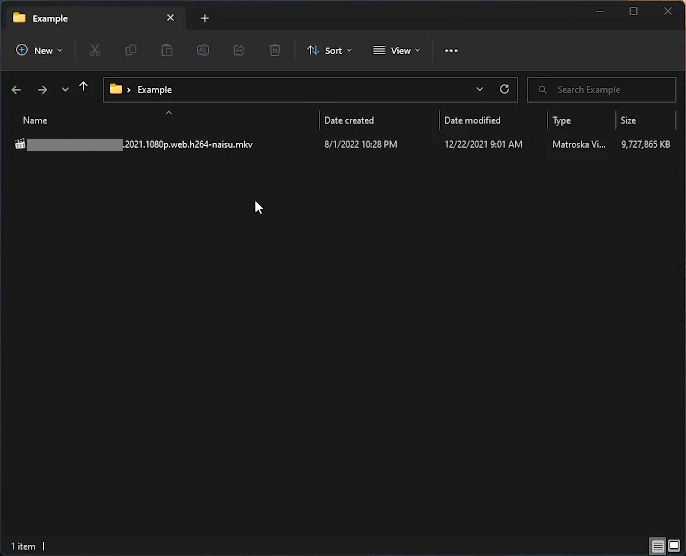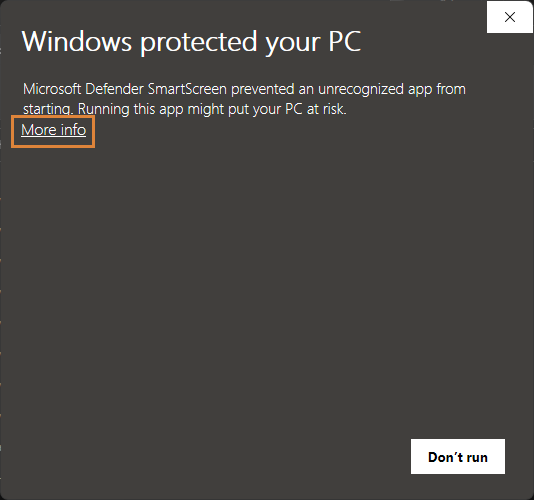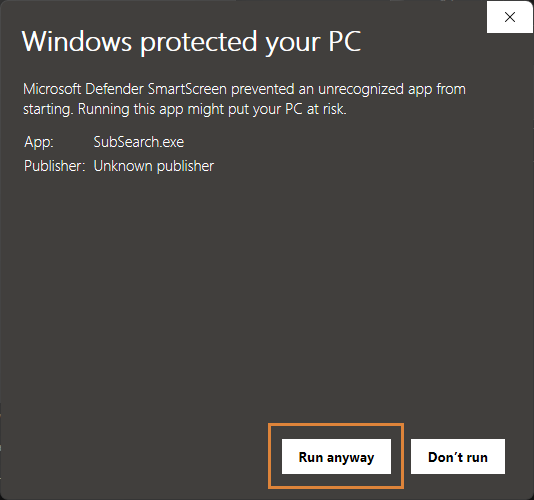- Initiate a search for subtitles by simply right-clicking on a media file.
- Search for subtitles in 70 different languages
- Some of the subtitle filters are HI, non-HI, foreign parts only.
- User-friendly GUI for easy customization and configuration
- Available as a compiled executable, source code via GitHub and PyPI
- The setup process is straightforward.
Subsearch is an automated subtitle downloader and extractor with support for many languages. It allows users to search and download subtitles for movies and TV shows with a single click from the context menu. The application features a graphical user interface for configuring options, such as selecting which websites to search on, choosing the subtitle language, applying filters for hearing-impaired, among other options.
- Install Subsearch by running
pip install subsearchin the command prompt. - Launch the app by running
subsearchin the command prompt.
- Clone the Subsearch repository by running
git clone https://github.com/vagabondHustler/subsearch.git. - Install Subsearch by running
pip install -e .or *pip install -e .[build,lint,tests,tools,type]for optional dependencies. - Build the executable and MSI installer by running
python -m tools.cx_freeze_build bdist_msi.
Requires windows 10/11, probably works on 8.
- Download the windows installer "Subsearch-x.x.x-win64.msi" from here.
- Run the installer.
- If you receive a PUA message, click "More info" → "Run anyway".
- Run Subsearch at least once for all the context menu options to appear
Development builds can be located in the release action job, within the generated artifacts.
More about potentially unwanted applications (PUA) can be found here on Microsoft's support page.
The following repositories provided templates, scripts, inspiration, themes, etc:
- zavoloklom/material-design-iconic-font // icons
- rdbende/Sun-Valley-ttk-theme // base theme
- TransparentLC // spritesheet_generator.js