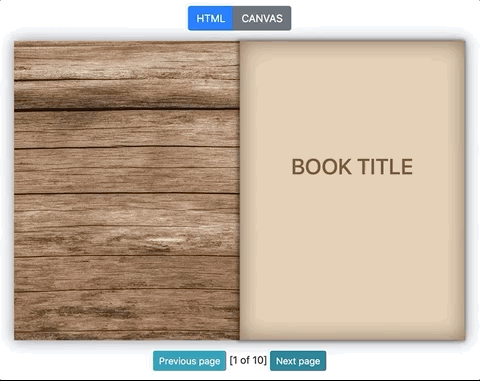Version 2.0.0
This version fixed some bugs and is completely written with react hooks. !!! Method access api changed !!!
React.js wrapper for StPageFlip
Simple React.js wrapper for StPageFlip library, for creating realistic and beautiful page turning effect
Features of StPageFlip
- Works with simple images on canvas and complex HTML blocks
- Has simple API and flexible configuration
- Compatible with mobile devices
- Supports landscape and portrait screen mode
- Supports soft and hard page types (only in HTML mode)
- No dependencies
Live Demo with source code: https://nodlik.github.io/react-pageflip/
Docs and examples to StPageFlip: https://nodlik.github.io/StPageFlip/
Docs (generated by TypeDoc): https://nodlik.github.io/StPageFlip/docs/index.html
Installation
You can install the latest version using npm:
npm install react-pageflip
Basic Usage
import HTMLFlipBook from 'react-pageflip';
function MyBook(props) {
return (
<HTMLFlipBook width={300} height={500}>
<div className="demoPage">Page 1</div>
<div className="demoPage">Page 2</div>
<div className="demoPage">Page 3</div>
<div className="demoPage">Page 4</div>
</HTMLFlipBook>
);
}Advanced Usage
You can define pages as a component, but in this case you should use React.forwardRef method. Like this:
const Page = React.forwardRef((props, ref) => {
return (
<div className="demoPage" ref={ref}>
/* ref required */
<h1>Page Header</h1>
<p>{props.children}</p>
<p>Page number: {props.number}</p>
</div>
);
});
function MyBook(props) {
return (
<HTMLFlipBook width={300} height={500}>
<Page number="1">Page text</Page>
<Page number="2">Page text</Page>
<Page number="3">Page text</Page>
<Page number="4">Page text</Page>
</HTMLFlipBook>
);
}Props
To set configuration use these props:
width: number- requiredheight: number- requiredsize: ("fixed", "stretch")- default:"fixed"Whether the book will be stretched under the parent element or notminWidth, maxWidth, minHeight, maxHeight: numberYou must set threshold values with size:"stretch"drawShadow: bool- default:trueDraw shadows or not when page flippingflippingTime: number(milliseconds) - default:1000Flipping animation timeusePortrait: bool- default:trueEnable switching to portrait modestartZIndex: number- default:0Initial value to z-indexautoSize: bool- default:trueIf this value is true, the parent element will be equal to the size of the bookmaxShadowOpacity: number [0..1]- default:1Shadow intensity (1: max intensity, 0: hidden shadows)showCover: boolean- default:falseIf this value is true, the first and the last pages will be marked as hard and will be shown in single page modemobileScrollSupport: boolean- default:truedisable content scrolling when touching a book on mobile devicesswipeDistance: number- default:30(px) minimum distance to detect swipeclickEventForward: boolean- default:trueforwarding click events to the page children html elements (only foraandbuttontags)useMouseEvents: boolean- default:trueusing mouse and touch events to page flippingrenderOnlyPageLengthChange: boolean- default:false(NEW on 2.0.0) if this flag is active, the book will be updated and re-rendered ONLY if the number of pages has changed
Events
You can use the following events:
...
function DemoBook() {
const onFlip = useCallback((e) => {
console.log('Current page: ' + e.data);
}, []);
return (
<HTMLFlipBook
/* props */
onFlip={onFlip}
>
/* ... pages */
</HTMLFlipBook>
)
}Available events:
onFlip: number- triggered by page turningonChangeOrientation: ("portrait", "landscape")- triggered when page orientation changesonChangeState: ("user_fold", "fold_corner", "flipping", "read")- triggered when the state of the book changesonInit: ({page: number, mode: 'portrait', 'landscape'})- triggered when the book is init and the start page is loaded. Listen (on) this event before using the "loadFrom..." methodsonUpdate: ({page: number, mode: 'portrait', 'landscape'})- triggered when the book pages are updated (using the "updateFrom..." methods)
Event object has two fields: data: number | string and object: PageFlip
Methods
To use methods, you need to get a PageFlip object. This can be done using React ref and pageFlip(): PageFlip method
For example - flipping to the next page:
function DemoBook() {
const book = useRef();
return (
<>
<button onClick={() =>
book.current.pageFlip().flipNext()}>Next page</button>
<HTMLFlipBook
...
ref={book}
...
>
/* ... pages */
</HTMLFlipBook>
</>
)
}Available methods:
| Method name | Parameters | Return type | Description |
|---|---|---|---|
getPageCount |
|
number |
Get number of all pages |
getCurrentPageIndex |
|
number |
Get the current page number (starts at 0) |
getOrientation |
|
'portrait', 'landscape' |
Get the current orientation: portrait or landscape |
getBoundsRect |
|
PageRect |
Get current book sizes and position |
turnToPage |
pageNum: number |
void |
Turn to the specified page number (without animation) |
turnToNextPage |
|
void |
Turn to the next page (without animation) |
turnToPrevPage |
|
void |
Turn to the previous page (without animation) |
flipNext |
corner: ['top', 'bottom'] |
void |
Turn to the next page (with animation) |
flipPrev |
corner: ['top', 'bottom'] |
void |
Turn to the previous page (with animation) |
flip |
pageNum: number, corner: ['top', 'bottom'] |
void |
Turn to the specified page (with animation) |
loadFromImages |
images: ['path-to-image1.jpg', ...] |
void |
Load page from images |
loadFromHtml |
items: NodeListOf, HTMLElement[] |
void |
Load page from html elements |
updateFromHtml |
items: NodeListOf, HTMLElement[] |
void |
Update page from html elements |
updateFromImages |
images: ['path-to-image1.jpg', ...] |
void |
Update page from images |
destroy |
|
void |
Destructor. Removes Parent HTML Element and all event handlers |
Contacts
Oleg,