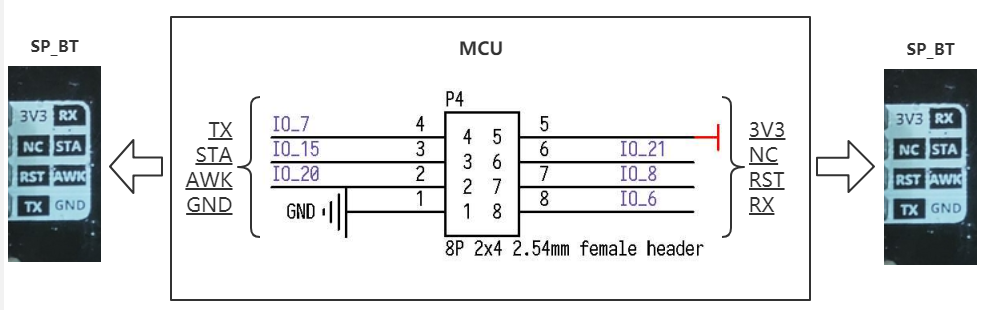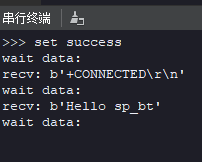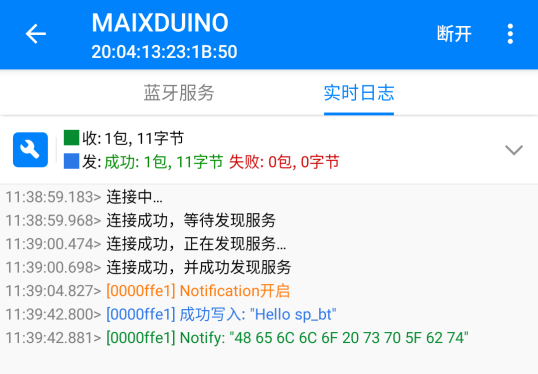SP_BT Module User Guide
Directory Structure
| Directory | Description |
|---|---|
| doc | Reference documentation |
| img | Images |
| script | Maixpy script example |
| src | C program example based on the standalone sdk |
Introduce
SP_BT is a Bluetooth serial transmission module with ultra-low power and high reliability.
-
Bluetooth version:Support BLE 5.0 (compatible with BLE4.0, BLE4.2)
-
Default Baud Rate:9600
See Specification for more information
Pin figure
Mode of connection
| MCU:FUN(IO) | SP_BT |
|---|---|
| UART:TXD(IO_7) | RXD |
| USRT:RXD(IO_6) | TXD |
| 1.8-3.3V | 3.3V |
| GND | GND |
MCU configuration
IO port configuration
Configure IO port corresponding to MCU as UART function pin.
-
C
// set uart rx/tx func to io_6/7 fpioa_set_function(6, FUNC_UART1_RX + UART_NUM * 2); fpioa_set_function(7, FUNC_UART1_TX + UART_NUM * 2);
-
MaixPy
# set uart rx/tx func to io_6/7 fm.register(6,fm.fpioa.UART1_RX) fm.register(7,fm.fpioa.UART1_TX)
UART initialization
The UART initialization baud rate must be consistent with the SP_BT baud rate. The AT instruction can be used to change the Baud rate of SP_BT, which defaults to 9600.
-
C
uart_init(UART_DEVICE_1); uart_configure(UART_DEVICE_1, 9600, 8, UART_STOP_1, UART_PARITY_NONE);
-
MaixPy
uart = UART(UART.UART1,9600,8,1,0,timeout=1000, read_buf_len=4096)
SP_BT configuration
AT instruction list
| Order | Description |
|---|---|
| AT+BAUD<Param> | Baud rates (0-6 represent different baud rates) |
| AT+NAME<Param> | Boardcast name |
| AT+SLEEP<param> | Sleep |
See JDY-23-V2.1.pdf for more information
AT instruction usage
-
Process
- Send AT instruction
- Receive the reply
- Determines whether the setup was successful
-
C
//change the name of sp_bt module to MAIXCUBE uart_send_data(UART_NUM, "AT+NAMEMAIXCUBE\r\n", strlen("AT+NAMEMAIXCUBE\r\n")); //send AT order msleep(100); ret = uart_receive_data(UART_NUM, rcv_buf, sizeof(rcv_buf)); //receive response if(ret != 0 && strstr(rcv_buf, "OK")) { printk(LOG_COLOR_W "set name success!\r\n"); } // get the name of sp_bt module uart_send_data(UART_NUM, "AT+NAME\r\n", strlen("AT+NAME\r\n")); //send AT order msleep(100); ret = uart_receive_data(UART_NUM, rcv_buf, sizeof(rcv_buf)); //receive response if(ret != 0 && strstr(rcv_buf, "NAME")) { printk(LOG_COLOR_W "get name success!\r\n"); }
-
MaixPy
#change the name of sp_bt module to MAIXCUBE uart.write("AT+NAMEMAIXCUBE\r\n") #send AT order time.sleep_ms(100) read_data = uart.read() #receive response if read_data: read_str = read_data.decode('utf-8') count = read_str.count("OK") if count != 0: uart.write("set name success\r\n") # get the name of sp_bt module uart.write("AT+NAME\r\n") #send AT order time.sleep_ms(100) read_data = uart.read() #receive response if read_data: read_str = read_data.decode('utf-8') count = read_str.count("NAME") if count != 0: uart.write("get name success\r\n")
Note that you must add \r\n after sending AT instruction
Result
Using BLE Utility to connect the device to do the send and receive test results are as follows:
Runtime environments
| Language | Board | SDK/Firmware version |
|---|---|---|
| C | MaixCube | kendryte-standalone-sdk v0.5.6 |
| MaixPy | MaixCube | maixpy v0.5.1 |
LICENSE
See LICENSE fil.
Othre information
| Version | Editor |
|---|---|
| v0.1 | vamoosebbf |