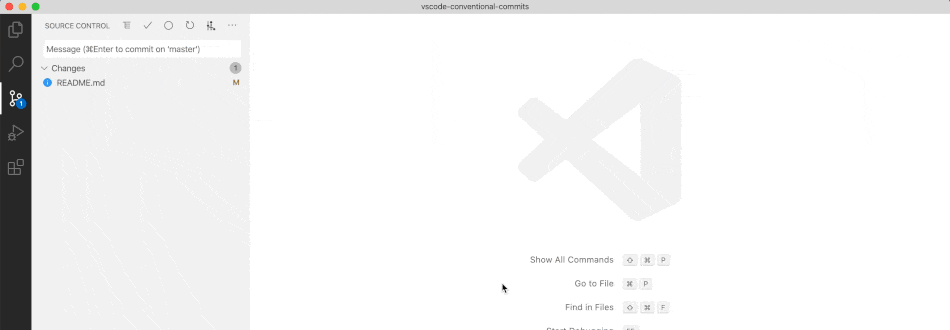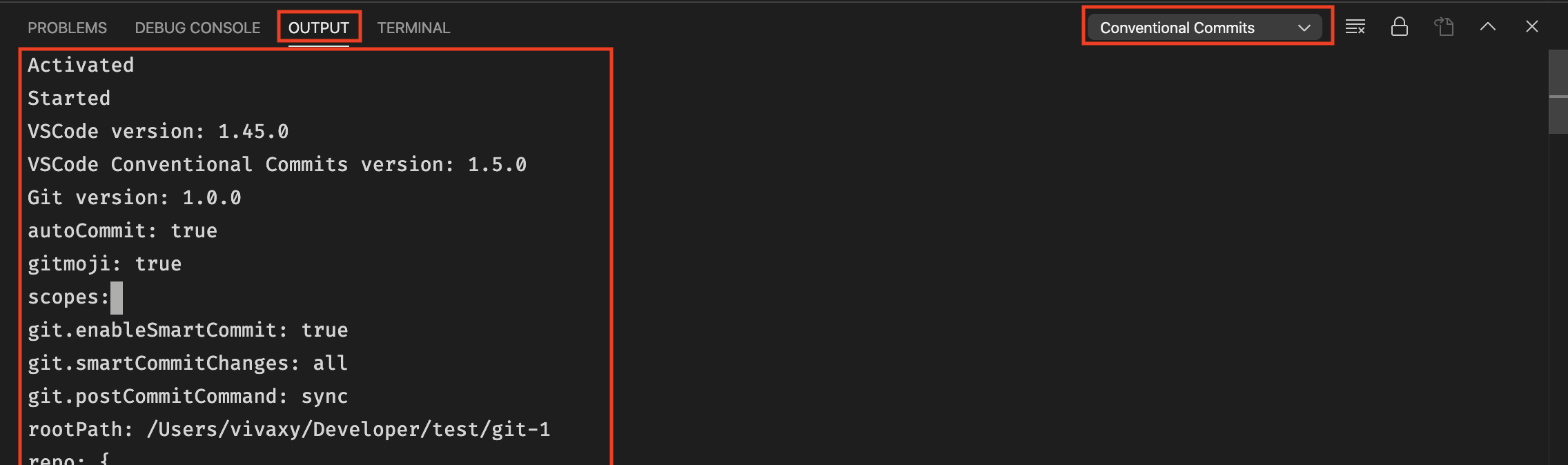VSCode Conventional Commits
Conventional Commits for VSCode.
Features
This extension helps you to fill in commit message according to Conventional Commits.
- Support commitlint configs.
- Support auto commit and push after typing messages. See Commit Workflow for details.
- Support project level scope management.
- Support gitmojis.
- Support VSCode workspaces.
Usage
You can access VSCode Conventional Commits in two ways:
Command + Shift + PorCtrl + Shift + P, enterConventional Commits, and pressEnter.- Click the icon on the Source Control menu. See the image below.
Commit Workflow
The recommended workflow automatically add, commit and push files by default.
If you want the extension to only fill in the message, disable autoCommit
configuration.
The Recommended Workflow
- Active the extension.
- Type messages.
The extension will automatically add the changed files, perform the commit and push the commit to remote.
How To Configure
- Enable
Settings > conventionalCommits.autoCommitconfiguration of the extension. The extension enablesSettings > conventionalCommits.autoCommitby default. - Enable
Settings > git.enableSmartCommitand setSettings > git.smartCommitChangestoallto commit all changes when there are no staged changes. - Set
Settings > git.postCommitCommandtosyncto rungit.syncafter commit.
Related Projects
- gacp
- Commit Tagger
- vscode-commitizen
- Commit Message Editor
- commitji
- idea-conventional-commit
- Git-commit-plugin For Vscode
Troubleshooting
- Switch to the VSCode
OUTPUTtab, selectConventional Commits. - Copy all the output. Before sharing it, make sure you have removed all private information.
FAQ
Q: How do I add a line break in messages?
A: Set lineBreak configuration to \n. When you're typing, enter \n as
a line break.
Q: How do I resolve repo not found error?
A: See issue discussion #15.