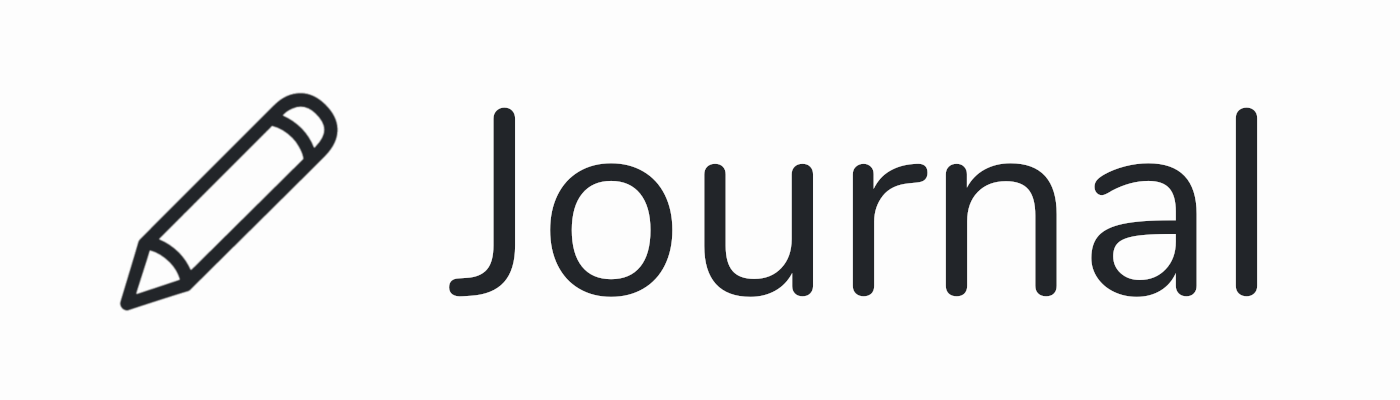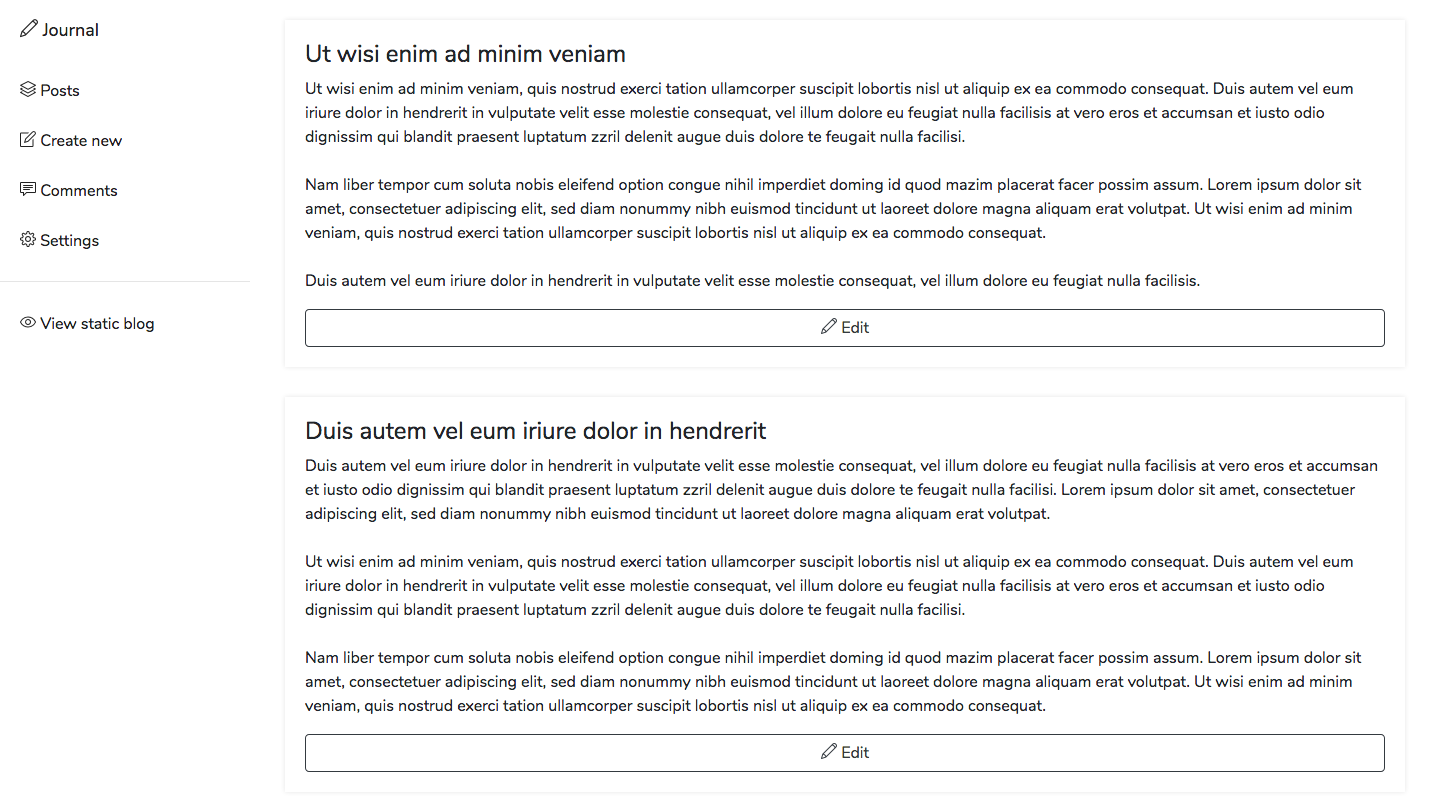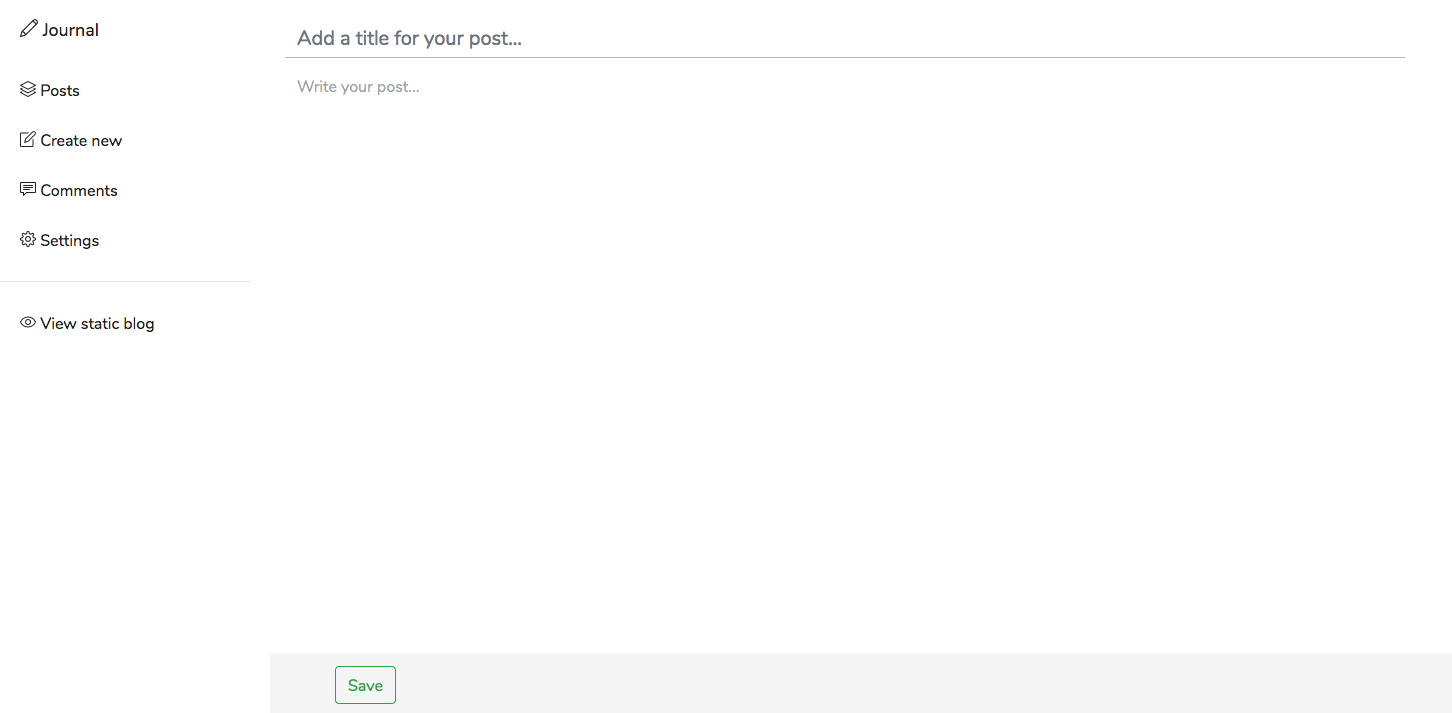This project is no longer maintained and has been archived.
I originally created this project for creating a small, static blog on my own website but as I removed this blog I no longer have any use for Journal.
Table of Contents
- About Journal
- Features
- Installing Journal
- Demo
- Screenshots
- Security
- Official themes
- Comments
- Automatic uploading
- IntelliFormat
- Markdown support
- How can I publish my blog on...
- Custom themes
- Backing up
- License
Journal is a simple CMS for static blogs. It aims to simplify the creation and maintenance of blogs, letting the author focus on writing posts instead of wasting time on the CMS.
- Simple, minimalistic dashboard
- Easy installation
- Automatic upload of static blog files to server
- No SQL-/Database-Server required
- Comment support through Disqus
- Intelligent post formatting
- Markdown support
- Custom theme support
- Custom theme creation with Laravel Blade views
- Easy theme developement through theme watcher
- Build-in updater
- Download the latest release from https://github.com/vantezzen/journal/releases or - if you're feeling dangerous - download the current developement version from https://github.com/vantezzen/journal/archive/master.zip. If you download a release version you can choose between the GitHub version (
Source Code) or a full Journal version with composer dependencies pre-installed (Full). - If you downloaded the
Source Coderelease or the developement version you'll have to install composer dependencies viacomposer install. If you downloaded theFullrelease version this step is not required. - Unpack the files to a local PHP server and make sure PHP can read and write to these folders:
- public/
- tables/
- Open index.php through your webserver and start using Journal
- Once you create a new post you'll see files in the public/ folder. This is where Journal will put your static blog files. You can now upload these files to a static webserver.
You can use a static demo of the Journal dashboard at https://vantezzen.github.io/journal/.
"Posts" list. This is where you can see all your posts and edit them. Create postJournals dashboard is in no way meant to be used on a public server. There is no login screen, your settings (including server credentials when using automatic uploading) are stored in plain text in a publicly availible folder. Please only use Journal on a local or otherwise protected webserver.
Please note that these warning do not apply to the final static files stored in the public/ folder.
- default (build-in, very simple theme to get developers started)
- clean_blog
- gin
Journal allows you to add a Disqus comment section to every post. To activate comments, in your Journal dashboard, go to "Comments", as the Provider select "Disqus". You then need to get the identifier of your Disqus admin account (my-blog-6.disqus.com). After saving, the comments section shoud appear at the end of your post.
Journal can upload files to your webserver. To activate this feature, in your Journal dashboard, go to "Upload", choose an upload method (FTP, SFTP etc.) and enter your server credentials.
Journal currently supports the following upload methods:
- FTP
- SFTP
- Amazon AWS S3
- DigitalOcean Spaces
You should now see a "Upload files to server" button on your "Posts" page. When clicked, Journal will upload your current static files to your server, overwriting the old ones but not deleting any other files.
Journal uses a system called IntelliFormat to apply different formatting methods to the posts.
These formatting methods are:
- Links: Automatically convert Links into clickable HTML-Links
- Headings: Automatically find headings and make them bigger
- Markdown: Convert Markdown formatting to HTML
The goal of IntelliFormats formatting methods (except Markdown) is to intelligentely and automatically apply formatting to posts without the user having to add them. This is why - by default - IntelliFormats Markdown formatter is disabled.
All formatting methods can be enabled and disabled through Settings > Formatting
Journal supports Markdown through the PHP library parsedown. Markdown formatting needs to be enabled first through Settings > Formatting > Markdown. When enabling Markdown it is highly recommended to disable all other IntelliFormat formatters as they can interfere with the Markdown formatting.
After creating your blog you can publish it using different methods - here are the most common ones:
Journal supports automatic uploading to (S)FTP servers, AWS S3 Buckets and DigitalOcean Spaces. You can activate it in Journals' settings under "Upload".
Unfortunately, Journal does not support Netlify by default. You can however create a new git repository in Journals' public/ directory and manually commit and push changes to your blog - changes should only happen when you change Journals' settings or create or edit post.
You can now choose this git repository as your Netlify repository.
See How can I publish my blog on Netlify.
Dropbox and WebDAV support will be added in one of the next versions of Journal.
Journal allows for the creation of custom themes. It utilizes Laravel Blade to turn themes into pages. To see an example theme, look at themes/default/.
Every theme has its own folder in themes/ with its name. It is highly adviced to have a basic understanding of the syntax of Laravel Blade before creating custom themes.
Journal settings are availible in custom themes by their internal name (look at tables/settings.csv for setting names). There are some additional variables (mainly $menu) availible.
Most important variables are:
- $title : Title of the page
- $description : Blog description
- $copyright : Blog copyright text
- $language : Language code of the blogs language (for use in html lang tag)
- $url : URL of the final blog (e.g. https://example.com)
- $menu : Menu array
Journal requires the following files and folders to be existent in a themes folder:
This file will be used to create your blog homepage. You should loop through the $posts array to create a list of posts. This array will be pre-shortened if pagination is enabled.
You should add support for pagination to this file.
Additional variables availible in this view are:
- $posts : Array of all posts
- $pagination : True, if pagination is activated
- $prev : Previous page of pagination
- $next : Next page of pagination
Each element of $posts contains:
- title : Title of the post. This should always be inserted unescaped as the title has already been escaped
- text : Full post text. This should always be inserted unescaped as the text has already been escaped
- trimmedText : Trimmed text to 200 characters
- path : Relative path to the post (e.g. my-post.html)
- url : Absolute URL to the post (e.g. https://example.com/my-post.html)
- id : ID of the post
Example home.blade.php
@extends('base')
@section('content')
@foreach ($posts as $post)
<h1>{!! $post['title'] !!}</h1>
<p>{!! $post['trimmedText'] !!}</p>
<a href="{{ $post['path'] }}">Open post</a>
<a href="{{ $post['url'] }}">Absolute URL</a>
@endforeach
@if($pagination)
<br />
@if($prev)
<a href="{{ $prev }}"><Previous page</a>
@endif
@if ($next)
<a href="{{ $next }}">Next page ></a>
@endif
@endif
@endsectionThis file will be used to create pages for all posts.
Additional variables availible in this view are:
- $post: Data for current post:
- ['title']: Title of the post. This should always be inserted unescaped as the title has already been escaped
- ['text']: Full post text. This should always be inserted unescaped as the title has already been escaped
- ['path']: Relative path to the post (e.g. my-post.html)
- ['comments']: Code for comment section. This should always be inserted unescaped.*
*This will be replaced with the comments section of the chosen comment provider when generating static pages.
Example post.blade.php
@extends('base')
@section('content')
<h1>{!! $post['title'] !!}</h1>
<p>{!! $post['text'] !!}</p>
{!! $post['comments'] !!}
@endsectionThe assets folder should contain all additional assets that are required for the theme (i.e. css and js files). This folder will be copied to public/assets/ automatically.
Example assets/
assets/
css/
style.css
bootstrap.min.css
js/
plugins.js
main.js
jquery.min.js
bootstrap.min.js
Journal ships with features that allow you to customize the theme without having to edit the theme source files. In order for these features to work, the theme has to have build-in support - otherwise these features can't be used.
Journal has a build-in menu editor that allows adding custom links to the main page menu. To support menues, add a menu area to on of your base files. Inside this area you can use the variables url and text to create the links
Example menu:
@foreach ($menu as $menuItem)
<a href="{{ $menuItem['url'] }}">{{ $menuItem['text'] }}</a>
@endforeachJournal allows you to add automatic pagination to your page. To implement pagination into your theme, add a pagination area to your home.blade.php. This area will only be shown if pagination is activated. Inside the pagination area add a prev and next area for the previous and next page. Inside these you can use the variables prev and next as URLs for the previous and next page. The prev and next areas will be hidden if there is no previous or next page availible.
Example pagination:
@if($pagination)
@if($prev)
<a href="{{ $prev }}"><Previous page</a>
@endif
@if ($next)
<a href="{{ $next }}">Next page ></a>
@endif
@endifWhen developing themes it can get very annoying to regenerate static blog files on every change in the theme. To help with this work, Journal comes with a theme watcher. The theme watcher will watch for changes in your theme folder and automatically regenerate the static blog files. Journals theme watcher is build with Node.JS. You will first need to install its dependencies with
npm installYou can then start the theme watcher via
npm run watch [theme name]replacing [theme name] with the name of your themes folder.
Theme watcher will now watch your folder and trigger a regeneration when a file changes. It is not required to change Journals theme to the developed theme - it will automatically be used for regeneration of static files when using the theme watcher.
Backuping up Journal is easy: Simply backup Journals tables/, public/ and themes/ folder. If something goes wrong, redownload Journal in the version you had installed and restore your backed-up folders.
Journal is open-sourced software licensed under the MIT license.