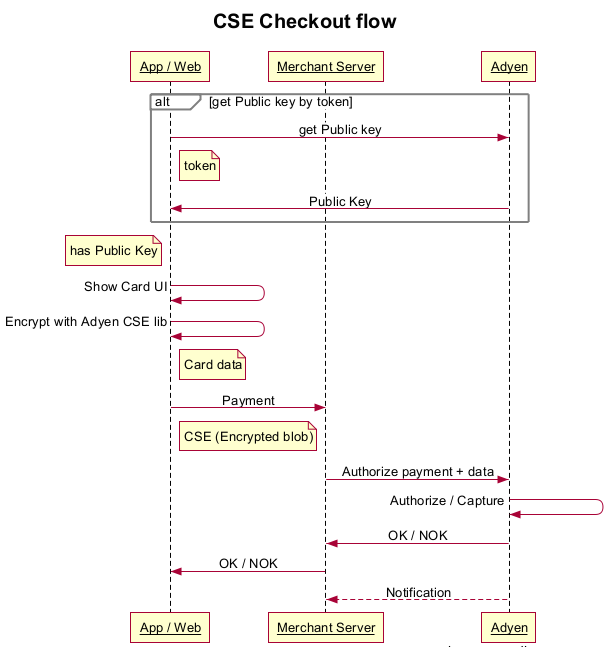Adyen Checkout for iOS
Usage
To run the example project, clone the repo and run pod install from the example directory.
You can use the library in two ways:
- Plug & Play
- Advanced.
Plug & Play example
Provide the token or public key to the library:
Checkout.shared.publicKey = "YOUR_ADYEN_PUBLIC_KEY"
// OR
Checkout.shared.token = "YOUR_ADYEN_TOKEN"Show the CheckoutCardViewController to checkout with card:
// Create payment request
let request = CheckoutRequest()
request.amount = 1.99
request.currency = "EUR"
request.reference = "Merchant Reference 123"
// Create Checkout view controller
let vc = CheckoutCardViewController(checkoutRequest: request)
vc.delegate = self
vc.titleText = "My Company"
// Present the controller
let nc = UINavigationController(rootViewController: vc)
self.presentViewController(nc, animated: true, completion: nil)And implement the CheckoutViewControllerDelegate functions:
func checkoutViewController(controller: CheckoutViewController, authorizedPayment payment: CheckoutPayment) {
// Dismiss the view controller
controller.dismissViewControllerAnimated(true, completion: nil)
// Send the payment to your server which should validate it with Adyen
sendPayment(payment) { (psp, error) -> Void in
if (error != nil) {
let alert = UIAlertView(title: "Error", message: error!.localizedDescription, delegate: nil, cancelButtonTitle: "OK")
alert.show()
} else {
let alert = UIAlertView(title: "Success!", message: "PSP: \(psp)", delegate: nil, cancelButtonTitle: "OK")
alert.show()
}
}
}
func checkoutViewController(controller: CheckoutViewController, failedWithError error: NSError) {
// Dismiss the view controller
controller.dismissViewControllerAnimated(true, completion: nil)
//Show error
let alert = UIAlertView(title: "Error", message: error.localizedDescription, delegate: nil, cancelButtonTitle: "OK")
alert.show()
}The CheckoutPayment contains amount, currency, reference and paymentData which is Base64 encrypted data.
More advanced Usage
Take power with the advance library usage. Display the card fields in your view by adding a separate CardPaymentField , UIView class.
let paymentFieldView = CardPaymentField()
self.view.addSubview(paymentFieldView)Ensure that you have a valid public key for encryption, or get it with token:
if (Checkout.shared.publicKey == nil) {
Checkout.shared.fetchPublickKey({ (publicKey, error) -> Void in
if (error != nil) {
// Handle error
}
})
}Encrypt the obtained data:
if (paymentFieldView.valid) {
let card = paymentFieldView.paymentData()
do {
let paymentData = try card.serialize()
let payment = CheckoutPayment(request: self.request, encryptedData: paymentData)
// Send payment to Adyen
}
catch let error as NSError {
// Handle error
}
}
Fetching Public Key
Assign your token to Checkout.shared.token and call Checkout.shared.fetchPublicKey to retrieve publicKey from Adyen.
Checkout.shared.token = "8714279..."
Checkout.shared.fetchPublicKey { (publicKey, error) in
// Check for `error`.
// ...
// Use `publicKey` (e.g. store in Keychain for later access).
// ...
}Installation
AdyenCheckout is available through CocoaPods. To install add the following line to your Podfile:
pod "AdyenCheckout"Checkout flow
License
AdyenCheckout is available under the MIT license. See the LICENSE file for more info.