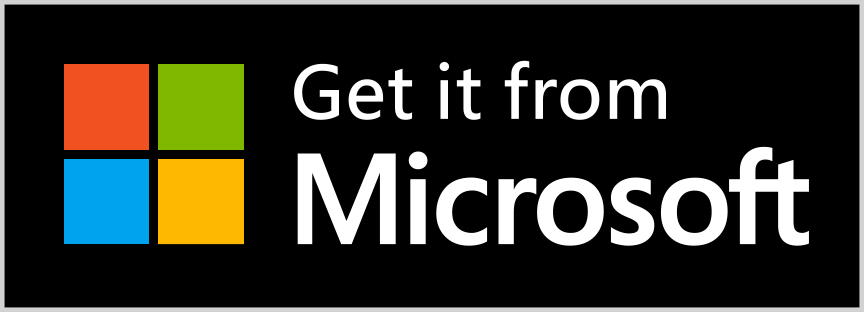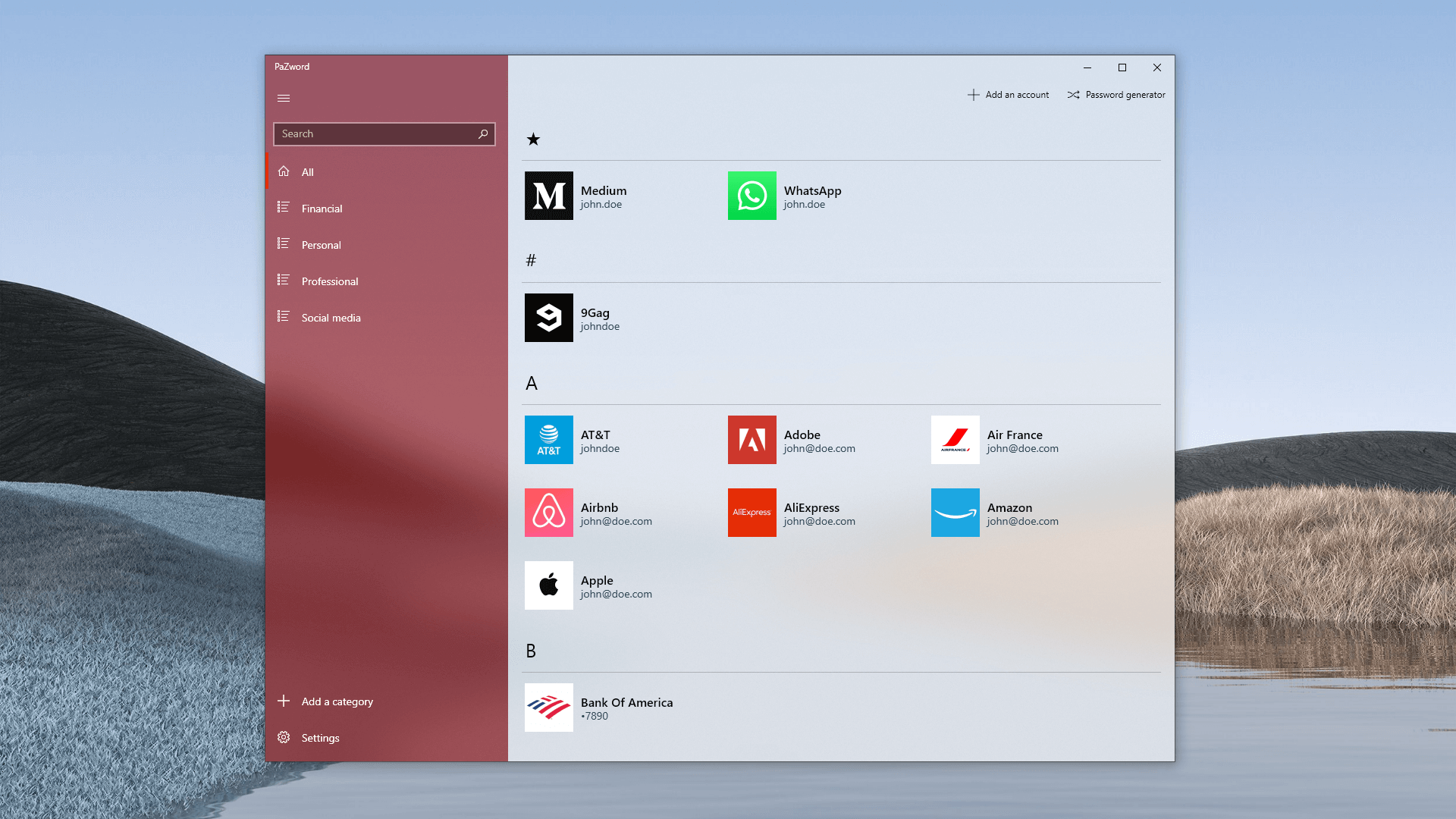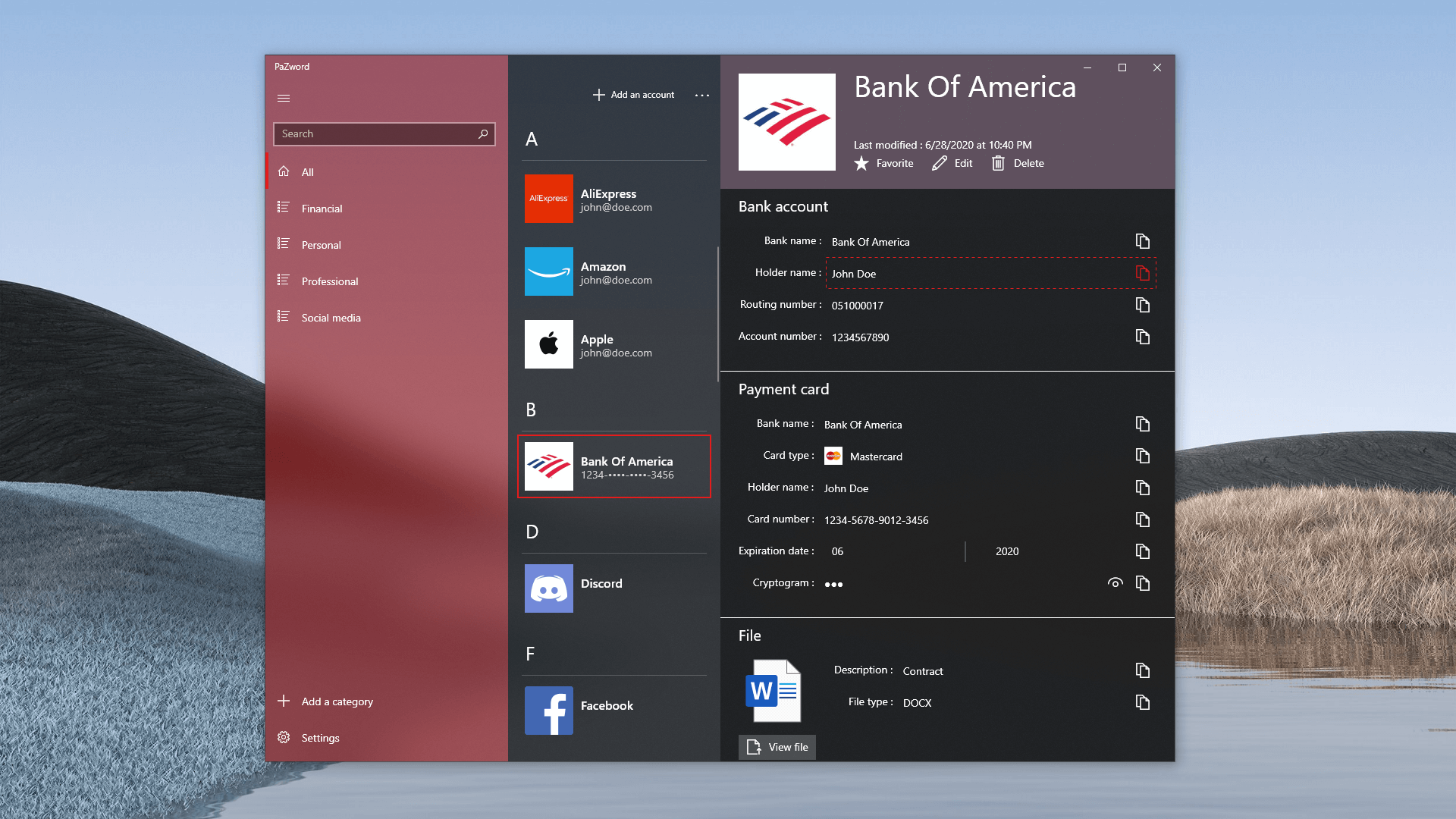A password manager made in UWP.
- Encryption of the vault.
- Notifies when a credential has leak on the dark web.
- Attach and encrypt up to 4 MB files.
- Password generator and strength evaluator.
- Synchronization with a personal cloud storage account, such like Microsoft OneDrive or DropBox.
- Authentication using Windows Hello (facial recognition, fingerprint, pin...).
- Authentication using two-factor authentication.
- Automatic detection of the best icon to associate with an account.
- Search function.
- English
- French
- Russian
See below to help with existing translations or add a new language.
- Paypal donation
- Steam wishlist
- Amazon wishlist
- Feedback (reporting bugs, ideas, etc)
- Create a review. :)
I don't care if you copy the source code to use in your project, but please avoid simply changing the name and selling as your work. That's not why I'm sharing the source code, at all.
- You need Windows 10 build 1809 or later.
- Search for PaZword in the Microsoft Store App or click here
- Download and extract the latest release.
- Double click the *.msixbundle file.
Use Rich Code Navigation to explore the repository in the web browser with the support of Find All References, Go To Definition and other navigation features:
https://online.visualstudio.com/github/veler/PaZword
- Clone the repository.
- Install Visual Studio 2019 by importing the following configuration.
- Rename
ServicesKeys-sample.txttoServicesKeys.txt. - (optional, but recommended) Complete
ServicesKeys.txtif you need to debug OneDrive, DropBox, RiteKit, Two factor authentication and more. - Open the solution
Windows/PaZword.sln - Generate a certificate. To do so, right click the project under the Solution Explorer -> Properties -> Package Manifest. Go to the "Packaging" tab -> Choose Certificate -> Create. You will be prompted to choose a password and then click OK.
- Rebuild the solution.
Any localizable string should be placed in PaZword.Localization project.
A LanguageManager service allows to bind any localizable string in XAML and update the UI by implementing INotifyPropertyChanged.
This service is generated automatically. When editing a .resw file, be sure to regenerate the service by opening LanguageManager.tt and save (Ctrl+S).
The application version use the following pattern :
year.month.day.buildCountInTheDay
Each time that the solution is built in Release mode, version number are updated.
Feel free to contribute to this project in any way : adding feature, opening issues, translating.
See LICENSE