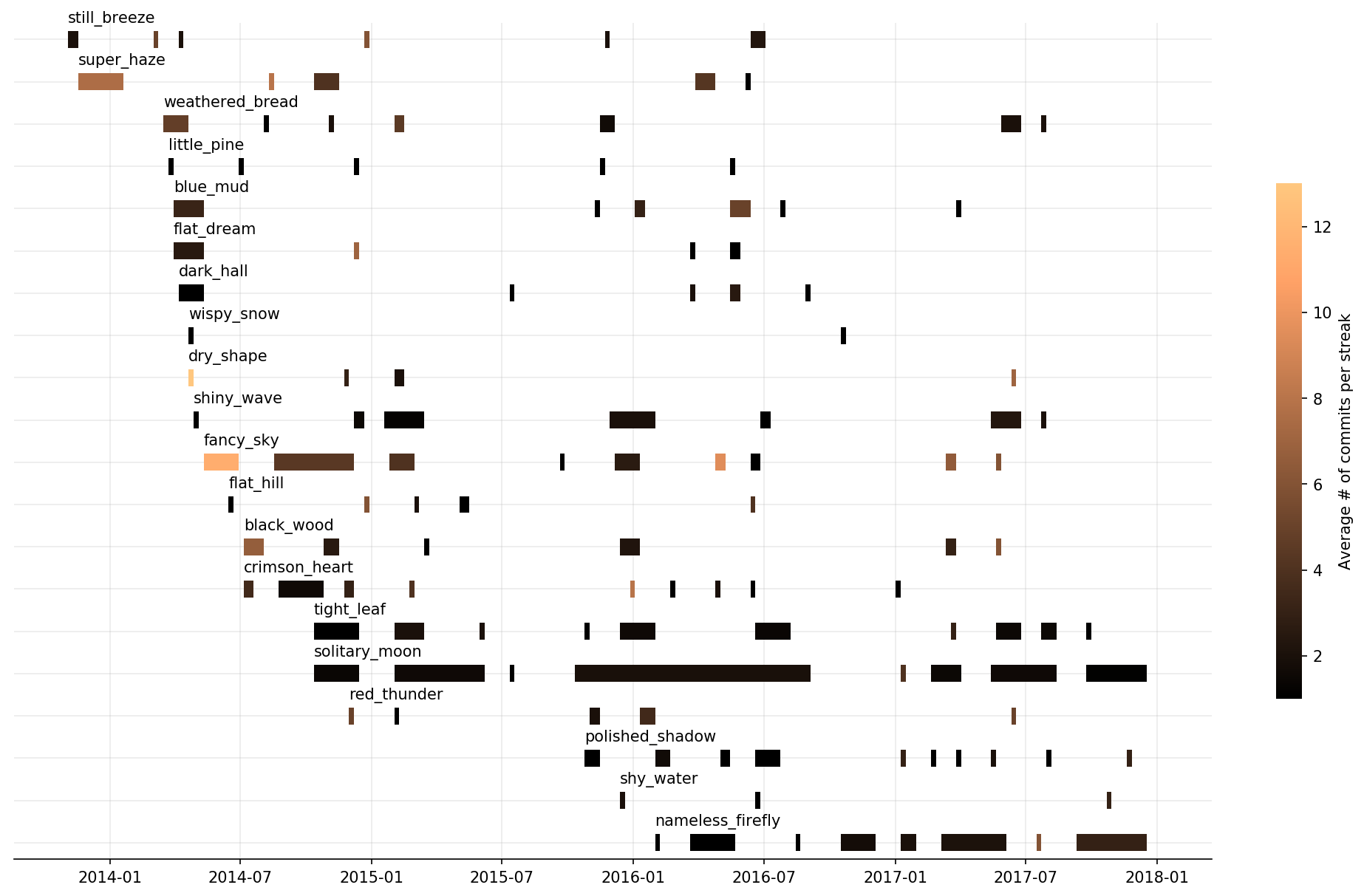Read more about script usage and examples in a blog post.
- Clone repo
$ git clone git@github.com:velimir0xff/contributions.git && cd contributions - Install dependencies:
$ pip install -r ./requirements.txt - Set GITHUB_TOKEN environment variable. It's required to talk to GraphQL endpoint. You can get token on token page.
$ export GITHUB_TOKEN=<token> - Run script:
$ ./contributions.py > stats.json
For additional configuration options see script usage:
$ ./contributions.py -h
usage: contributions.py [-h] [-g URL] [-u USERNAME] [-o OWNERS] [-v] [-n] [-m MAX_CONCURRENCY]
[-c MAX_CONTRIBUTORS] [--out OUT]
List projects to which user have contributed to. Script requires valid GitHub token set via GITHUB_TOKEN environment variables.
optional arguments:
-h, --help show this help message and exit
-g URL, --url URL GitHub base url (default: https://api.github.com)
-u USERNAME, --username USERNAME
Contributor username
-o OWNERS, --owner OWNERS
Owners to check
-v, --verbose Verbose mode (default: False)
-n, --no-progress Do not show progress bar (default: False)
-m MAX_CONCURRENCY, --max-concurrency MAX_CONCURRENCY
Maximum # of concurrent requests to GitHub (default: 20)
-c MAX_CONTRIBUTORS, --max-contributors MAX_CONTRIBUTORS
Maximum # of concurrent requests to GitHub contributors endpoint (default:
20)
--out OUT output file with contributions (default=stdout)
In order to generate chart use contributions.ipynb jupyter notebook in the repo root directory.
Configure filename variable to point to stats data generated by script (example: filename = 'examples/uwiger.json') and run all cells.
To save pictures just add the following line at the end of the notebook:
fig.savefig('my-stats.png', dpi=300, bbox_inches='tight')or if you want a transparent version:
fig.savefig('my-stats.png', dpi=300, bbox_inches='tight', transparent=True)Please feel free to submit pull requests to this repository or open an issue.