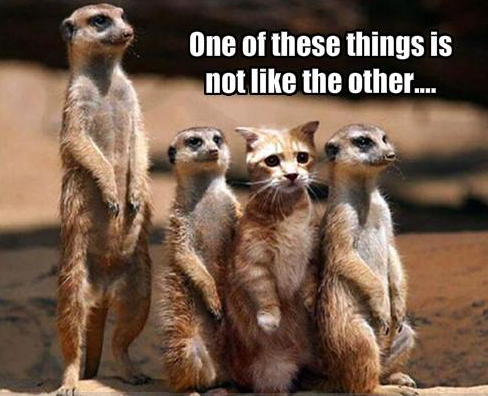In this code along, we'll discuss updating state in React and create an component that will change what it displays based on state.
- Update state in React by using
this.setState()and passing in an object - Describe what happens when state is updated
- Explain the difference between changing state and changing props
While a React component can have initial state, the real power is in updating its state — after all, if we didn't need to update the state, the component shouldn't have any state. State is only reserved for data that changes in our component and is visible in the UI.
Instead of directly modifying the state using this.state, we use
this.setState(). This is a function available to all React components, and
allows us to let React know that the component state has changed. This way the
components knows it should re-render, because its state has changed and its UI
will most likely also change. Using a setter function like this is very
performant. While other frameworks like Angular.js use "dirty checking"
(continuously checking for changes in an object) to see if a property has
changed, React already knows because we use a built-in function to let it know
what changes we'd like to make!
In this code along, use the src folder in this project's code to follow along.
To run the code, make sure to npm install & npm start in the terminal.
For example, let's say we have a component with a button, and a bit of text to indicate whether that button has been pressed yet:
// src/components/ClickityClick.js
import React from 'react';
class ClickityClick extends React.Component {
constructor() {
super();
// Define the initial state:
this.state = {
hasBeenClicked: false
};
}
handleClick = () => {
// Update our state here...
};
render() {
return (
<div>
<p>I have {this.state.hasBeenClicked ? null : 'not'} been clicked!</p>
<button onClick={this.handleClick}>Click me!</button>
</div>
);
}
}
export default ClickityClick;
// src/index.js
import React from 'react';
import ReactDOM from 'react-dom';
import ClickityClick from './components/ClickityClick';
ReactDOM.render(<ClickityClick />, document.getElementById('root'));To update our state, we use this.setState() and pass in an object. This object
will get merged with the current state. When the state has been updated, our
component re-renders automatically. Handy!
// src/components/ClickityClick.js
...
handleClick = () => {
this.setState({
hasBeenClicked: true
})
}
...Update src/components/ClickityClick.js and src/index.js using the code
snippets above to see the rendered text change once the button is clicked.
When updating state, we don't have to pass in the entire state, just the property we want to update. For example, consider the following state for our component:
{
hasBeenClicked: false,
currentTheme: 'blue',
}If we updated the hasBeenClicked using this.setState() like we did above, it
would merge the new state with the existing state, resulting in this new
state:
{
hasBeenClicked: true,
currentTheme: 'blue',
}One super important thing to note is that it only merges things on the first level. Let's say we're working on a component that lets a user fill in an address, and the component's state is structured like this:
{
theme: 'blue',
addressInfo: {
street: null,
number: null,
city: null,
country: null
},
}If we wanted to update the addressInfo.city field, you might think we can
update it like this:
this.setState({
addressInfo: {
city: 'New York City'
}
});However, this would result in the following state shape:
{
theme: 'blue',
addressInfo: {
city: 'New York City',
},
}See what happened there? It merged the state, but any objects get overwritten,
because it doesn't deeply merge the state with the object you pass into
this.setState(). A deep merge means that the merge will happen recursively,
leaving any unchanged properties intact. For example, consider the following
code sample:
const house = {
kitchen: {
cabinets: 'white',
table: {
legs: 4
}
}
};
// Note: `deepMerge()` isn't actually a built-in function
const updatedHouse = deepMerge(house, {
kitchen: {
table: {
legs: 8
}
}
});Deeply merging like this would only update the legs property with a value of
8, but the rest of the kitchen and house objects' structure will remain
intact.
We can solve this using Object.assign() by merging the addressInfo object
with the new data ourselves:
this.setState({
addressInfo: Object.assign({}, this.state.addressInfo, {
city: 'New York City'
})
});Or, we could do this using the proposed object spread operator in the next version of JS: RECOMMENDED
this.setState({
addressInfo: {
...this.state.addressInfo,
city: 'New York City'
}
});The spread operator syntax can be used in JavaScript to 'de-compose' objects and arrays. When used on an object as we see above,
...this.state.addressInforeturns all the keys and values from within that object. We're sayingaddressInfoshould be equal to all the keys and values that make upaddressInfo, and, in addition, there should becitykey with the valueNew York City. If there is already acitykey insideaddressInfo, it will be overwritten. If it doesn't exist, it will be added.
Both of these would result in the state updating to this shape:
{
theme: 'blue',
addressInfo: {
street: null,
number: null,
city: 'New York City',
country: null
},
}Perfect! Just what we needed.
One thing to keep in mind is that setting state is not synchronous. For all
intents and purposes, it might seem that way, since our components update right
away. State updates, however, are batched internally and then executed
simultaneously whenever React feels it's appropriate. This might result in some
unexpected behavior. Going back to our ClickityClick component above, let's
log the state after we've set it using this.setState():
// src/components/ClickityClick.js
...
handleClick = () => {
this.setState({
hasBeenClicked: true
})
console.log(this.state.hasBeenClicked); // prints false
}
...The console output says false... but we just set it to true! What is this madness?
State changes, however instant they might appear, happen asynchronously. If we
want to access our new state after it has been updated, we can optionally add a
callback as a second argument to the this.setState() function. This callback
will fire once the state has been updated, ensuring that this.state is now the
new, shiny updated state. In code:
// src/components/ClickityClick.js
...
handleClick = () => {
this.setState({
hasBeenClicked: true
}, () => console.log(this.state.hasBeenClicked)) // prints true
}
...It's important to note the difference between changes in state and changes in props. Changes in state and/or props will both trigger a re-render of our React component. However, changes in state can only happen internally due to components changing their own state. Thus, a component can trigger changes in its own state.
A component cannot change its props. Changes in props can only happen externally, meaning the parent or grandparent component changes the values it passing down to its children.
View Updating State on Learn.co and start learning to code for free.