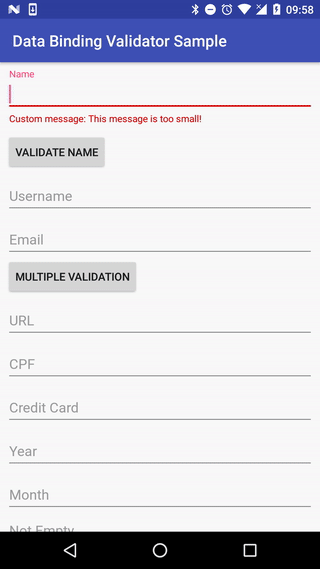The Data Binding Validator makes it easy and quick to validate fields in forms using data binding framework.
Step 1: Add it in your root build.gradle at the end of repositories:
allprojects {
repositories {
...
maven { url 'https://jitpack.io' }
}
}
Step 2: Add the dependency
dependencies {
compile 'com.github.Ilhasoft:data-binding-validator:LATEST-VERSION'
}
- Minimum/Maximum length validation for text fields;
- Validate inputs based on field type (email, credit card, URL, CPF and so on);
- Pre-defined error messages translated into English, Portuguese and Spanish;
- Custom error messages by field;
- Supports
TextInputLayoutand EditText;
You need to enable Data Binding to use this library, add the following code into your main module's build.gradle:
android {
....
dataBinding {
enabled = true
}
}
It's possible to insert directly on layout creation, the validation on input fields. The error messages in different languages already are configured inside the library, not requiring the adding by developers. These are the existing validation types:
Adding validateMinLength or validateMaxLength to your EditText, it's possible to configure a minimum or maximum characters length:
<EditText
android:id="@+id/name"
android:layout_width="match_parent"
android:layout_height="wrap_content"
android:hint="Name"
app:validateMinLength="@{4}"
app:validateMaxLength="@{10}"/>
Adding validateEmpty, you can validate if the EditText is empty:
<EditText
android:id="@+id/hello"
android:layout_width="match_parent"
android:layout_height="wrap_content"
android:hint="Name"
app:validateEmpty="@{true}" />
Adding validateDate, you can set a pattern accepted by the EditText such as dd/MM/yyyy, yyyy and so on:
<EditText
android:id="@+id/date"
android:layout_width="match_parent"
android:layout_height="wrap_content"
android:hint="Name"
app:validateDate='@{"dd/MM/yyyy"}' />
Adding validateRegex, you can set a regular expression to be validated, for example:
<EditText
android:id="@+id/regex"
android:layout_width="match_parent"
android:layout_height="wrap_content"
android:hint="Name"
app:validateRegex='@{"[a-zA-Z0-9-._]+"}'
app:validateRegexMessage="@{@string/regexErrorMessage}" />
You can even validate input by date, for example Email, URL, Username, CreditCard, CPF, CEP and so on:
<EditText app:validateType='@{"email"}' />
<EditText app:validateType='@{"url"}' />
<EditText app:validateType='@{"creditCard"}' />
<EditText app:validateType='@{"username"}' />
<EditText app:validateType='@{"cpf"}' />
It will be necessary to instantiate Validator passing as argument your ViewDataBinding instance got from your layout binding. After that you can call validate() that will return if your data is valid or not. Example:
@Override
protected void onCreate(Bundle savedInstanceState) {
super.onCreate(savedInstanceState);
MainActivityBinding binding = DataBindingUtil.setContentView(this, R.layout.main_activity);
final Validator validator = new Validator(binding);
binding.validate.setOnClickListener(new View.OnClickListener() {
@Override
public void onClick(View v) {
if (validator.validate()) {
saveToDatabase();
}
}
});
}
Or you can use toValidate() if prefer using listener to validation response:
public class YourActivity extends AppCompatActivity implements Validator.ValidationListener {
...
@Override
protected void onCreate(Bundle savedInstanceState) {
super.onCreate(savedInstanceState);
MainActivityBinding binding = DataBindingUtil.setContentView(this, R.layout.main_activity);
final Validator validator = new Validator(binding);
validator.setValidationListener(this);
binding.validate.setOnClickListener(new View.OnClickListener() {
@Override
public void onClick(View v) {
validator.toValidate()
}
});
}
@Override
public void onValidationSuccess() {
saveToDatabase();
}
@Override
public void onValidationError() {
Toast.makeText(YourActivity.this, "Dados inválidos!", Toast.LENGTH_SHORT).show();
}
}
You can add custom error messages by using the same validation rule name and adding Message at the end, such as validateTypeMessage, validateDateMessage, validateRegexMessage and so on. For example:
<EditText
android:id="@+id/date"
android:layout_width="match_parent"
android:layout_height="wrap_content"
android:hint="Name"
app:validateDate='@{"dd/MM/yyyy"}'
app:validateDateMessage="@{@string/dateErrorMessage}" />
If you want to validate all the fields, you can simply call validator.validate(), to validate specific views you can call validator.validate(view) or validator.validate(viewsList);
The validation can be applied in two way, field by field or the whole form at once. By default, it's configured field by field, however, you can call validator.enableFormValidationMode(); to enable the validation of the whole form.
If you want to come back to the default way, call validator.enableFieldValidationMode();
By default, the library prompts error messages and doens't dismiss the error automatically, however, you can add on your layout validation the same rule name by adding AutoDismiss at the end, which receives a boolean. In this case it could dismiss the error automatically. For example:
<EditText
android:id="@+id/date"
android:layout_width="match_parent"
android:layout_height="wrap_content"
android:hint="Name"
app:validateDate='@{"dd/MM/yyyy"}'
app:validateDateMessage="@{@string/dateErrorMessage}"
app:validateDateAutoDismiss="@{true}" />
Copyright 2017-present Ilhasoft
Licensed under the Apache License, Version 2.0 (the "License");
you may not use this file except in compliance with the License.
You may obtain a copy of the License at
http://www.apache.org/licenses/LICENSE-2.0
Unless required by applicable law or agreed to in writing, software
distributed under the License is distributed on an "AS IS" BASIS,
WITHOUT WARRANTIES OR CONDITIONS OF ANY KIND, either express or implied.
See the License for the specific language governing permissions and
limitations under the License.