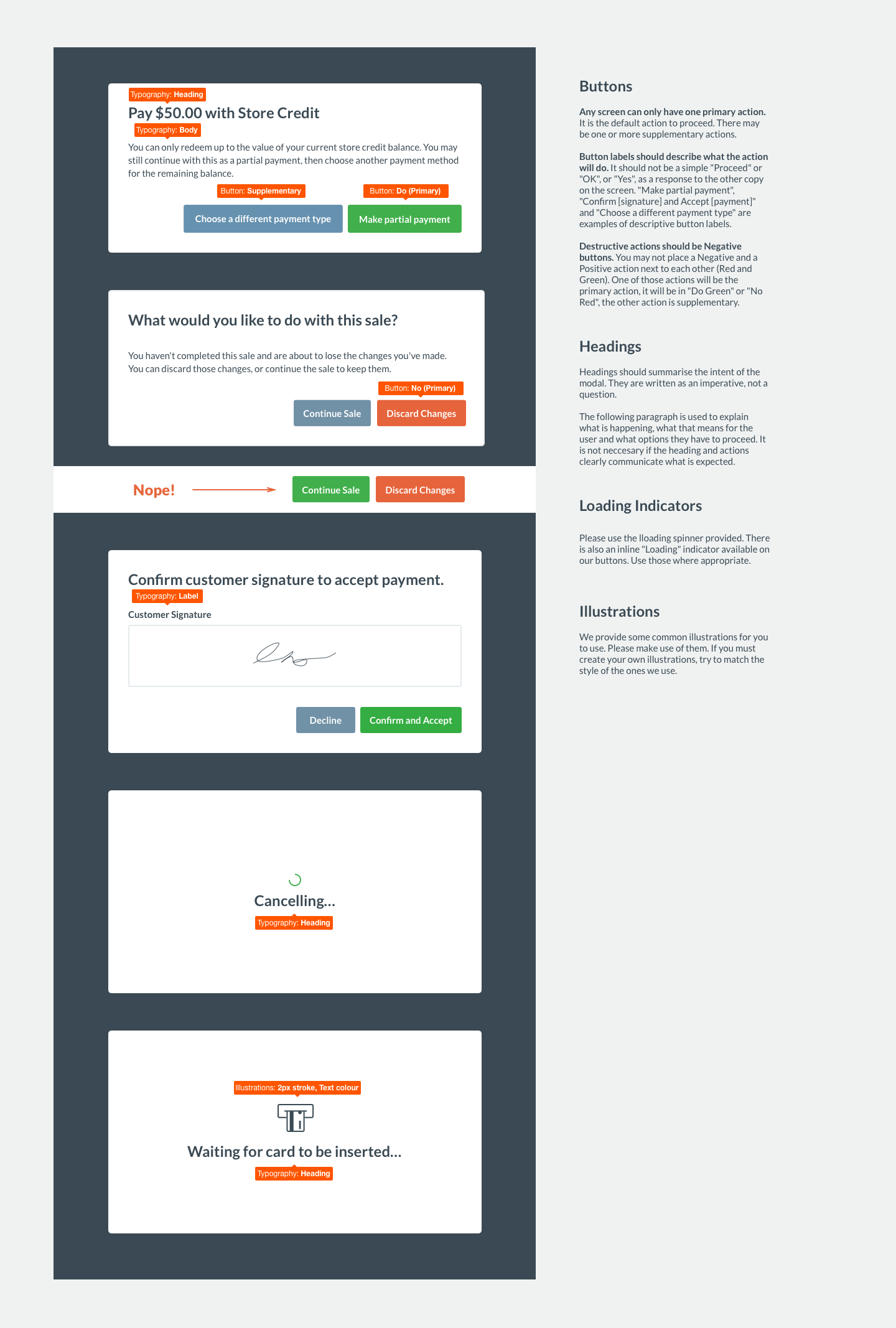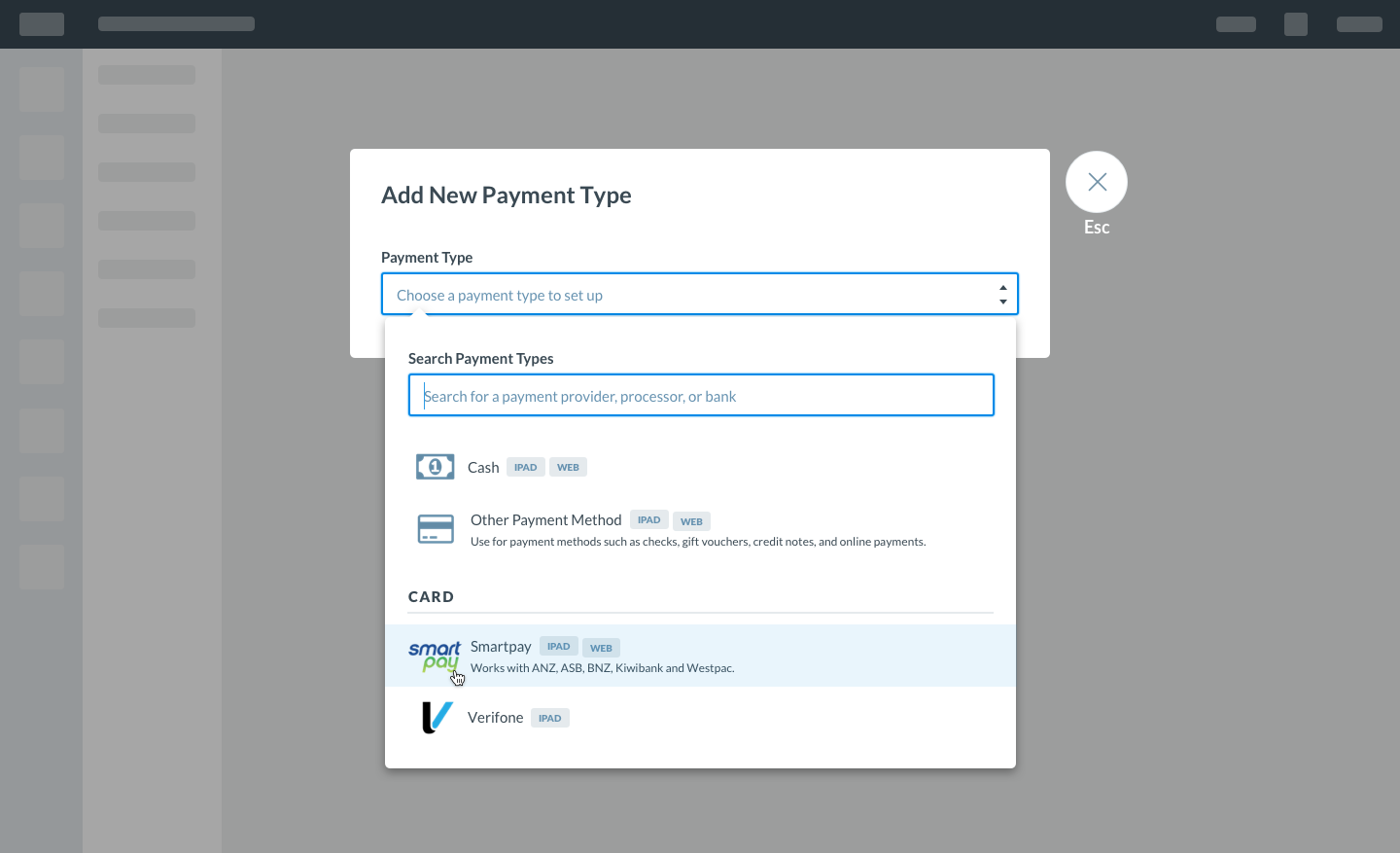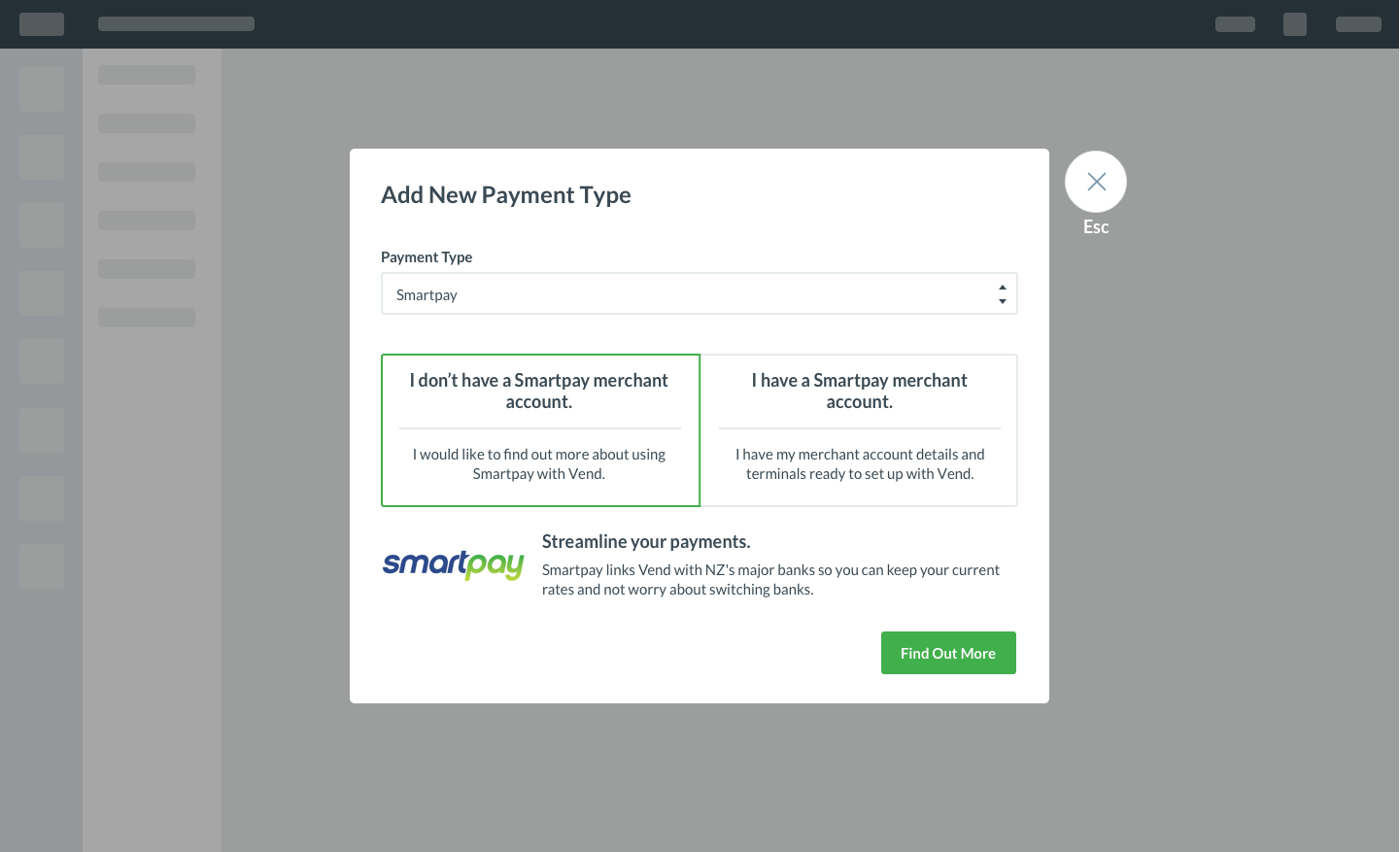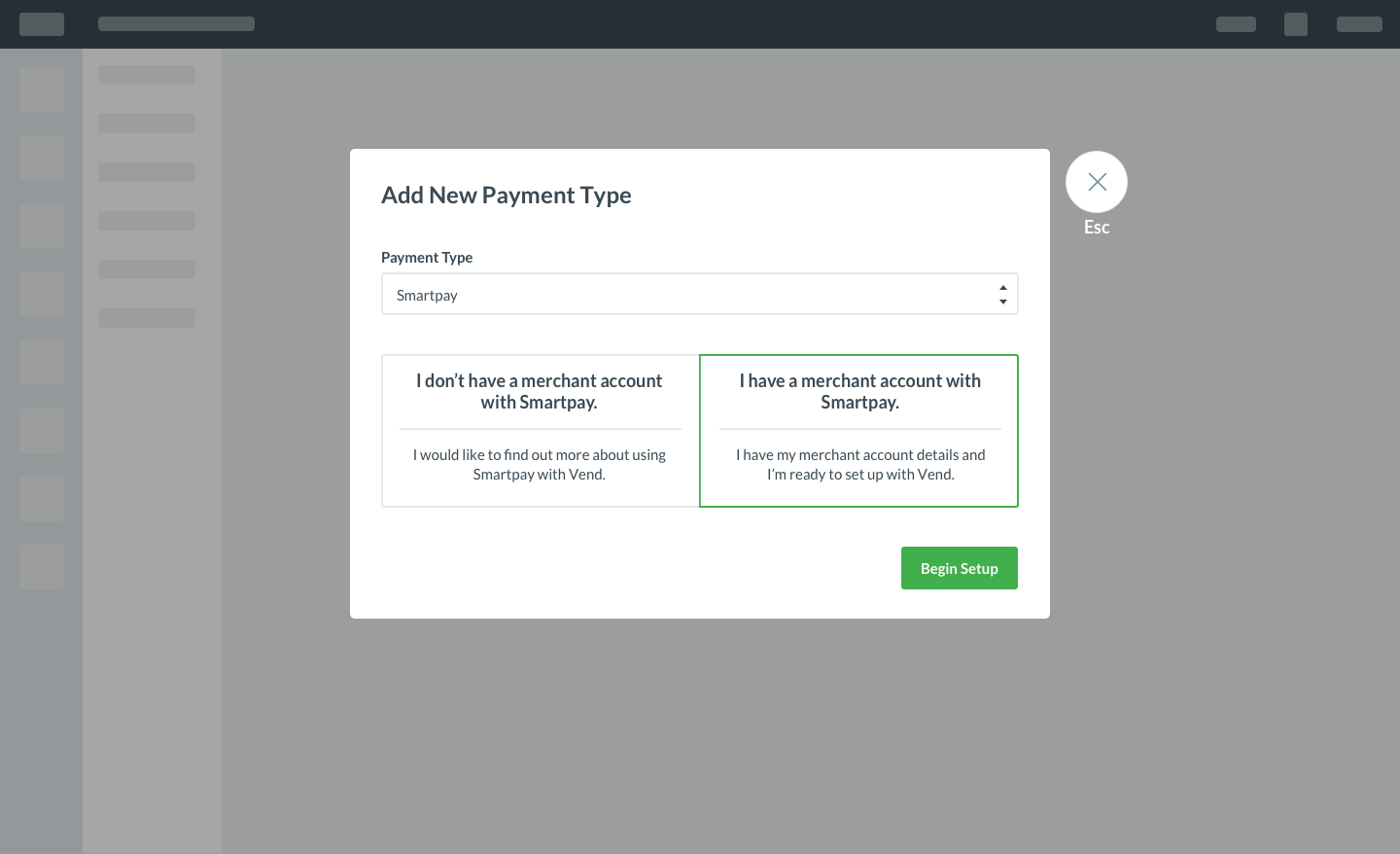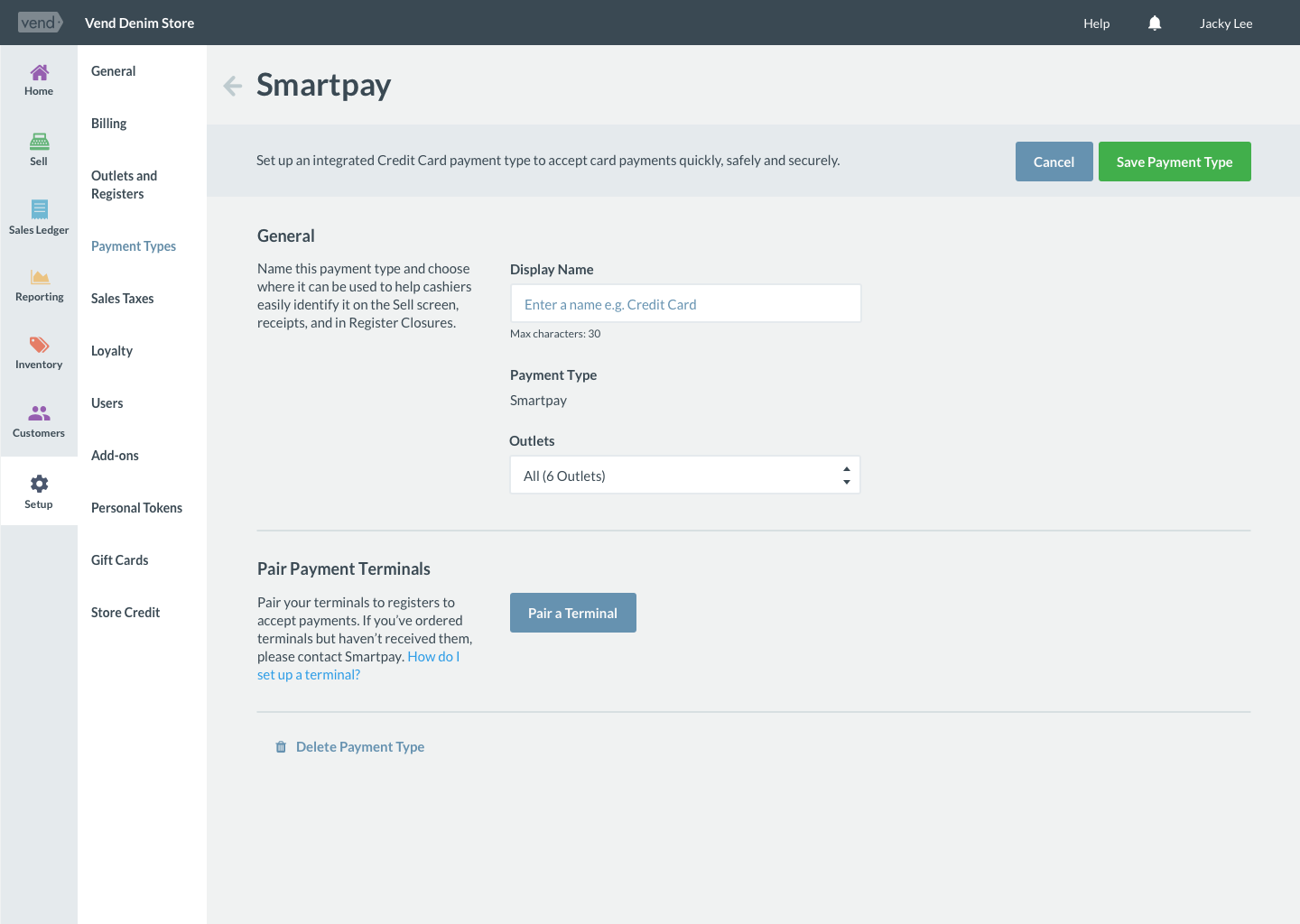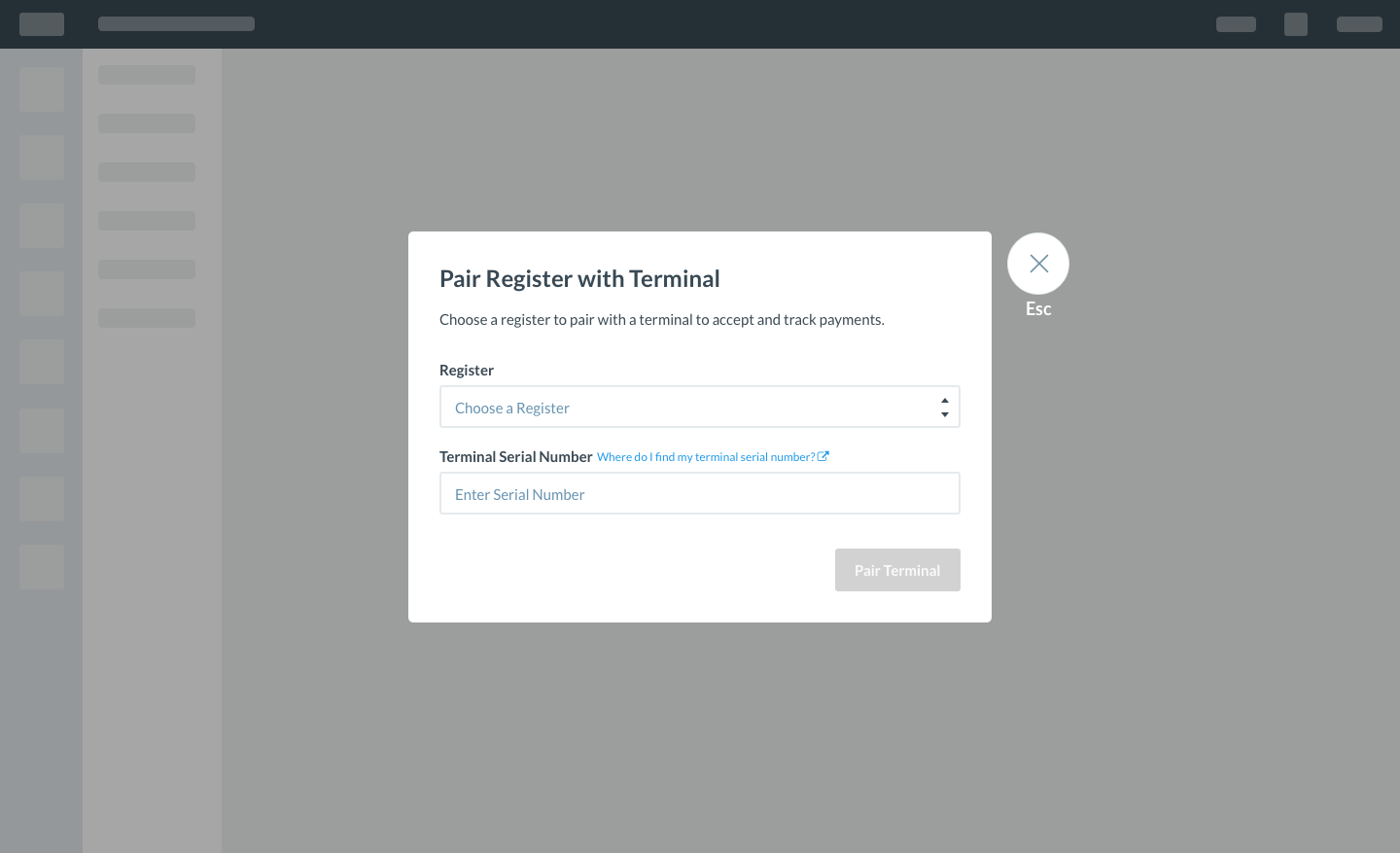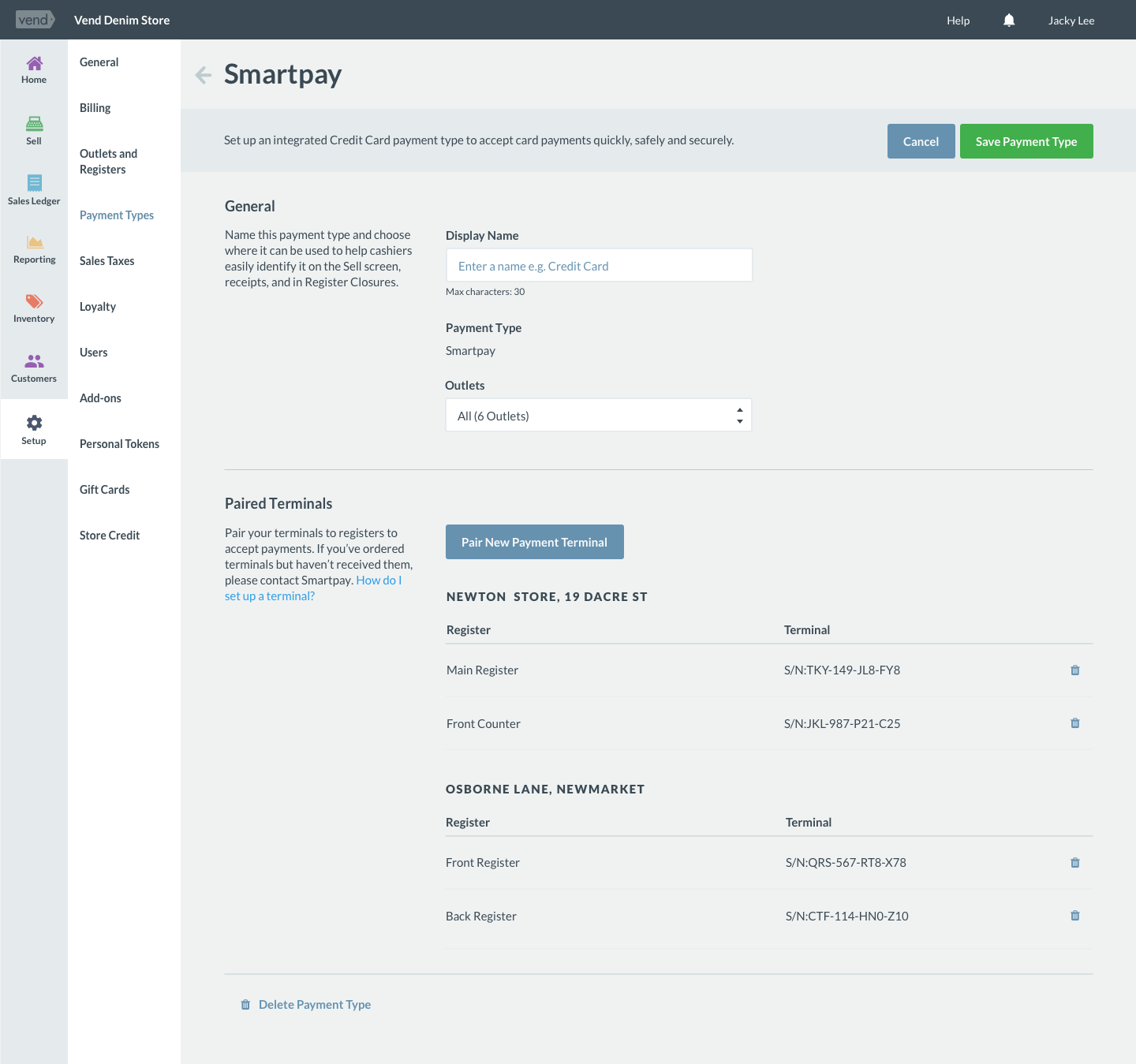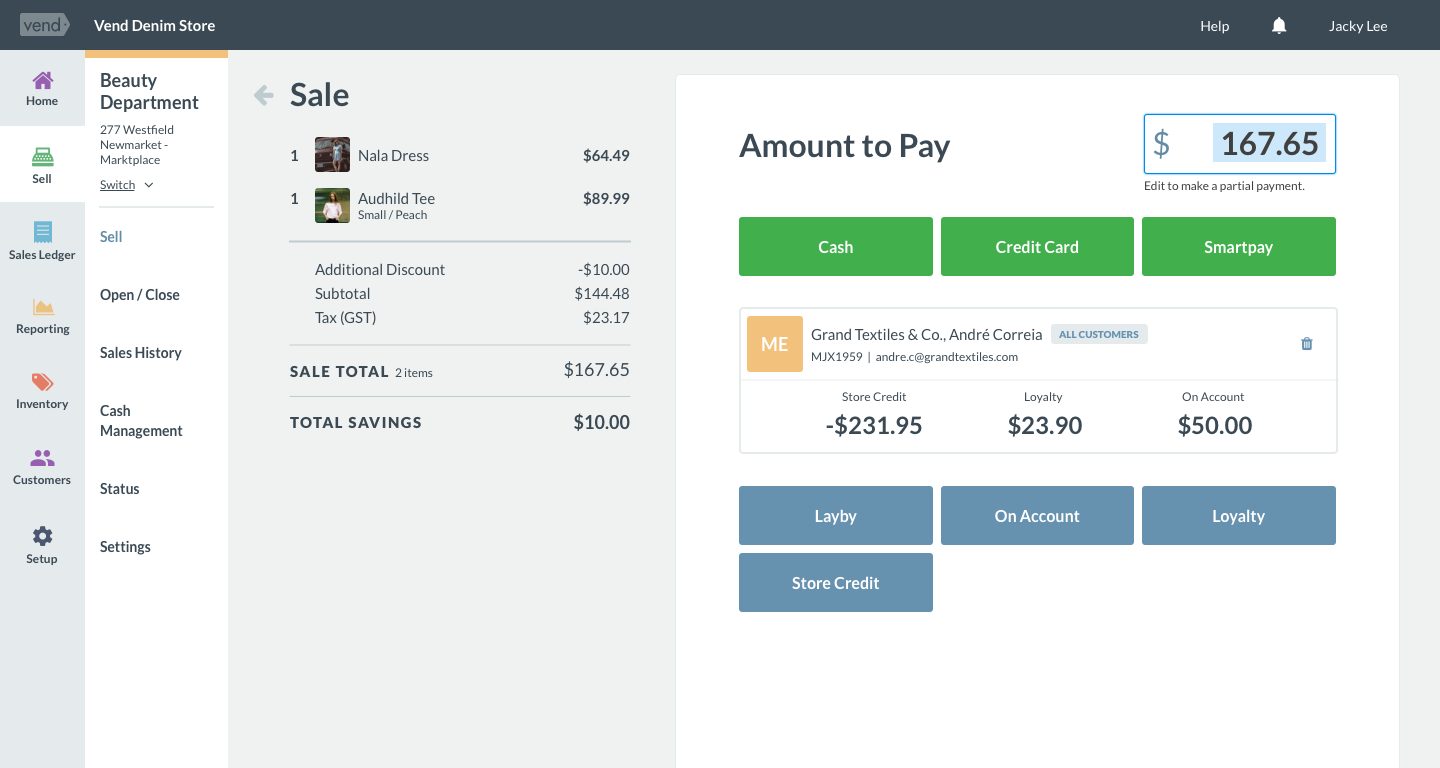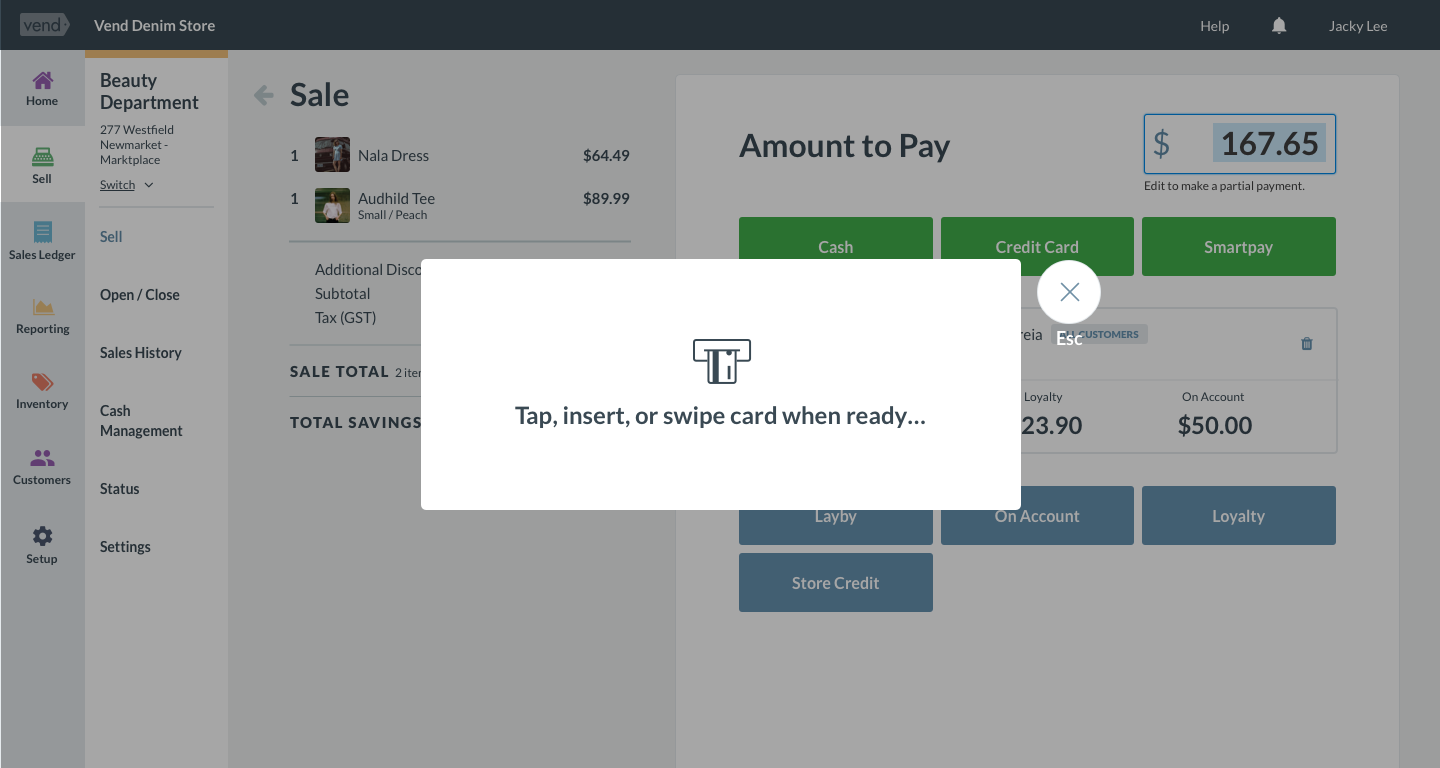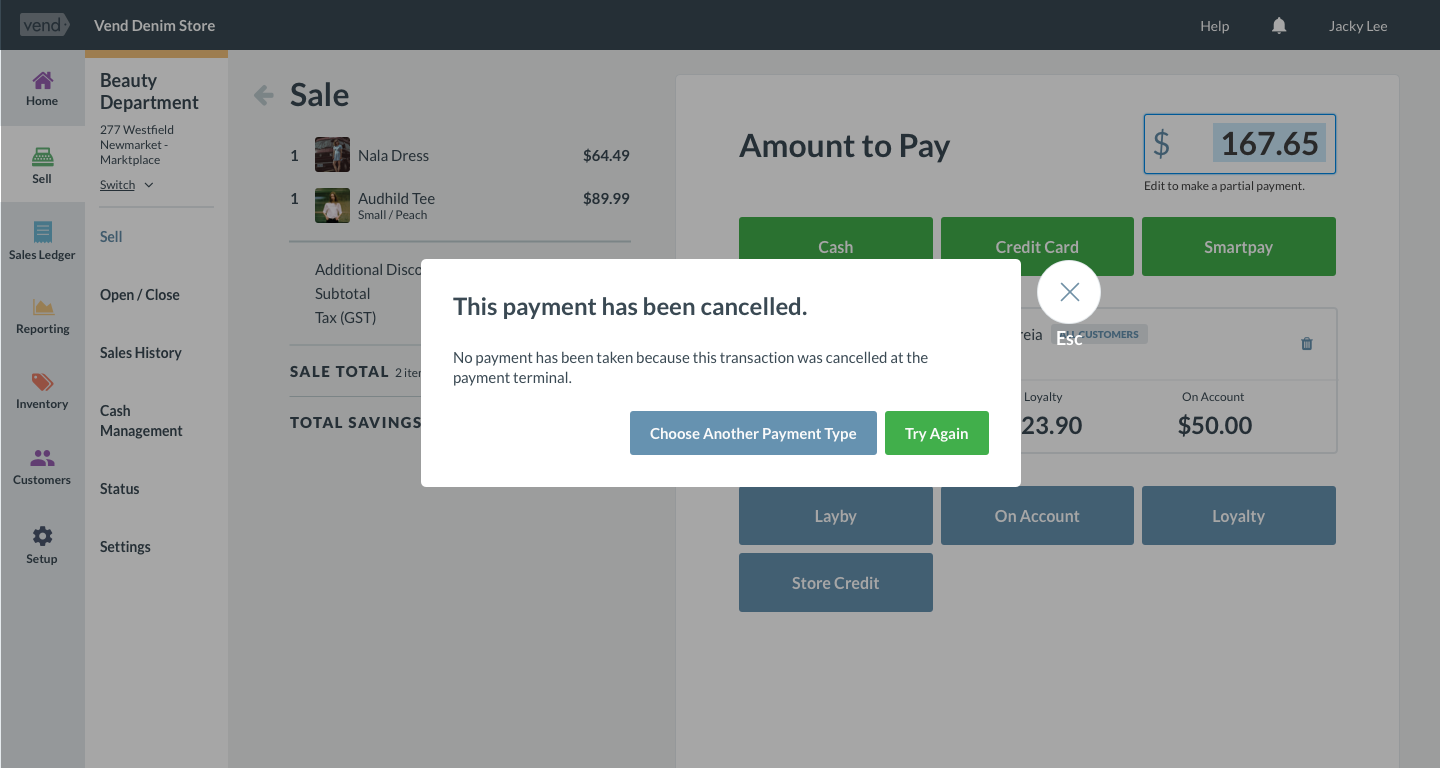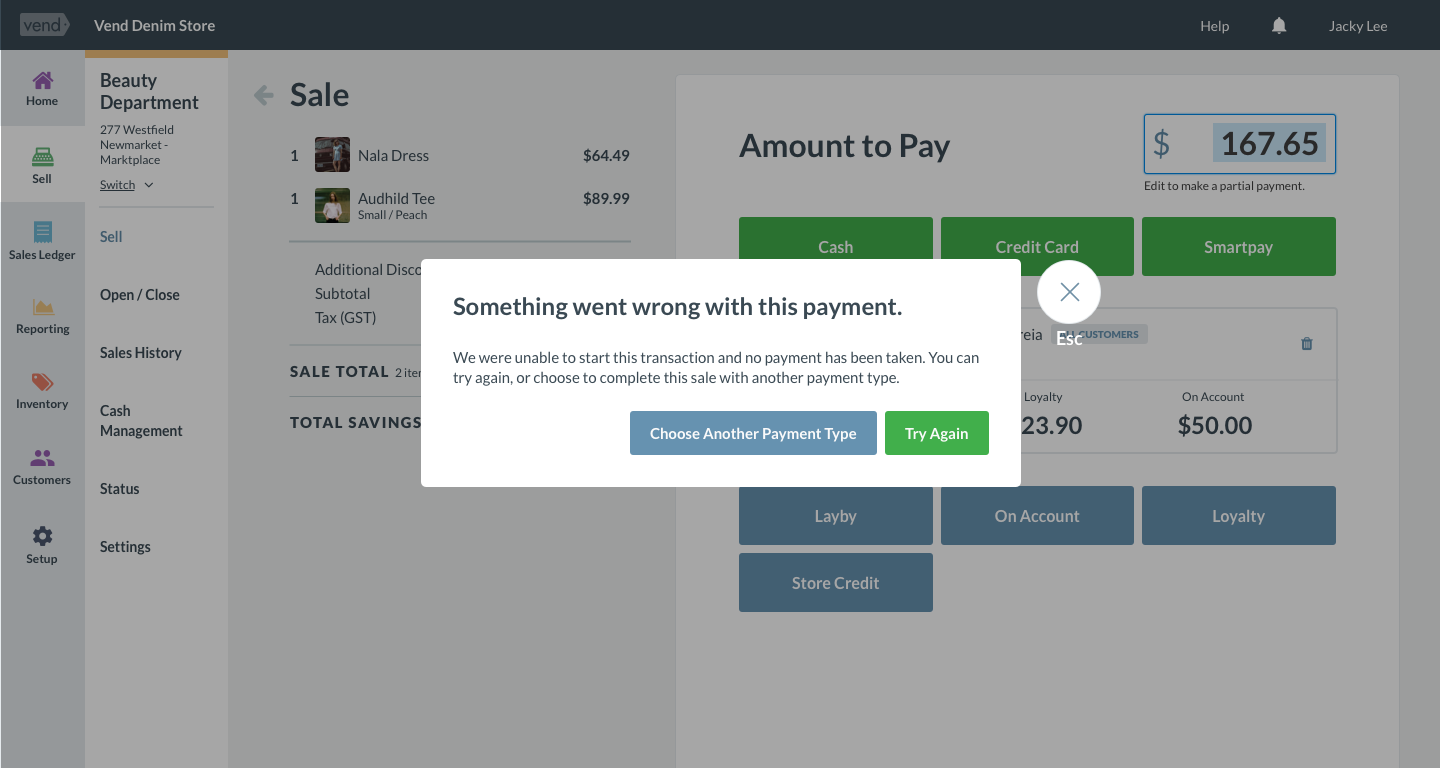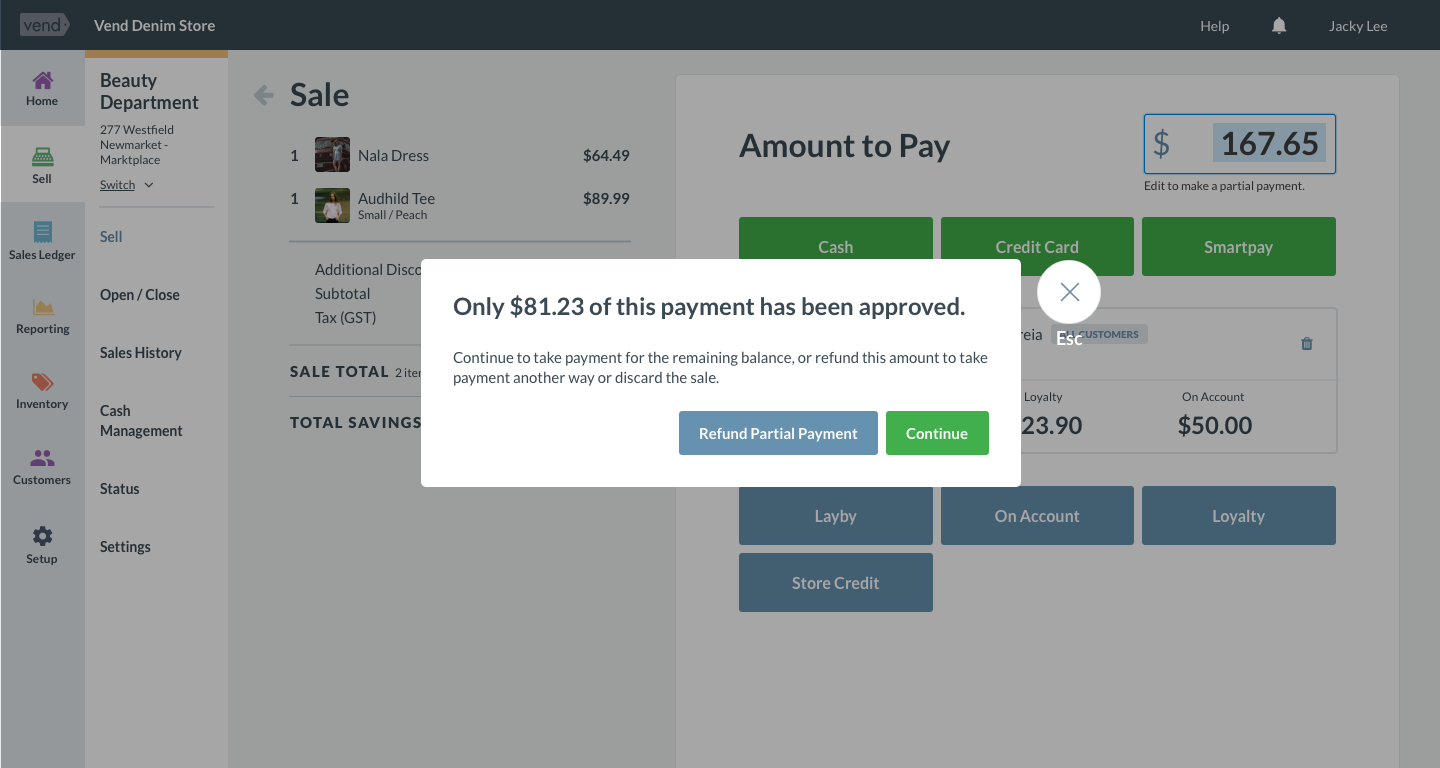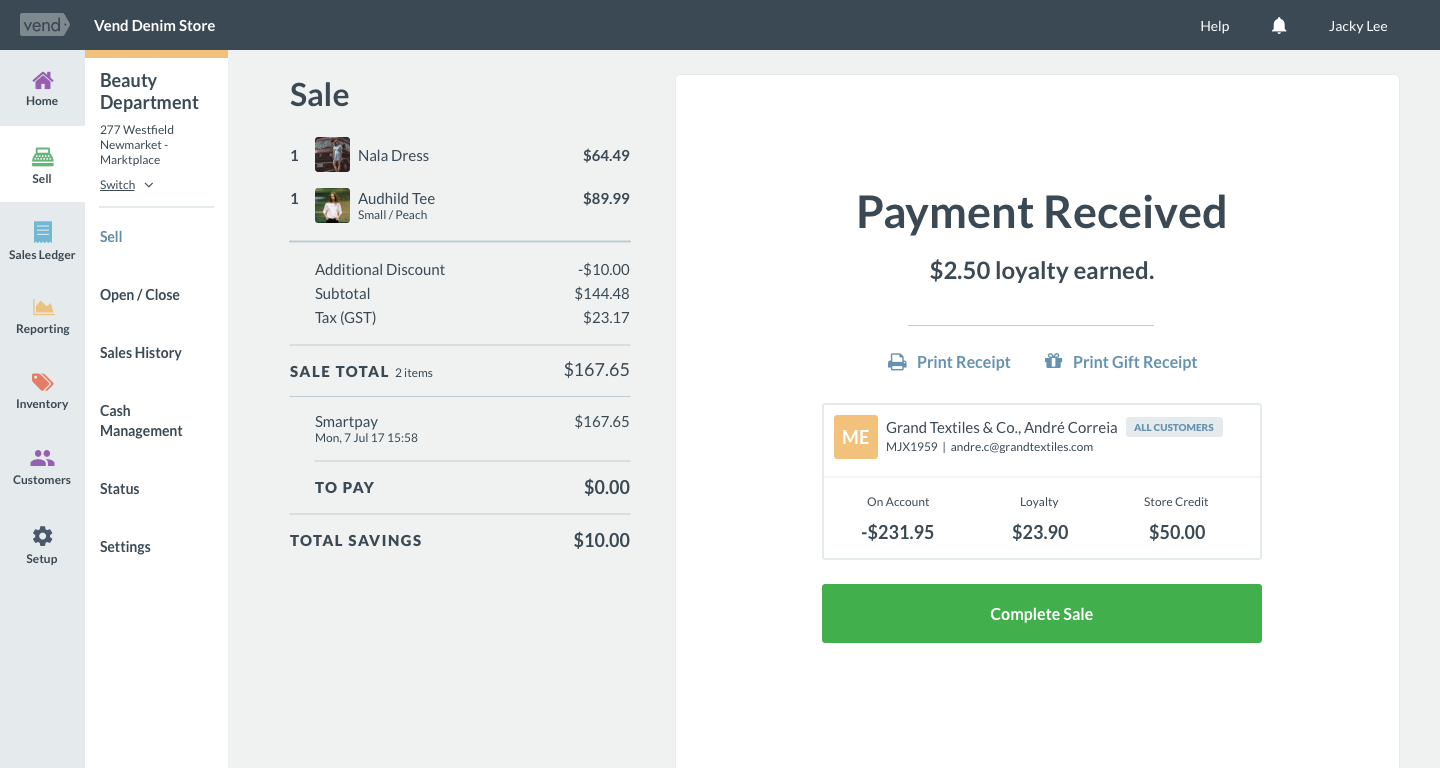Pay Example (PEG) is a Heroku hosted web service that demonstrates how an in-store cloud payment integration can be built to Vend's Payments API, enabling to be used on both Web and iOS platforms.
This project is intended as a guide for integrators, and includes Vendy styles and images that are free to be used.
- Go Webservice (
main.go) - Vend Payments API JavaScript (
assets/js/pay.js) - Vend CSS Styles (
assets/css/vend-peg.css) - Vend Font Styles (
assets/fonts/*) - Vend Payment Imagery (
assets/images/*)
PEG must be used within the Vend Pay Screen iFrame, as that's where it has access to the Payments API. Follow these steps to get set up within Vend.
- Deploy the application to Heroku so that you have full access to the logs (a current image that can be used, but is not likely to stick around, exists here).
- Create a trial Vend account, and add a new Credit Card payment type, name it "Pay Example".
- Edit the Pay Example payment type, and enter the newly created Heroku URL as the payment type gateway address.
- Go to the Sell Screen on Web or iOS, add a product, click Pay, and choose "Payment Example". This will launch a modal contaning the Pay Example app, allowing you to simulate the payment API flows.
Your integration will show up in a modal, within Vend’s Sell screen. We would like that experience to feel cohesive so we’re publishing a toolkit along with PEG that will allow you to use Vend-native styles within your integration.
Each version of PEG will ship with the latest styles from within Vend. We will endeavour to publish new versions of PEG whenever our design language receives a noticeable improvement.
- You can install PEG into your project as a Bower dependency
bower install https://github.com/vend/peg. - Once installed, make sure your Sass build system includes
bower_componentsas a load (or include) path. See ourgulpfilefor an example of doing this with node-sass. (includePaths: 'bower_components') - Import the PEG styles into your project:
@import 'peg/assets/css/vend-peg.scss'.
When adding a new payment type, users will be presented with a list of the available payment types for their store. Once they’ve chosen a payment type, they’ll be asked if they have a merchant account with that processor. The selection defaults to the “don’t have account” option, and shows a small description about the processor. If the user is interested, they can choose “Find Out More” to be redirected to the processor’s website to sign up with them.
If the user has a merchant account, they will be prompted to create the payment type and start pairing their payment hardware with Vend. The most common way of pairing hardware is to pair a terminal’s serial number with a chosen Register in Vend. If the serial number is not usable, another unique identifier such as the terminal IP address can be used.
The user will go through this pairing flow as many times as there are terminals that need to be paired. A pairing should always be a one-to-one connection, i.e.:
- a single terminal should not be paired with multiple registers
- multiple terminals should not be paired with a single register
Clicking the payment type button will initiate payment and send the transaction amount to the terminal. A modal should open to show how the payment is progressing. This modal should not be escapable – the transaction should only be able to be cancelled from the terminal itself.
If required, a step can be added into this modal workflow to accept a signature from the customer. Once the transaction has been completed, the modal will close for the user to finish processing the sale.