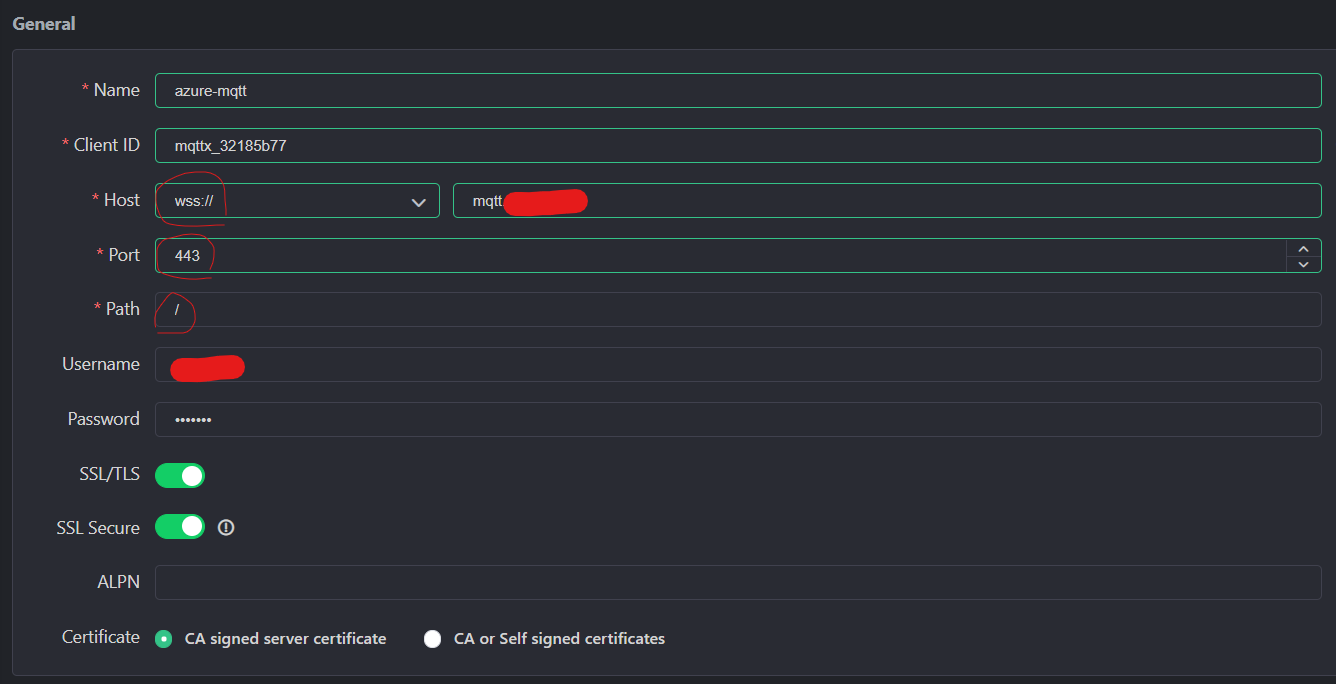These instructions will work on any Debian based OS including Ubuntu, RaspberryPi, WSL2 etc...
(For non-Debian distros, commands for installation need to be tweaked)
By default the config allows only to use local connections for security reasons but since authentication is enabled below, that's not the case.
Latest instructions are here on docker website.
You can also use this script - install-docker.sh
mkdir mqtt5
cd mqtt5
# for storing mosquitto.conf and pwfile (for password)
mkdir config
nano config/mosquitto.confBasic configuration file content below including websocket config
allow_anonymous false
listener 1883
listener 9001
protocol websockets
persistence true
password_file /mosquitto/config/pwfile
persistence_file mosquitto.db
persistence_location /mosquitto/data/
touch config/pwfileversion: "3.7"
services:
# mqtt5 eclipse-mosquitto
mqtt5:
image: eclipse-mosquitto
container_name: mqtt5
ports:
- "1883:1883" #default mqtt port
- "9001:9001" #default mqtt port for websockets
volumes:
- ./config:/mosquitto/config:rw
- ./data:/mosquitto/data:rw
- ./log:/mosquitto/log:rw
restart: unless-stopped
# volumes for mapping data,config and log
volumes:
config:
data:
log:
networks:
default:
name: mqtt5-network
Note
Setup and automate FREE valid SSL for Mosquitto Websocket (WSS), using Caddy Server with very minimal effort.
Click here to expand for instructions
Lets check the steps for setting it up
- Create folders for Caddy data and config
- Configure DNS with A record pointing to your MQTT public IP address
- Create a config file called 'Caddyfile'
- Create a combined docker-compose file with Caddy + Mosquitto
- Create containers using docker-compose run
# Caddy data & config files where certificates etc are stored
mkdir caddy_data
mkdir caddy_config# Create a DNS A/AAAA record pointing your domain to the public IP address
mqtt.domain.com A <public-IP-address-for-MQTT-instance>Make sure to wait for the DNS record to complete propagation (depending on TTL). Otherwise automatic SSL creation would not work.
Caddy uses 2 volumes for data (storing certificates etc) & config.
Create a file called 'Caddyfile' in the local folder for configuration, which will be mapped to /etc/caddy/Caddyfile through docker-compose file as below.
# Config file in the current folder
touch CaddyfileAdd below content to Caddyfile created above.
mqtt.domain.com {
reverse_proxy ws://mqtt5:9001
}
version: "3.7"
services:
# mqtt5 eclipse-mosquitto
mqtt5:
image: eclipse-mosquitto
container_name: mqtt5
ports:
- "1883:1883" #default mqtt port
- "9001:9001" #default mqtt port for websockets
volumes:
- ./config:/mosquitto/config:rw
- ./data:/mosquitto/data:rw
- ./log:/mosquitto/log:rw
restart: unless-stopped
# caddy for HTTPS and reverse-proxy
caddy:
image: caddy:latest
container_name: caddy
restart: unless-stopped
ports:
- "80:80"
- "443:443"
- "443:443/udp"
volumes:
- ./Caddyfile:/etc/caddy/Caddyfile
- ./caddy_data:/data
- ./caddy_config:/config
# volumes for mapping data,config and log
volumes:
config:
data:
log:
caddy_data:
caddy_config:
networks:
default:
# Caddy and mosquitto should be in the same docker network
name: caddy-mqtt# MQTT Connection URL would be
# WSS => Websocket Secure with SSL
wss://mqtt.domain.com:443# In case you don't have docker-compose you can install it
sudo apt install docker-compose
# Run the docker container for mqtt
sudo docker-compose -p mqtt5 up -dsudo docker ps# login interactively into the mqtt container
sudo docker exec -it <container-id> sh
# Create new password file and add user and it will prompt for password
mosquitto_passwd -c /mosquitto/config/pwfile user1
# Add additional users (remove the -c option) and it will prompt for password
mosquitto_passwd /mosquitto/config/pwfile user2
# delete user command format
mosquitto_passwd -D /mosquitto/config/pwfile <user-name-to-delete>
# type 'exit' to exit out of docker container prompt
Command line help for mosquitto_passwd command above
mosquitto_passwd is a tool for managing password files for mosquitto.
Usage: mosquitto_passwd [-H sha512 | -H sha512-pbkdf2] [-c | -D] passwordfile username
mosquitto_passwd [-H sha512 | -H sha512-pbkdf2] [-c] -b passwordfile username password
mosquitto_passwd -U passwordfile
-b : run in batch mode to allow passing passwords on the command line.
-c : create a new password file. This will overwrite existing files.
-D : delete the username rather than adding/updating its password.
-H : specify the hashing algorithm. Defaults to sha512-pbkdf2, which is recommended.
Mosquitto 1.6 and earlier defaulted to sha512.
-U : update a plain text password file to use hashed passwords
Then restart the container
sudo docker restart <container-id>sudo apt install mosquitto-clients
# Without authentication
mosquitto_sub -v -t 'hello/topic'
# With authentication
mosquitto_sub -v -t 'hello/topic' -u user1 -P <password>
# Alternate way in url format
# Format => mqtt(s)://[username[:password]@]host[:port]/topic
mosquitto_sub -v -L mqtt://user1:abc123@localhost/test/topic
# Without authentication
mosquitto_pub -t 'hello/topic' -m 'hello MQTT'
# With authentication
mosquitto_pub -t 'hello/topic' -m 'hello MQTT' -u user1 -P <password>
# Alternate way in url format
# Format => mqtt(s)://[username[:password]@]host[:port]/topic
mosquitto_pub -L mqtt://user1:abc123@localhost/test/topic -m 'hello MQTT'
Check main.cpp for the mosquitto client code.
Read more about it here => https://mqttx.app/
sudo docker run -d --name mqttx-web -p 80:80 emqx/mqttx-webGithub => https://github.com/eclipse/mosquitto
If you use my projects or like them, consider sponsoring me. Anything helps and encourages me to keep going.
See details here: https://github.com/sponsors/sukesh-ak
Your sponsorship would help me not only maintain the projects I'm involved in, but also support my other community activities and purchase hardware for testing these libraries. If you're an individual user who has enjoyed my projects or benefited from my community work, please consider donating as a sign of appreciation. If you run a business that uses my work in your products, sponsoring my development makes good business sense: it ensures that the projects your product relies on stay healthy and actively maintained.
Thank you for considering supporting my work!